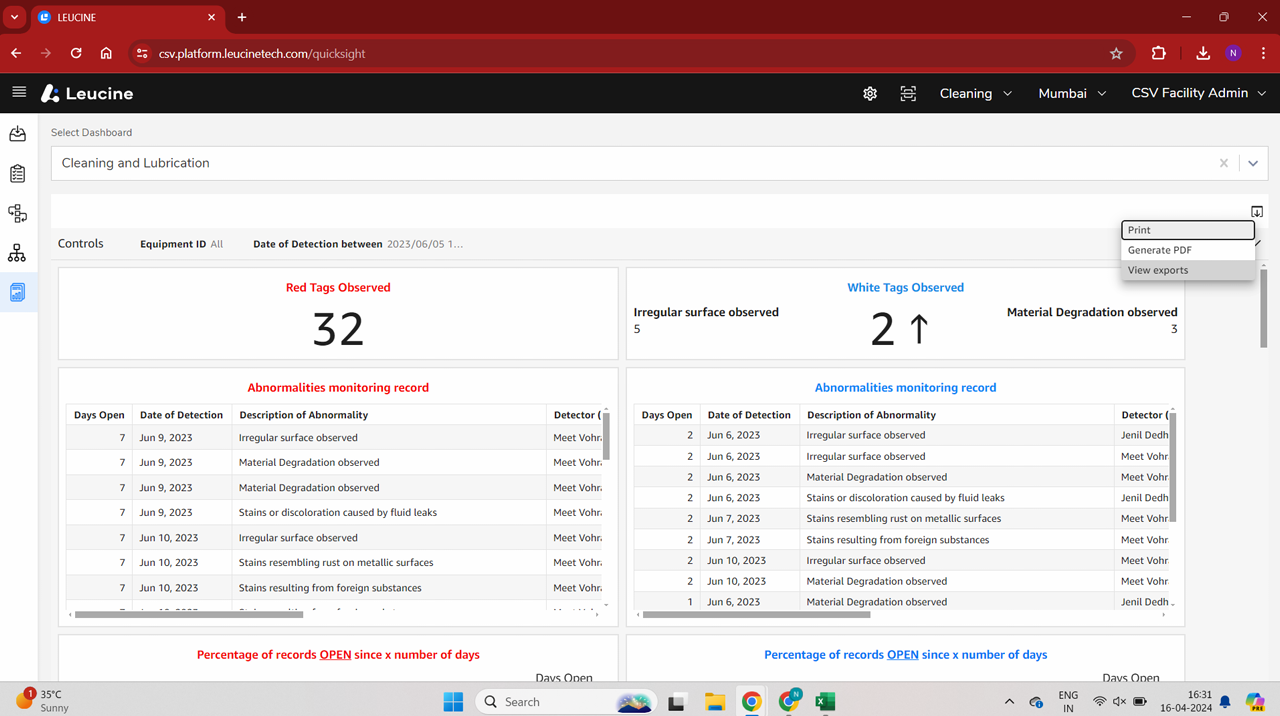How to Export Dashboard Data as PDF, CSV, and Excel Files ?
You can export your dashboard data in various formats directly from the dashboard page.
- Navigate to your desired dashboard page.


- To export the entire dashboard as a PDF, select the download button available on the top right corner of the page and click on 'Generate PDF'.
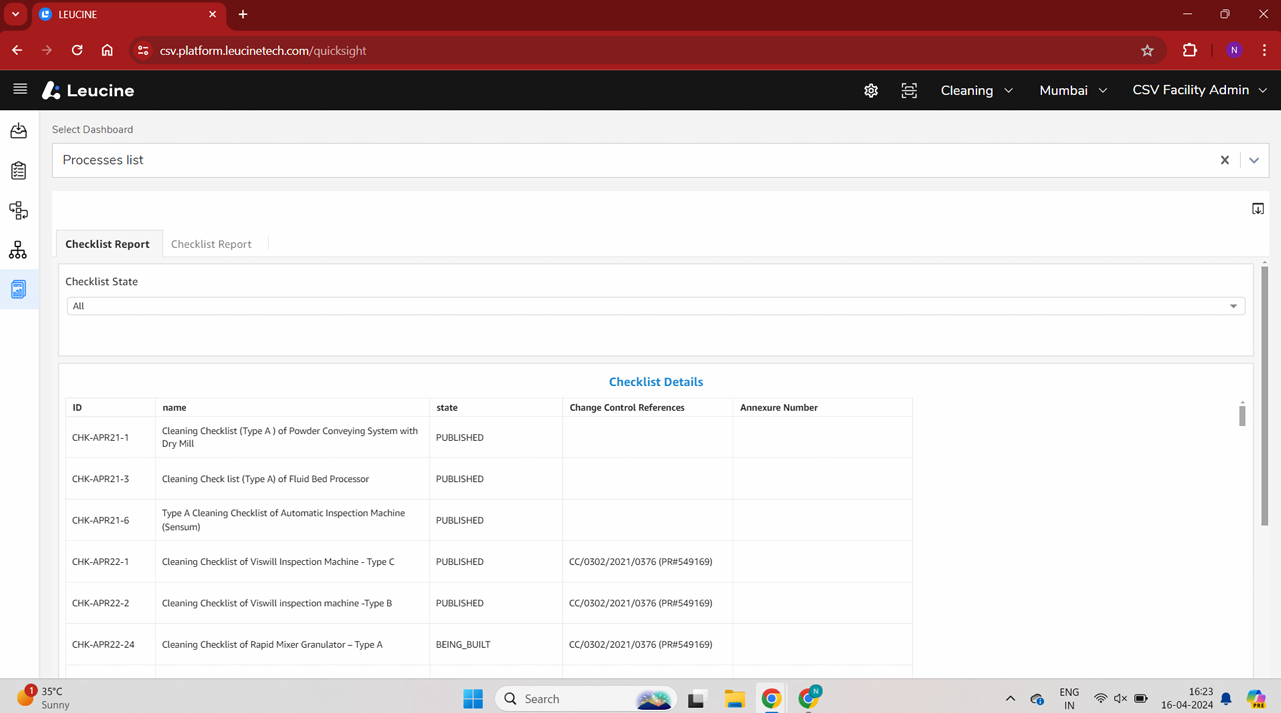
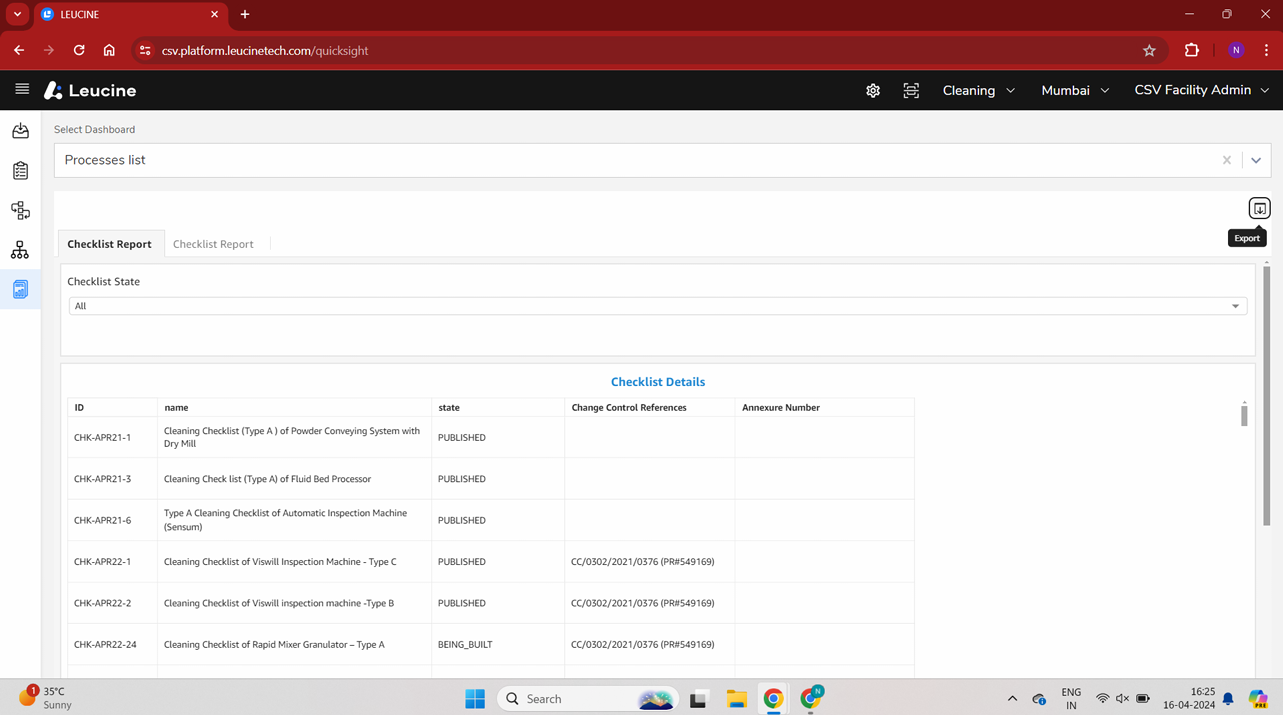
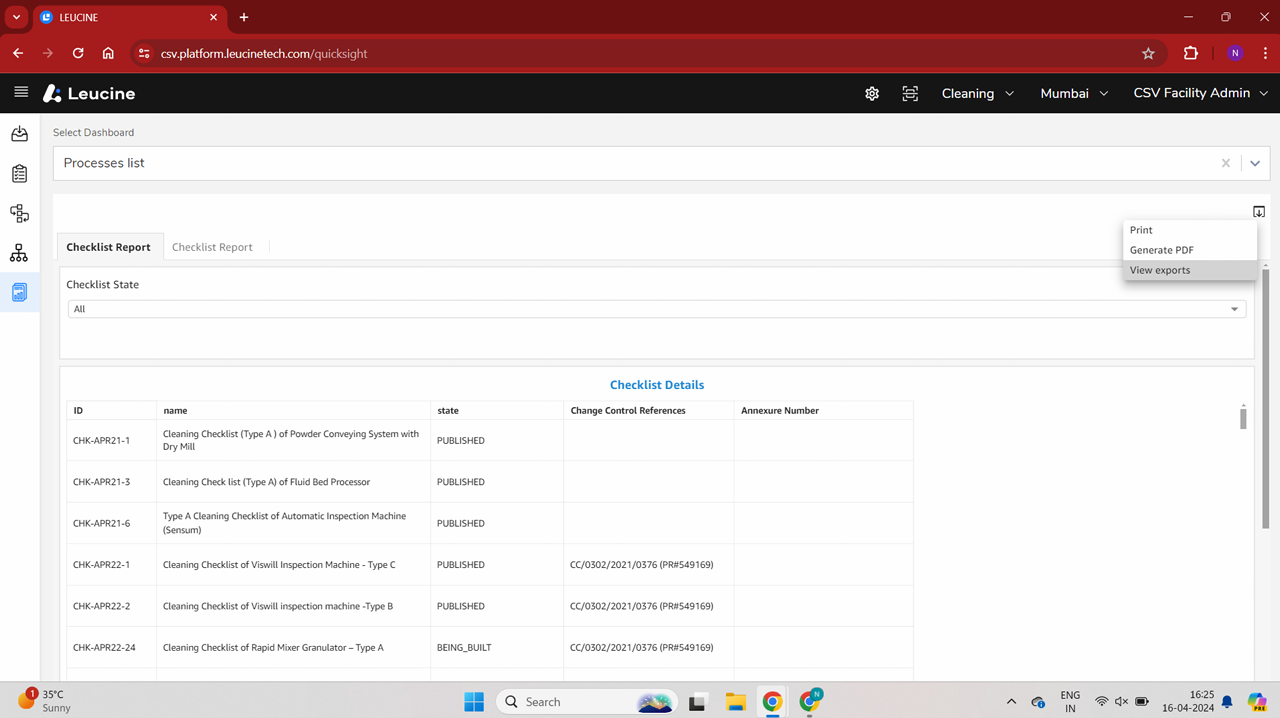
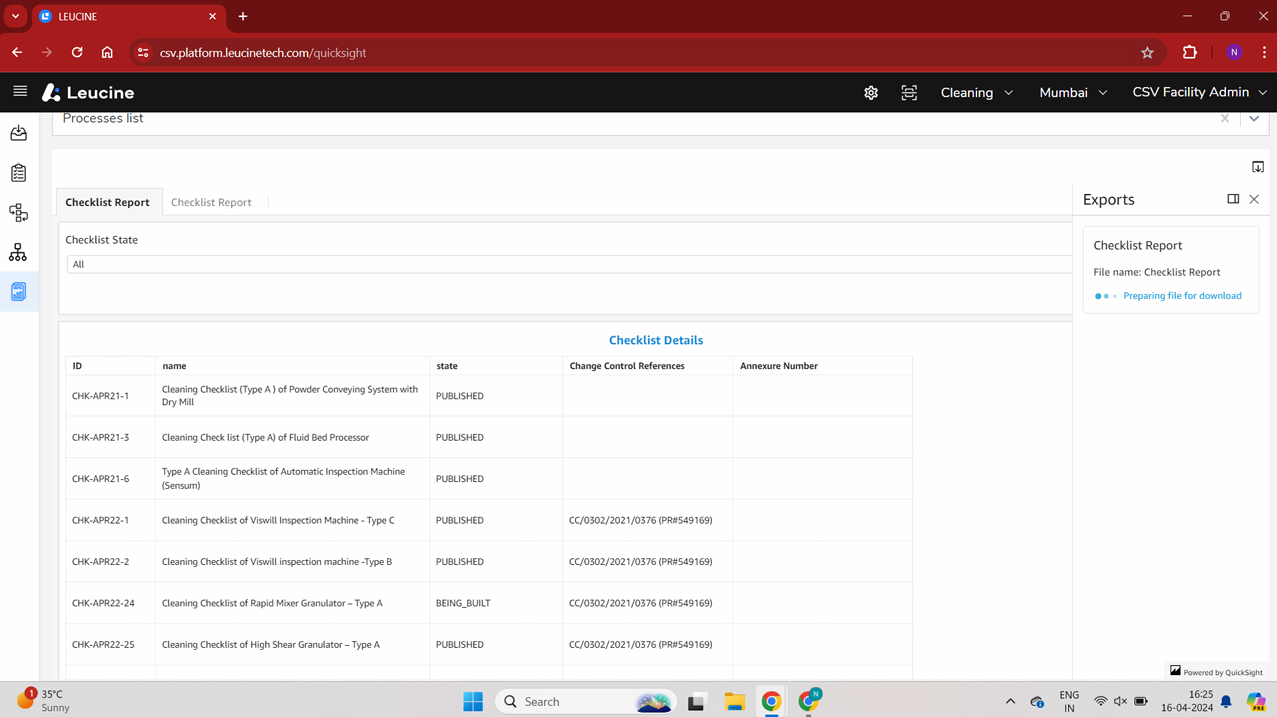

- For exporting as a CSV file, below the filters option, navigate to the ellipsis (3 dots) menu and select 'Export CSV'.
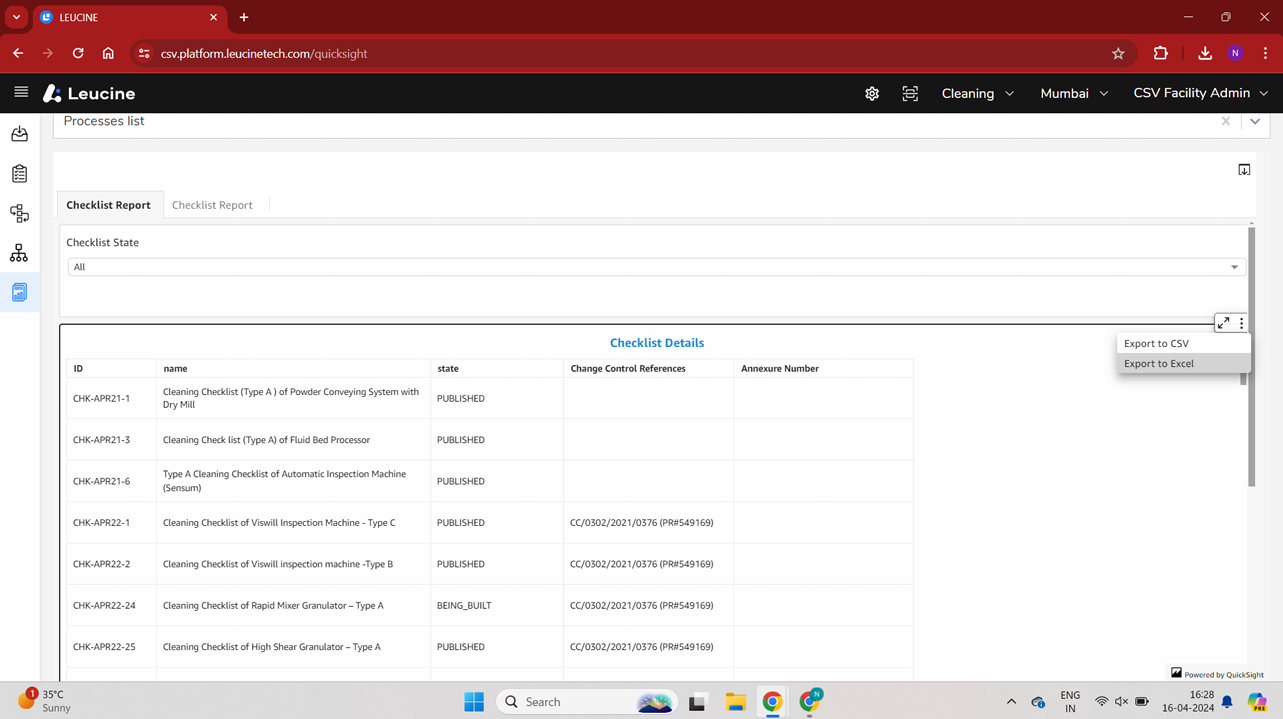
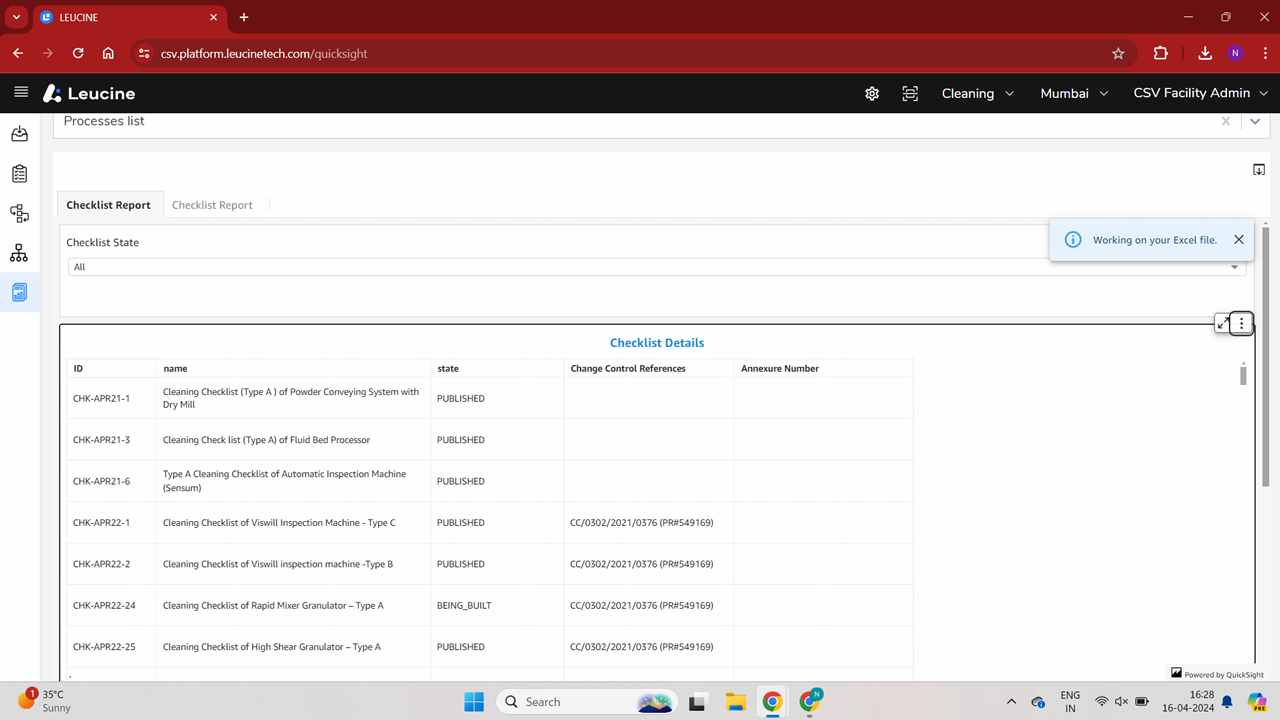
- To export as an Excel file, go to the ellipsis (3 dots) menu again and select 'Export Excel'.
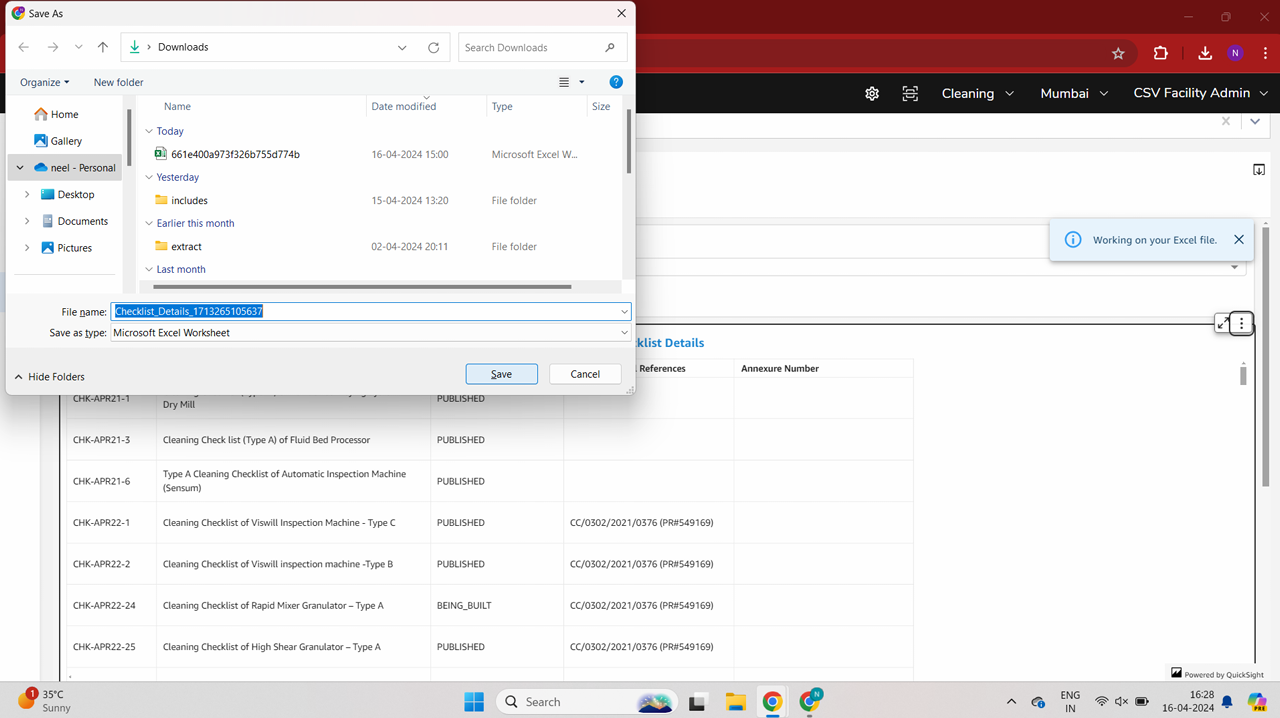
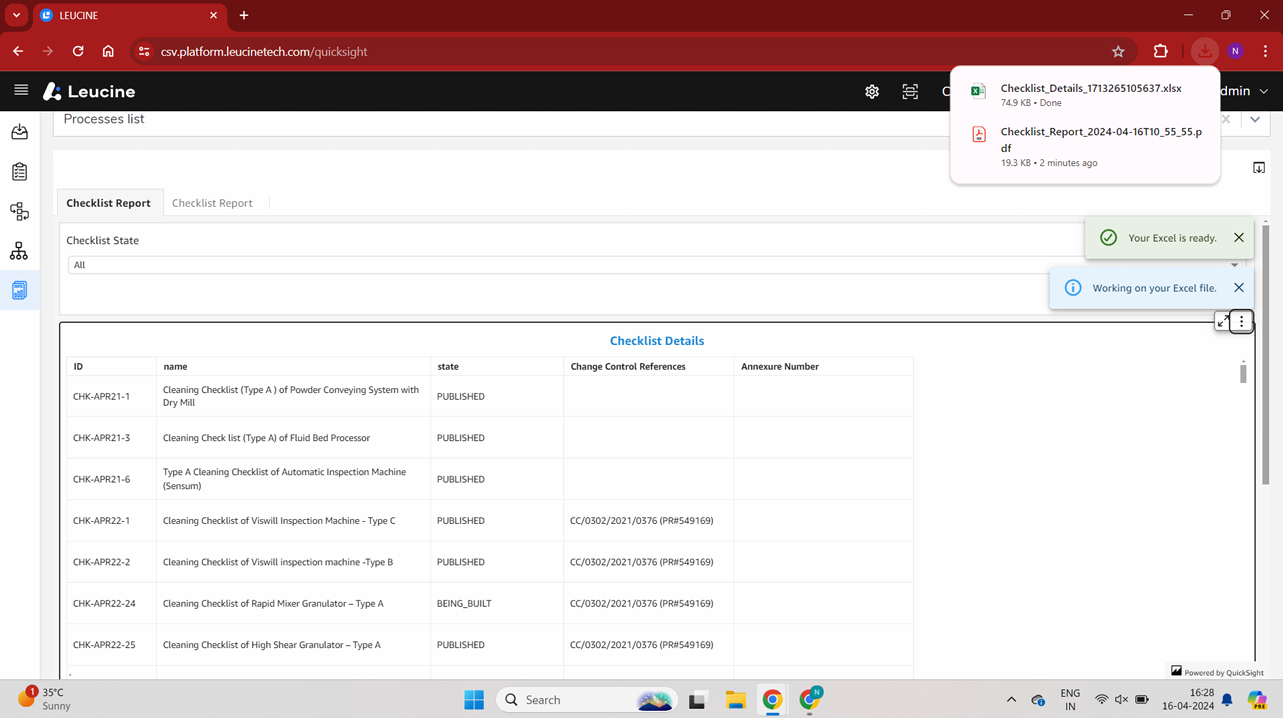

- If you wish to export data from another dashboard, such as the dashboard displaying jobs details [DASH_B], navigate to that dashboard.
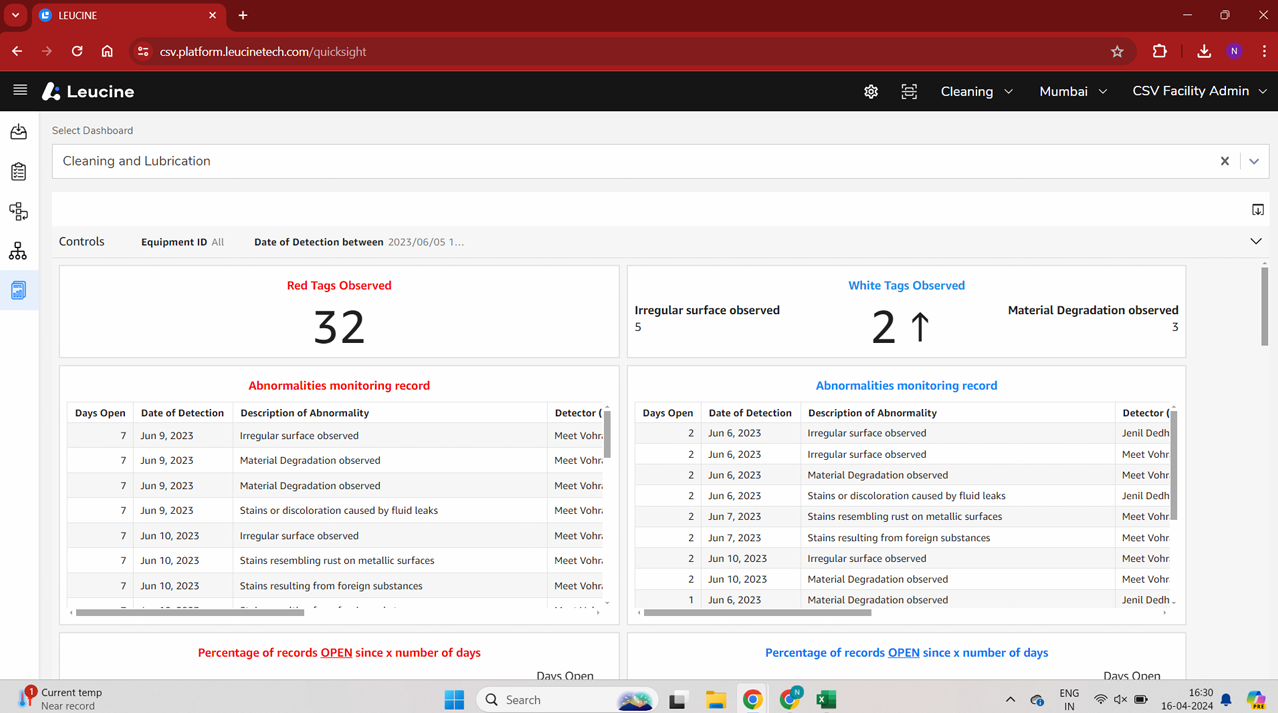
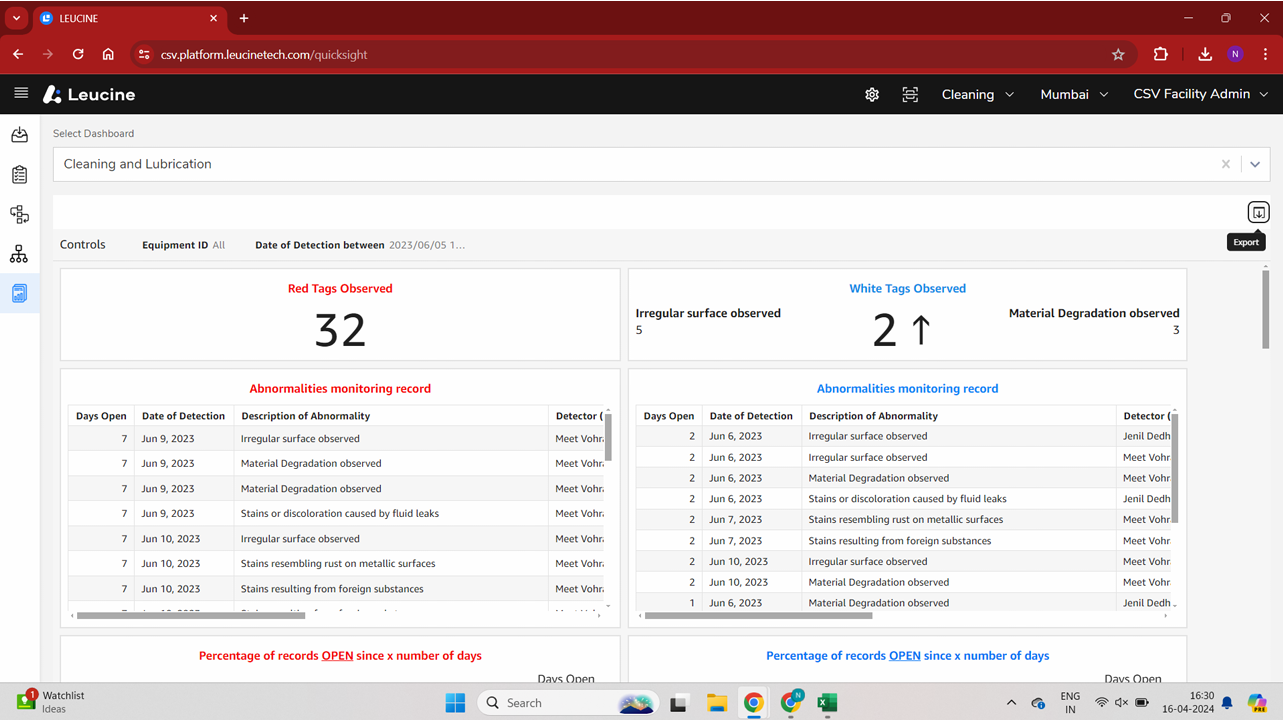
- To export individual tables as excel and csv files, click on the ellipsis (3 dots) menu available on the top right corner of the table and select 'Export CSV' and then 'Export Excel' one by one.
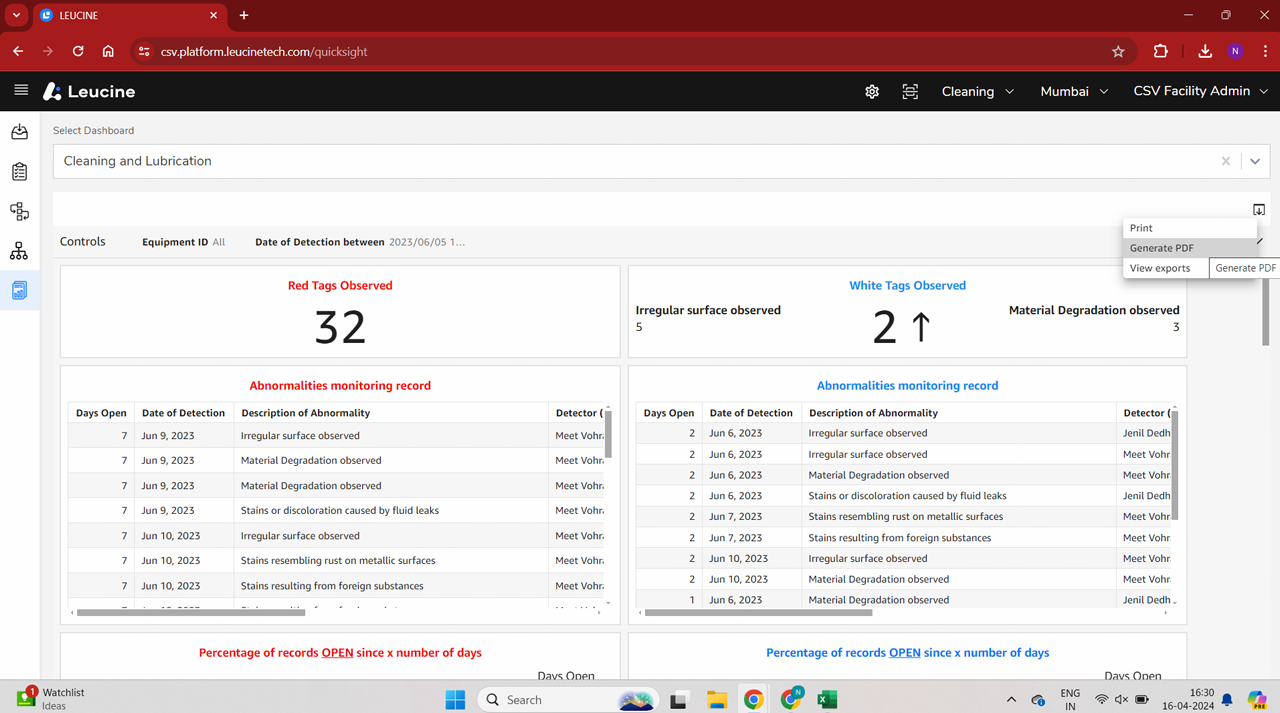

- For a summary of the graphically represented data, click on the ellipsis (3 dots) menu available on the top right corner of the graph and select 'View Summary Data'.