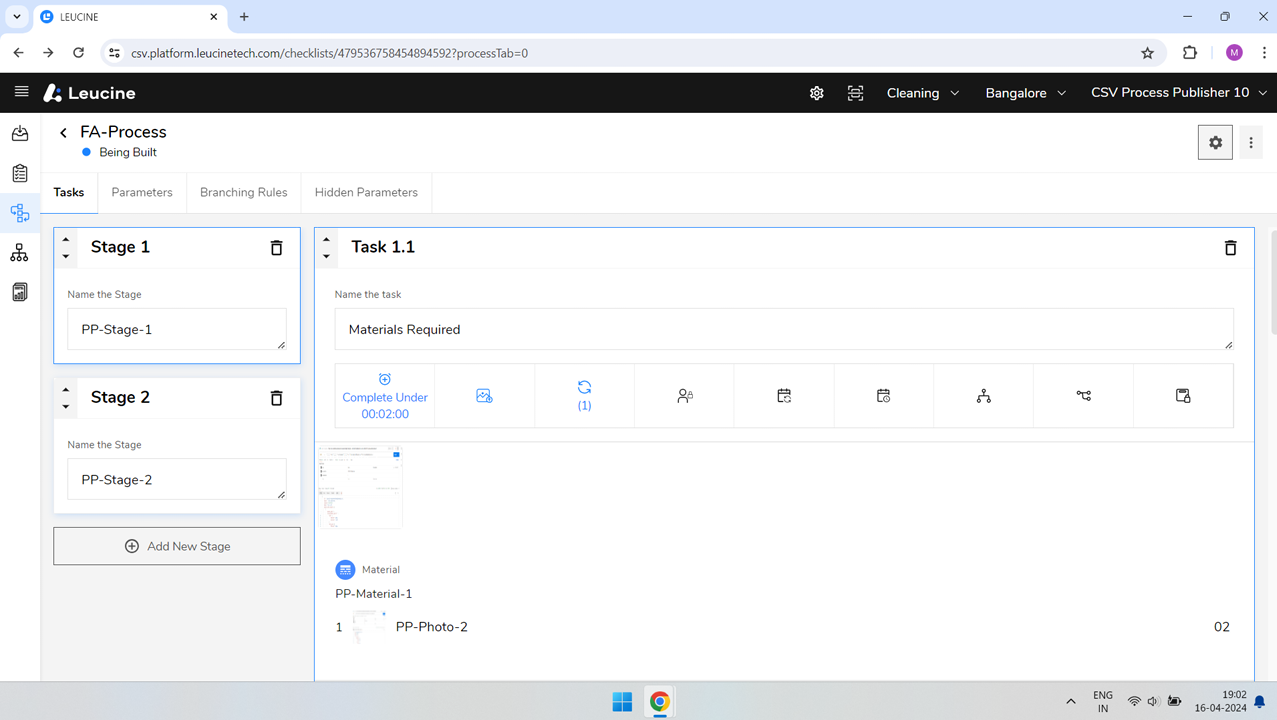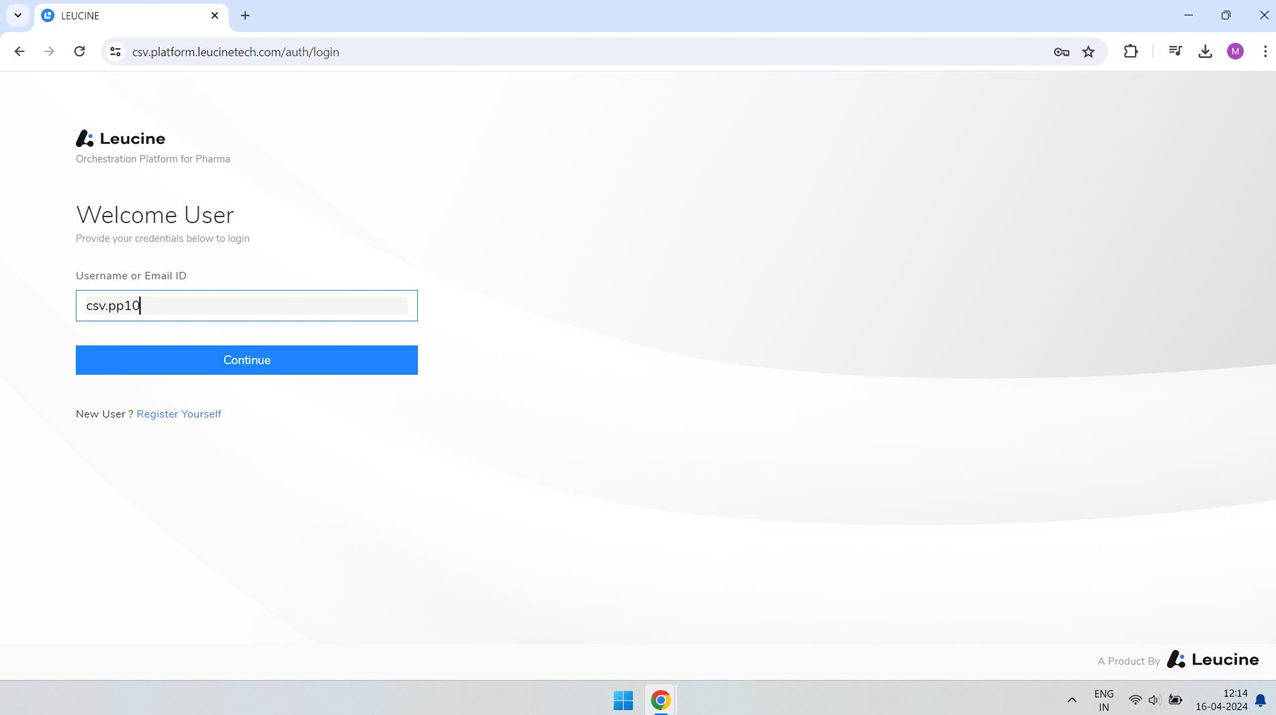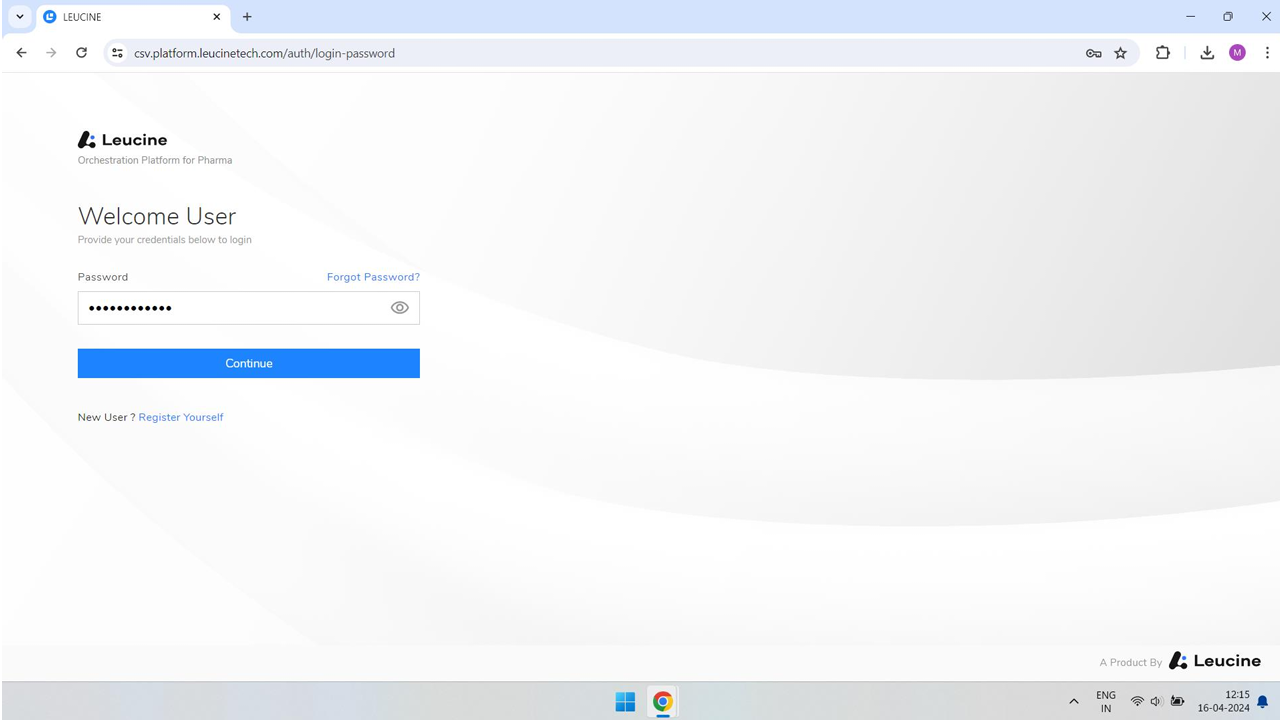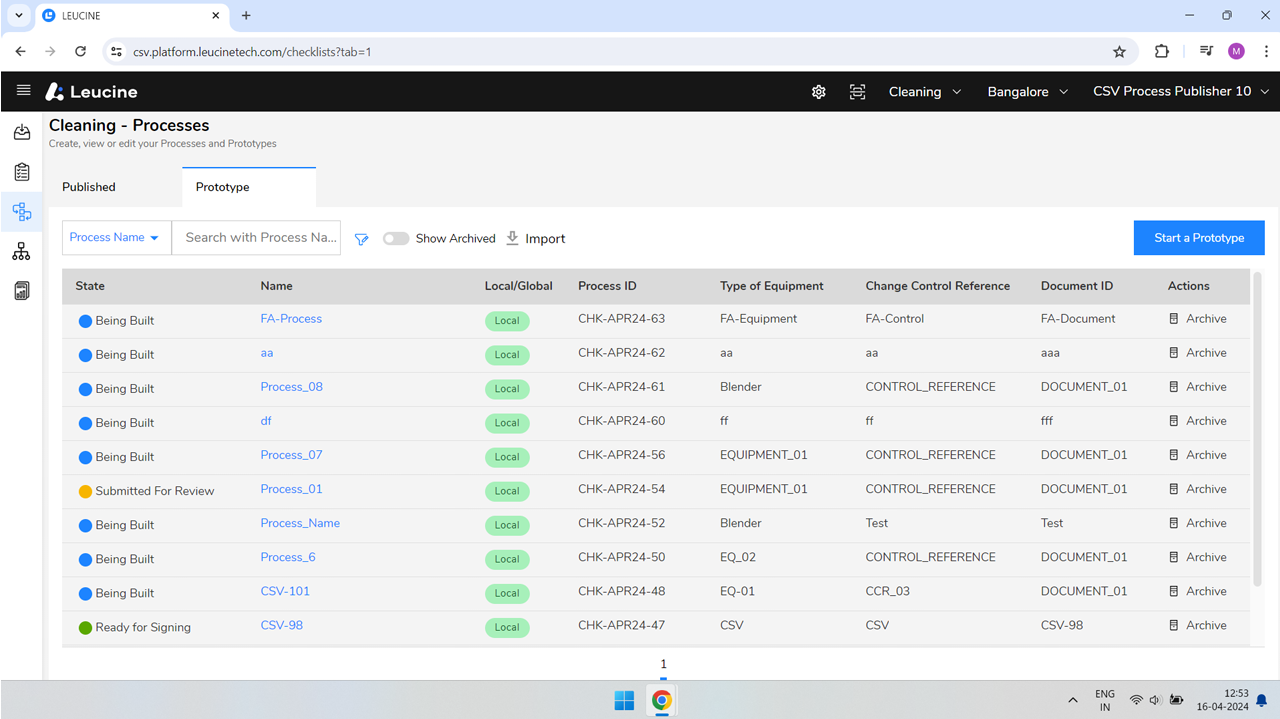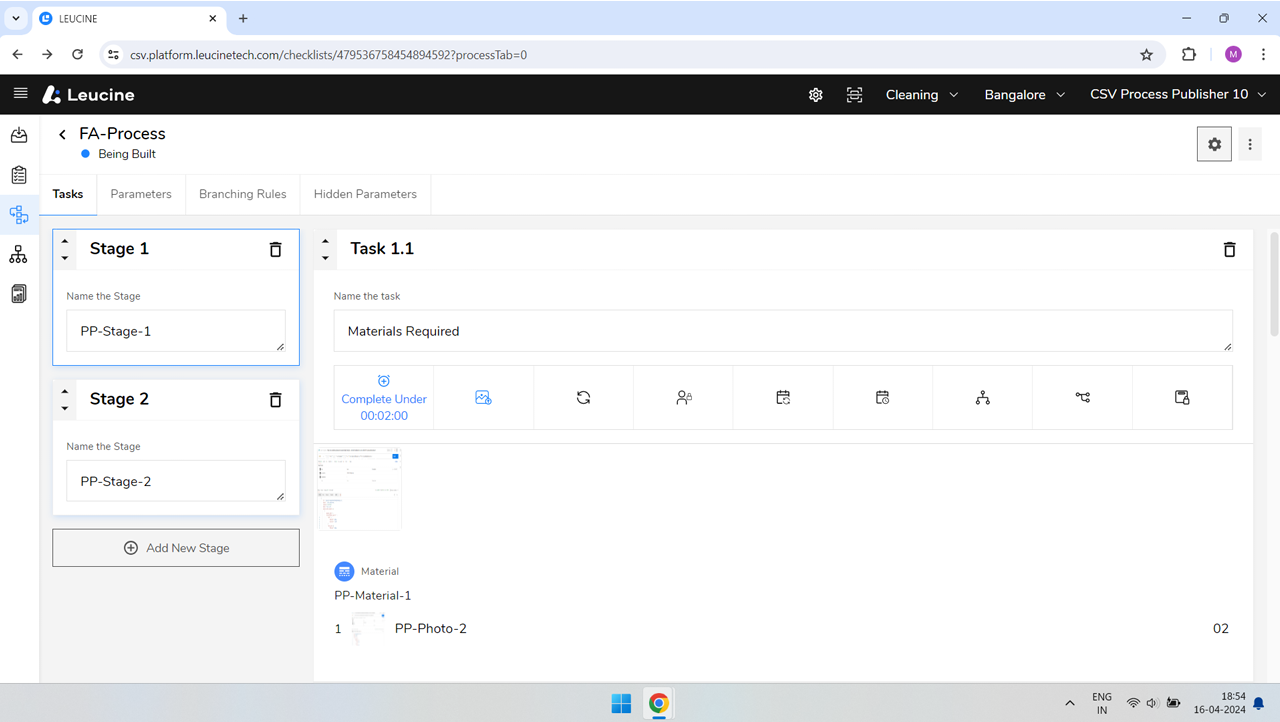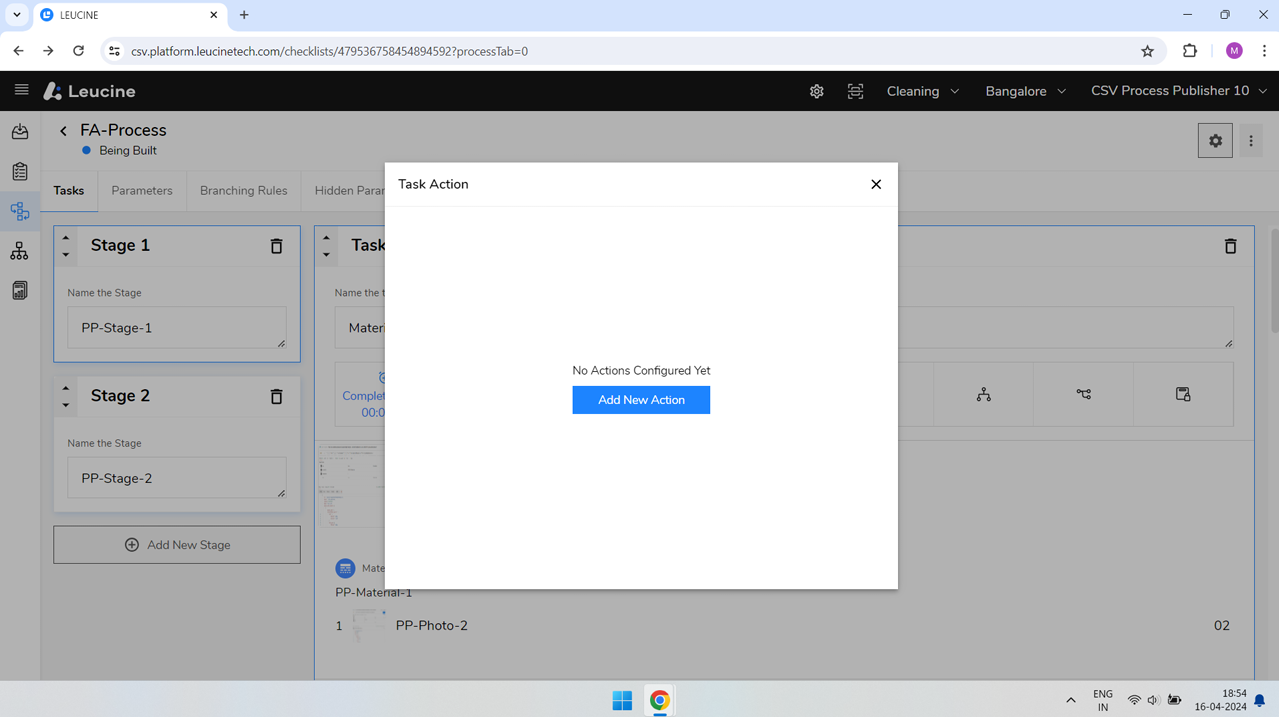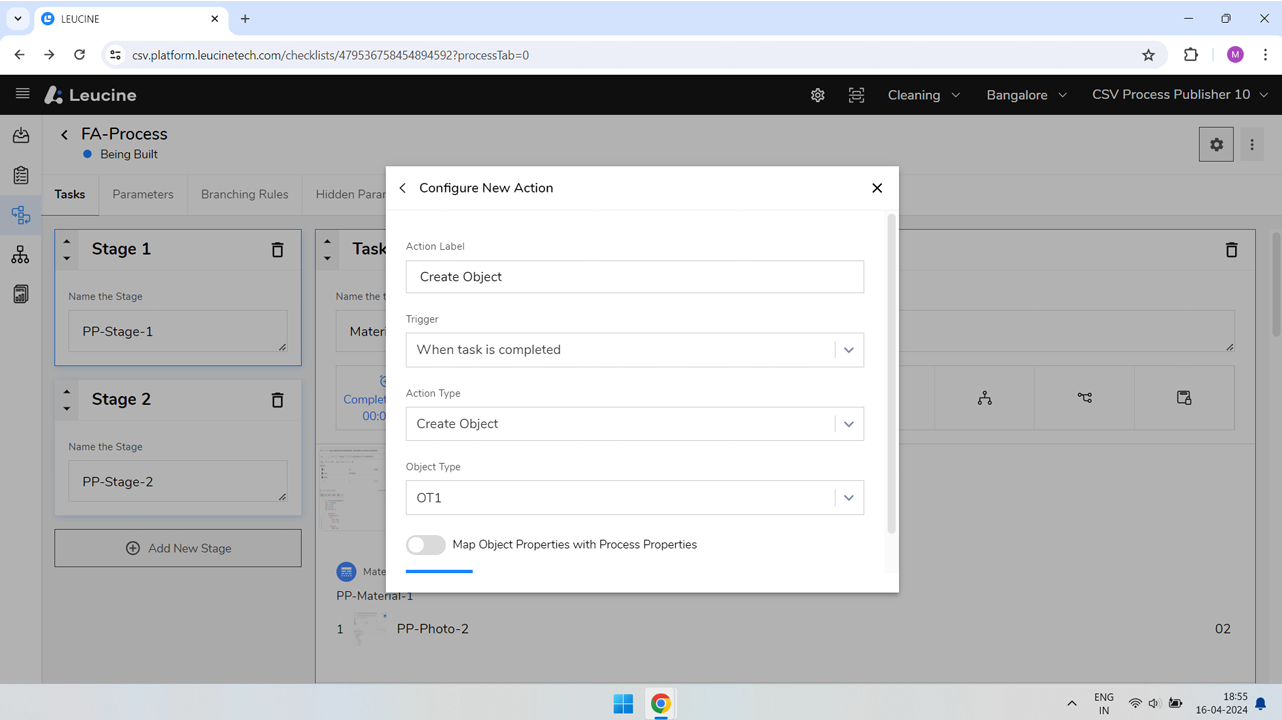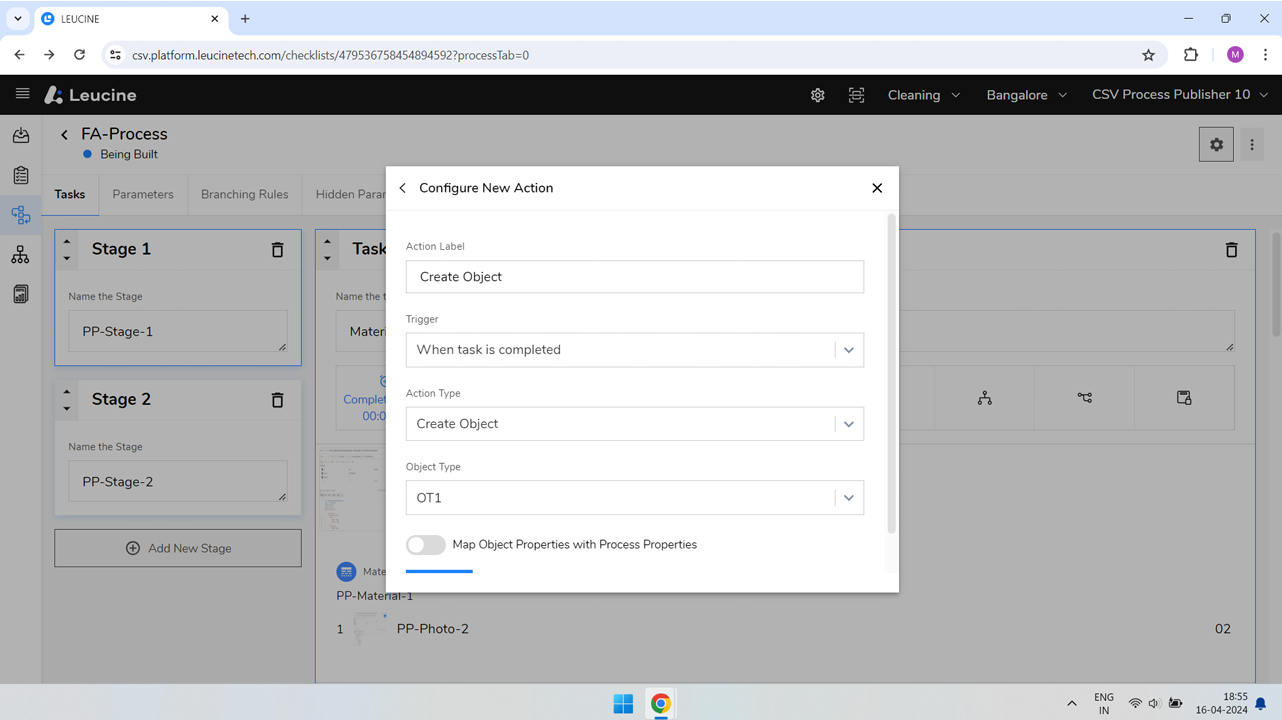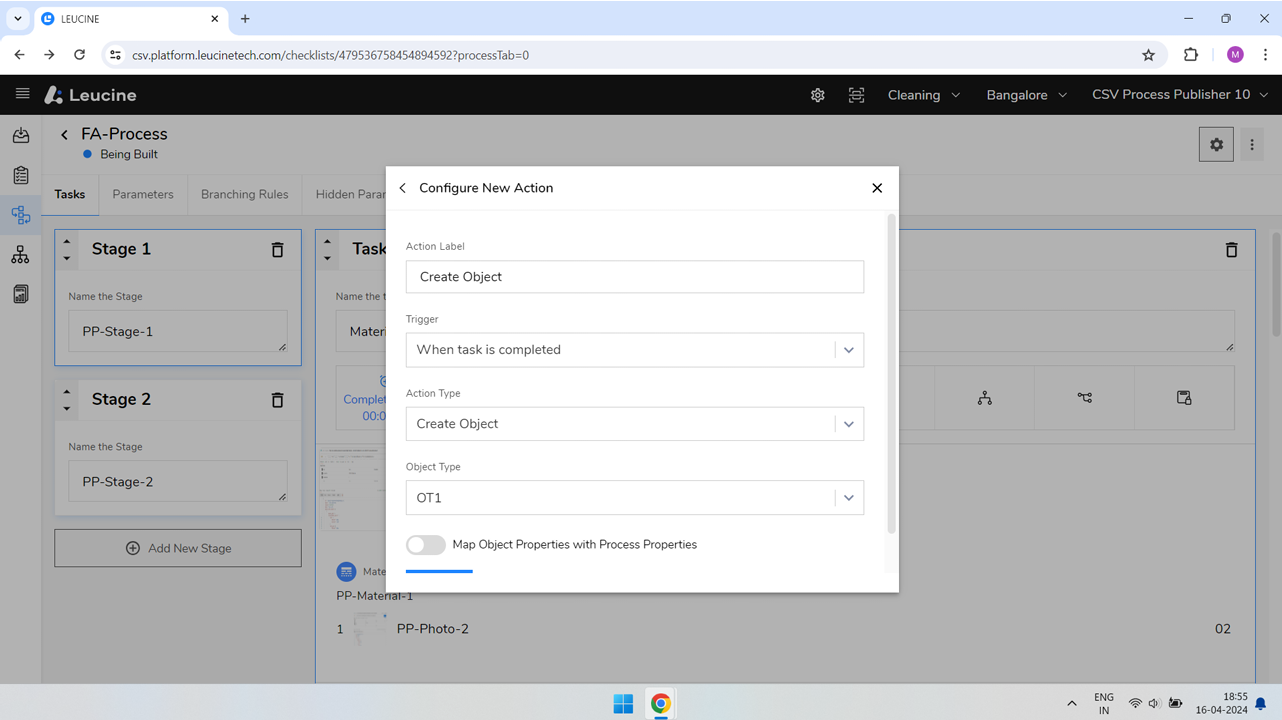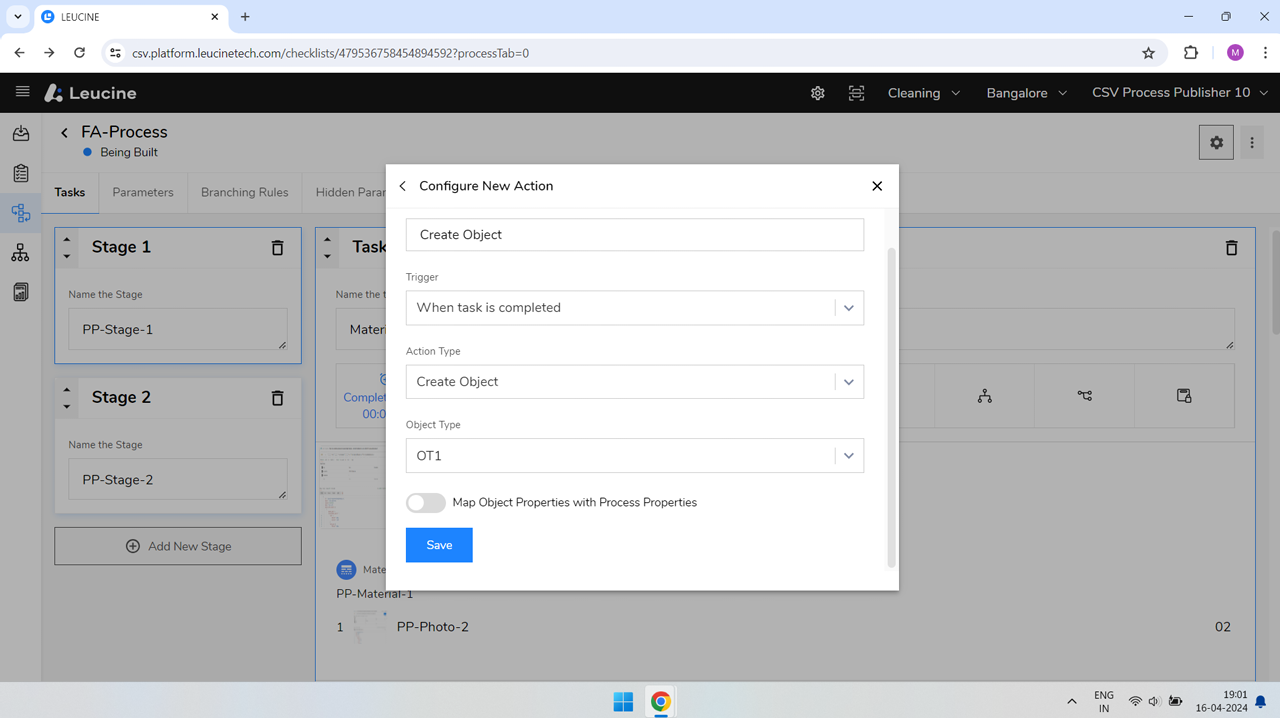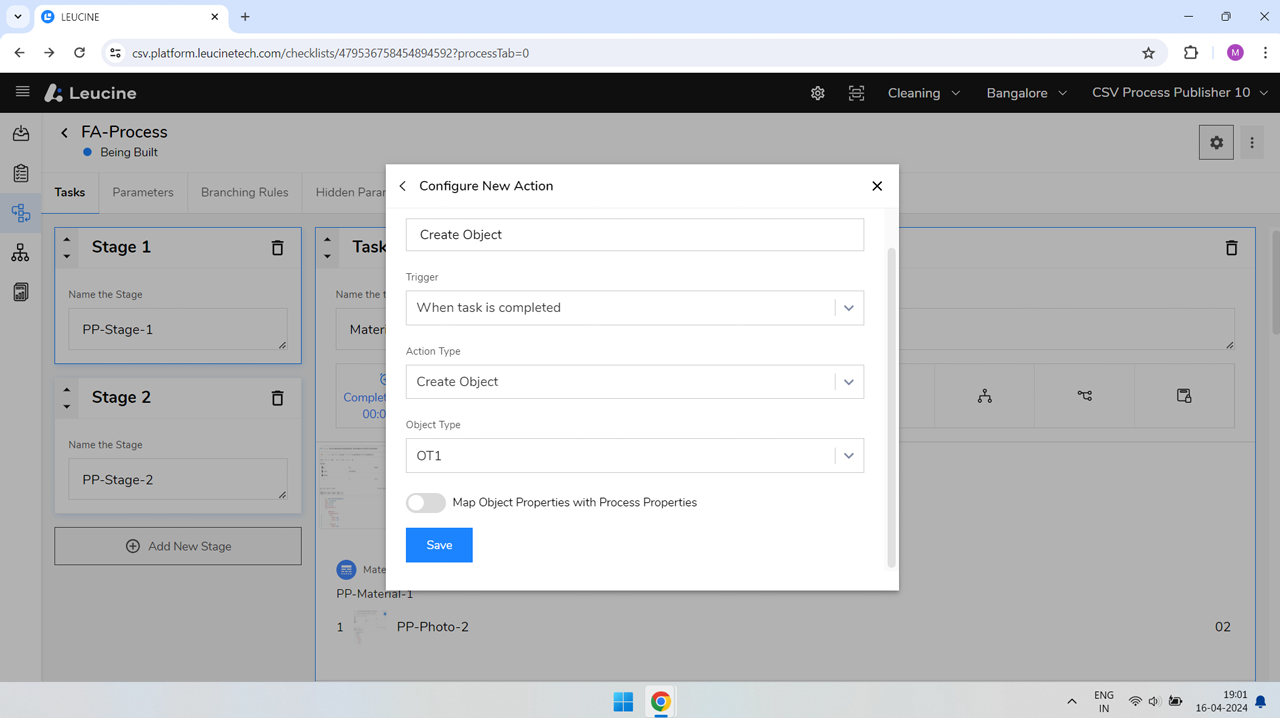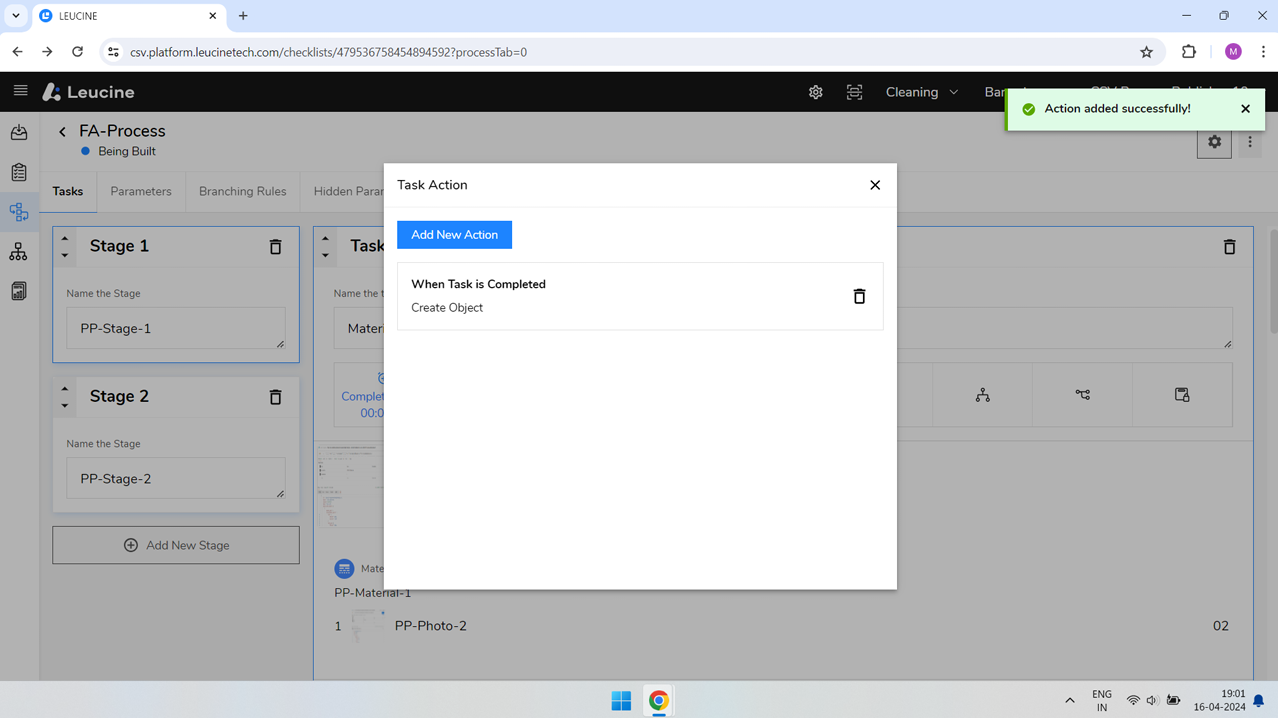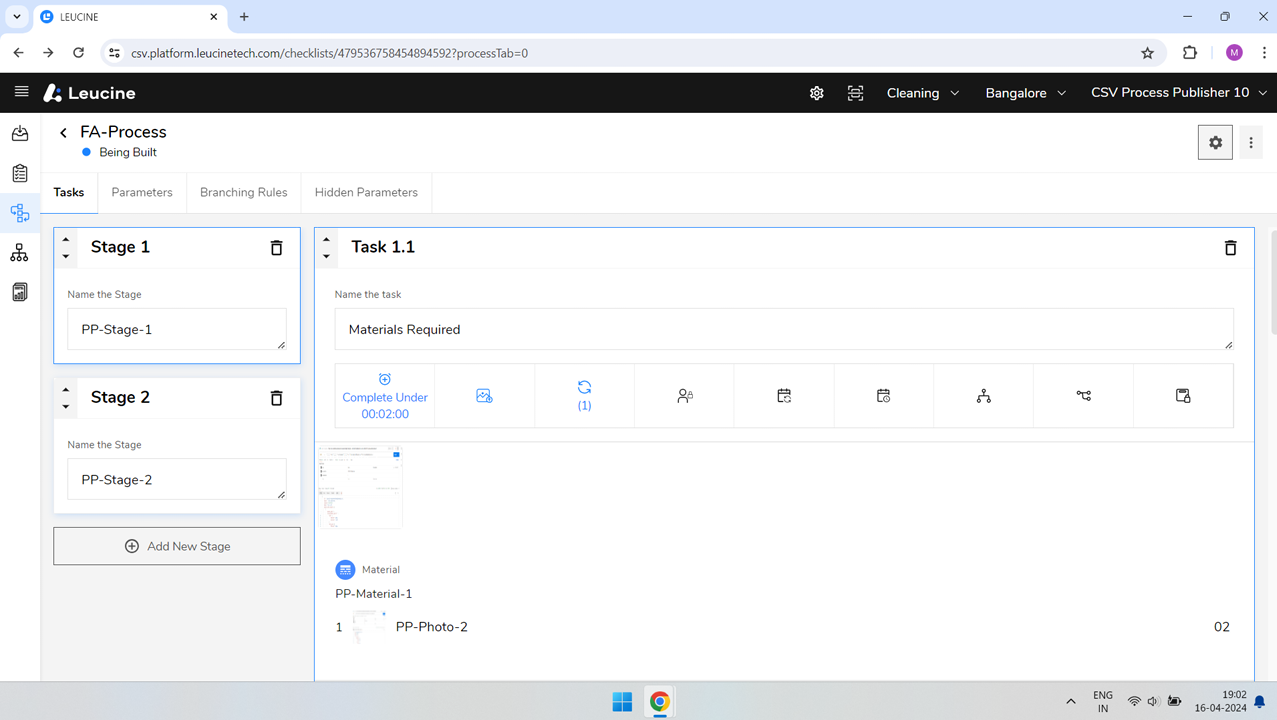How to Add a 'Create Object' Task Action in Your Prototype (v2) ?
Easily add a 'Create Object' task action to your prototype by following these simple steps.
- Log into the system and navigate to your prototype.
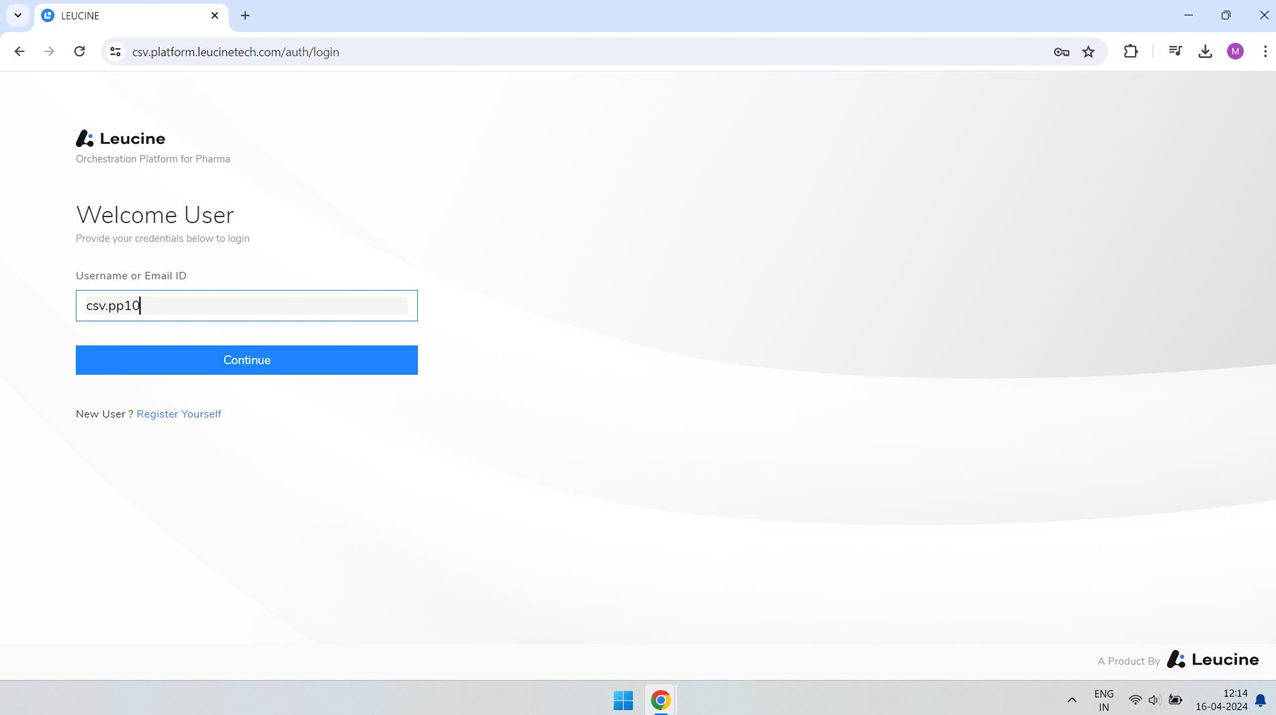
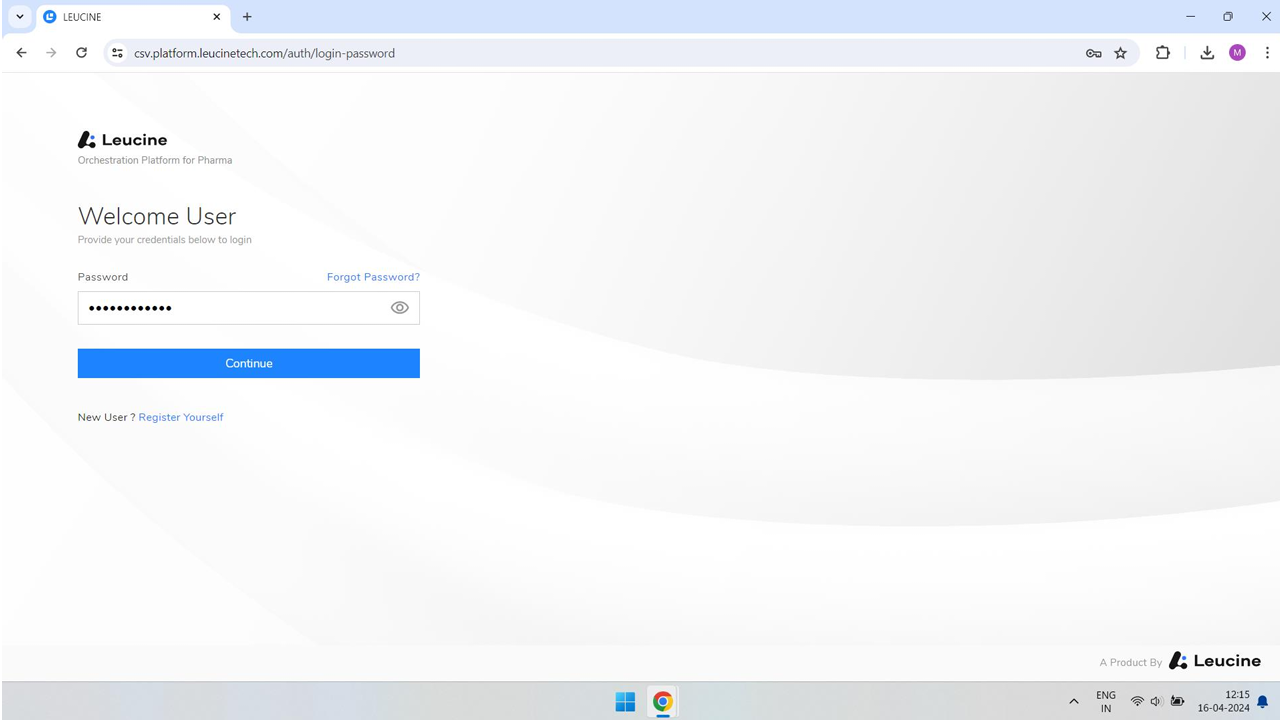
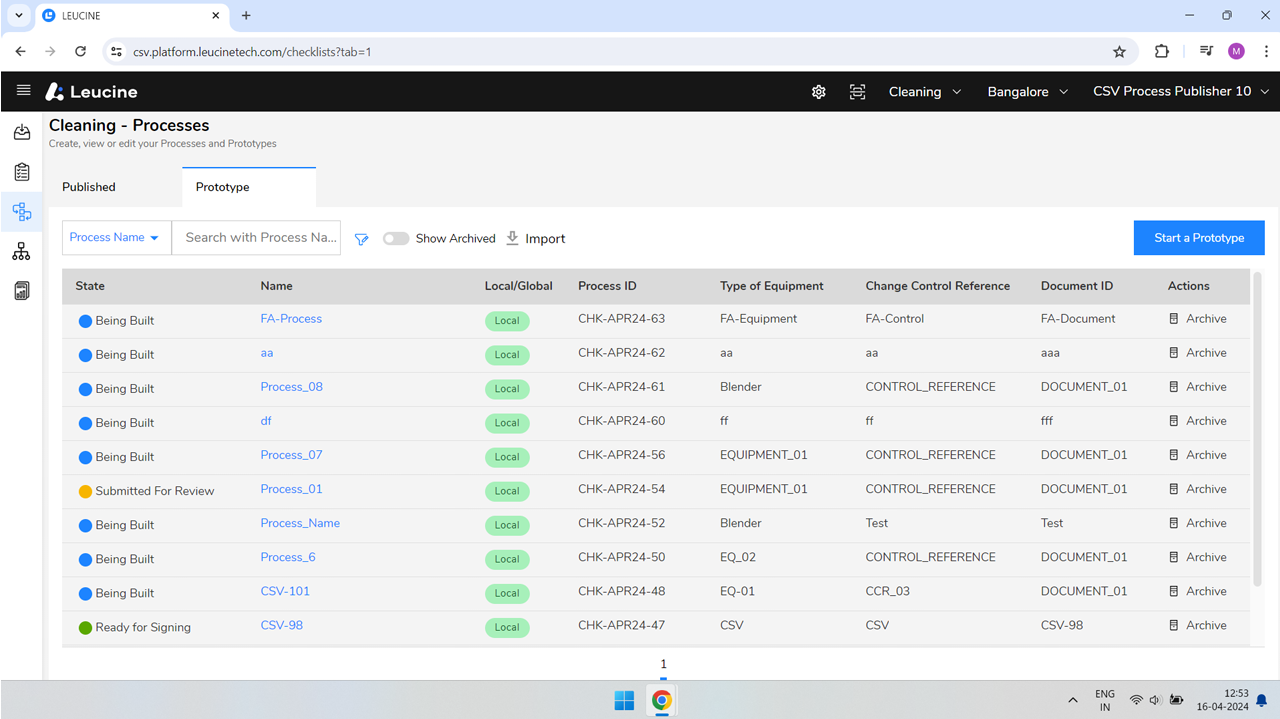
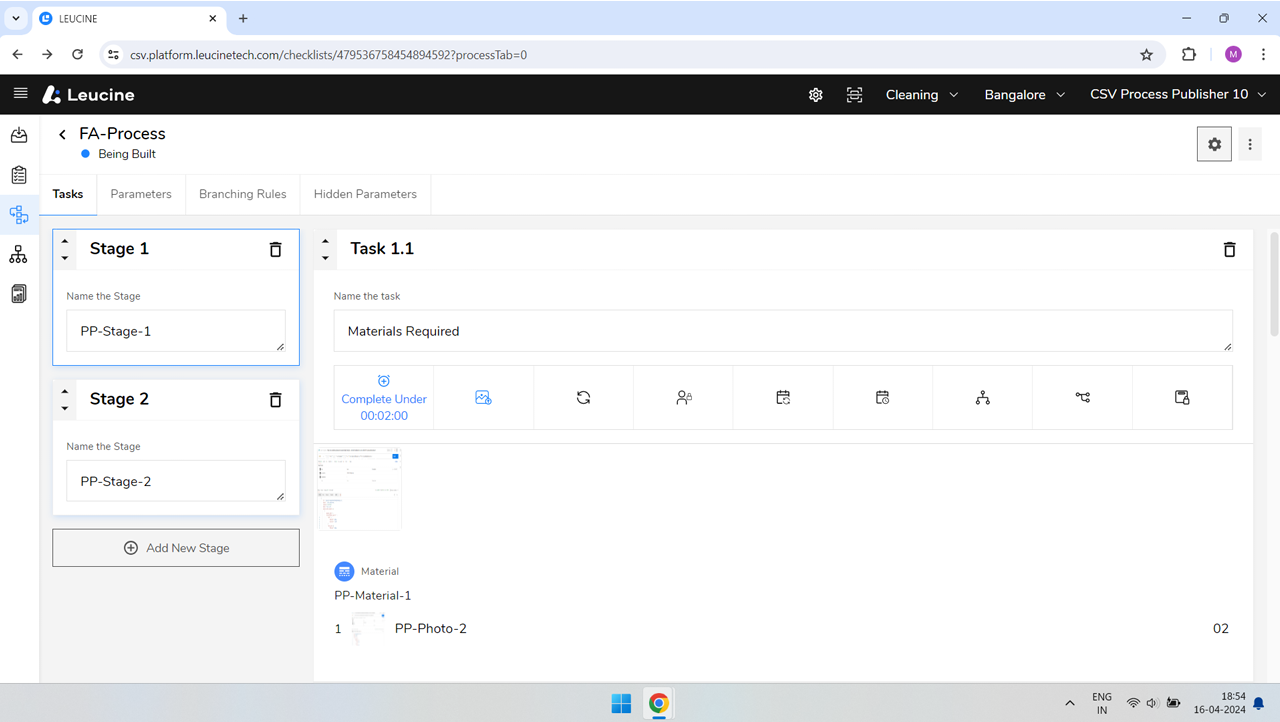
- Click on 'Configure Actions' to modify actions for your prototype.
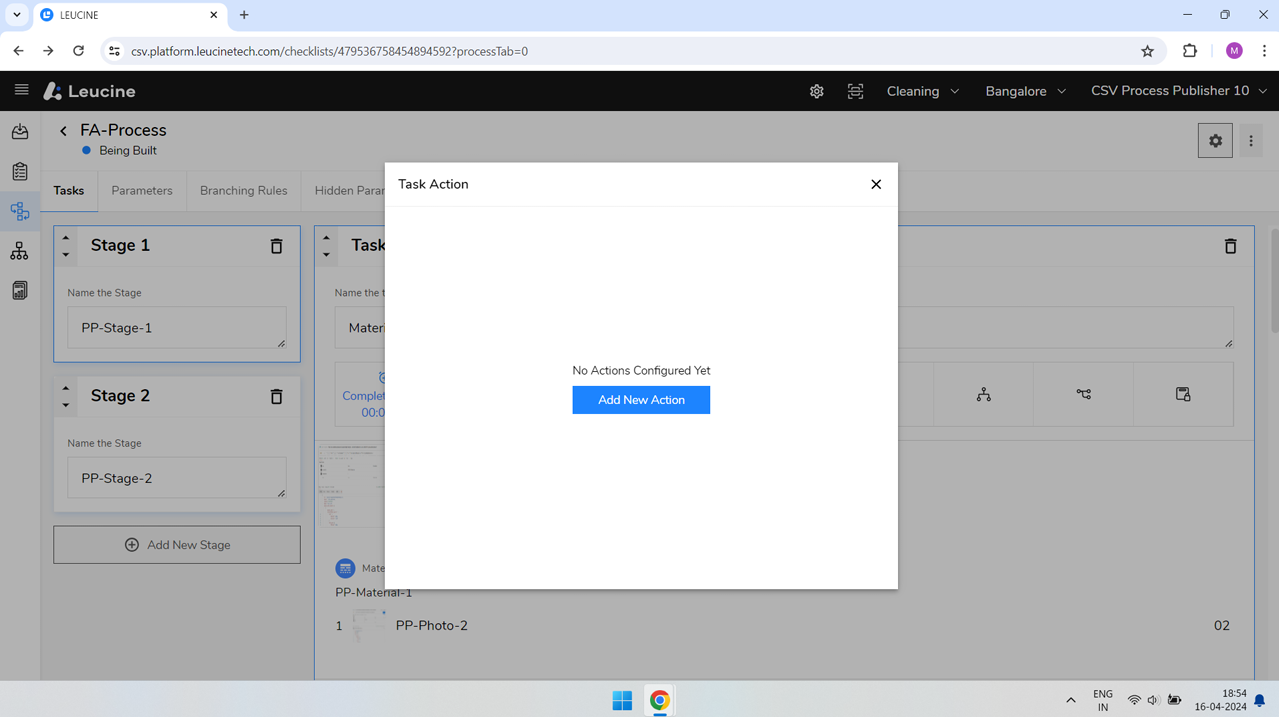
- In the 'Action Label' field, type in the unique identifier for your new action, for example, 'ACTION_01'.
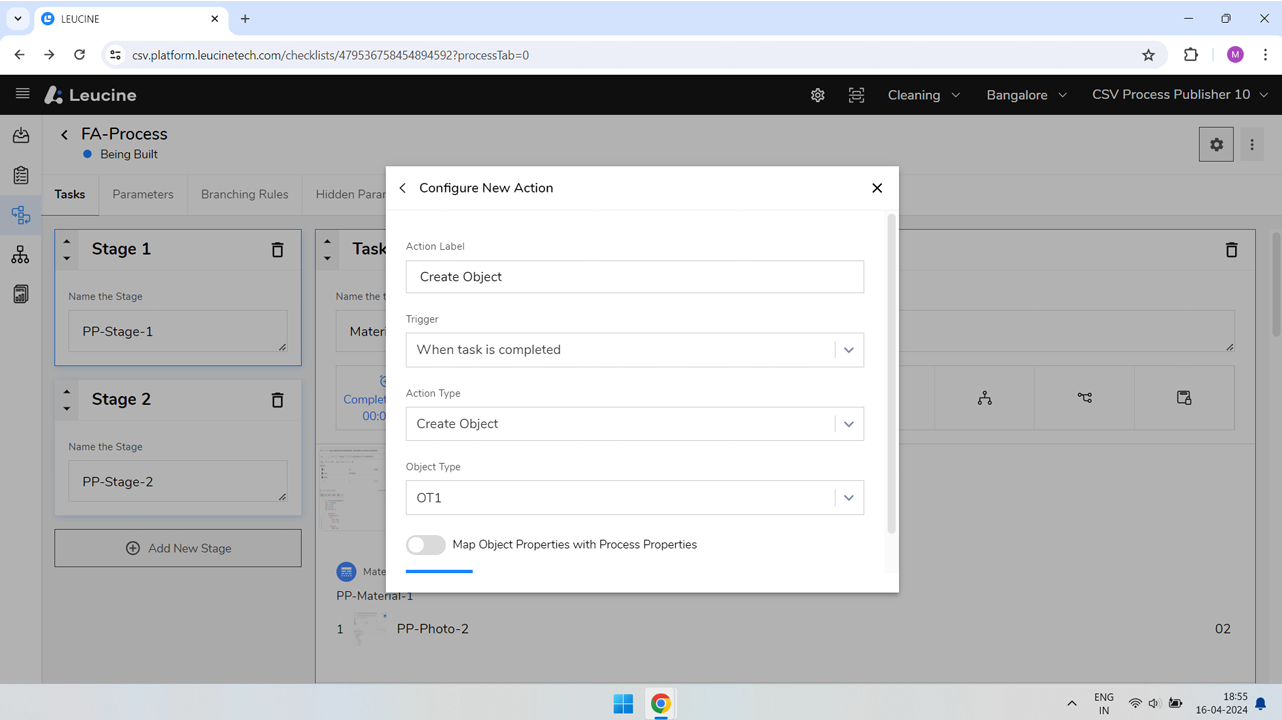
- From the 'Action Type' dropdown menu, select 'Create Object'.
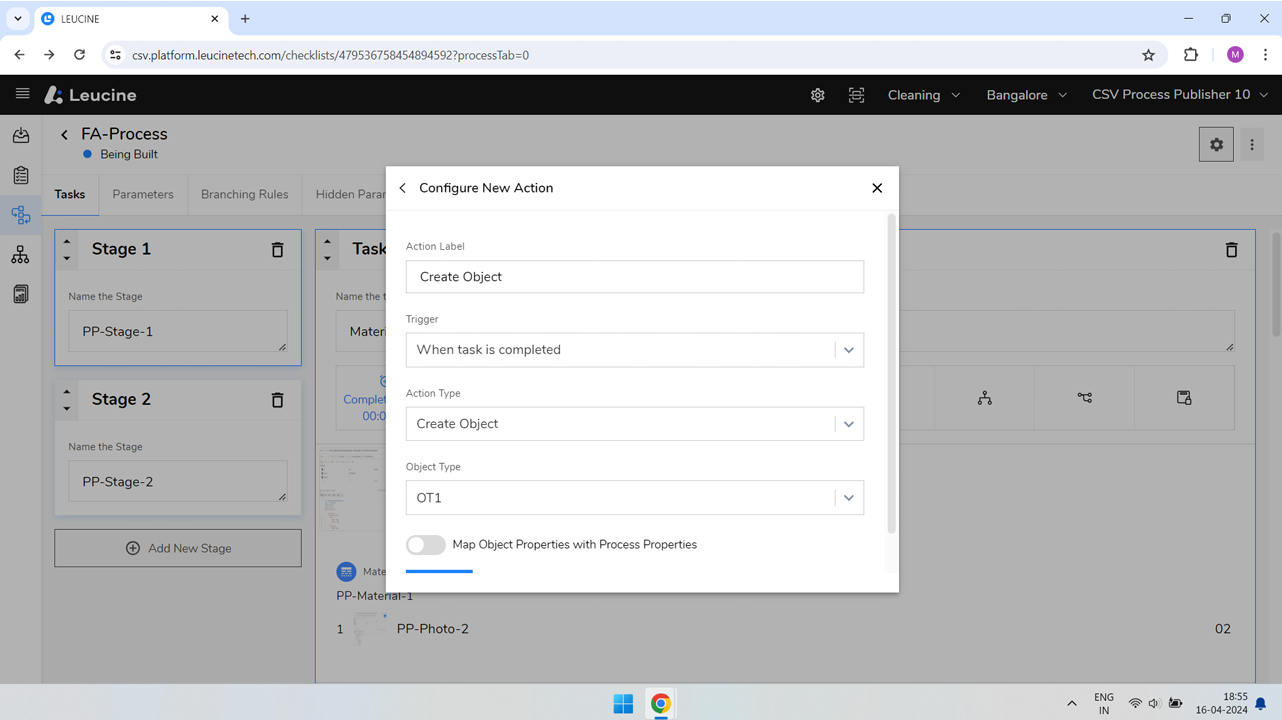
- Choose the specific object you wish to create by selecting from the 'Object Type' dropdown, ensuring it matches your requirement.
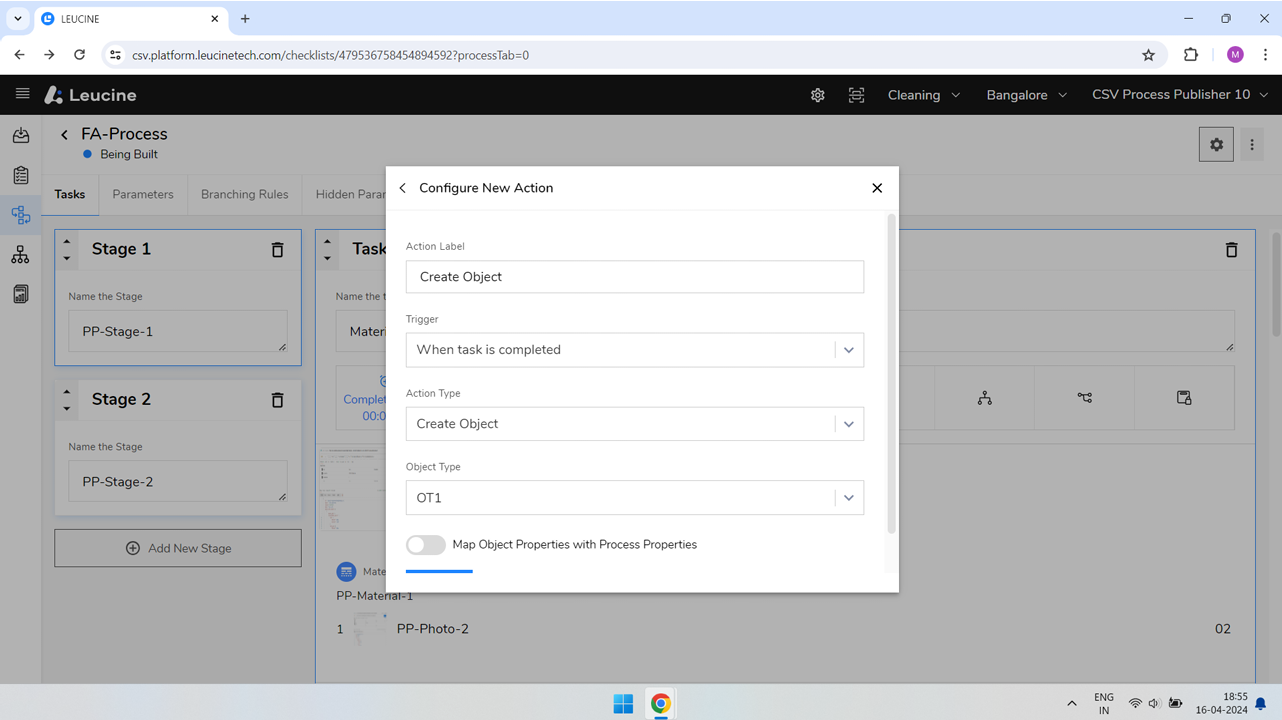
- Click on 'Add' to include this action in your list of configured actions.
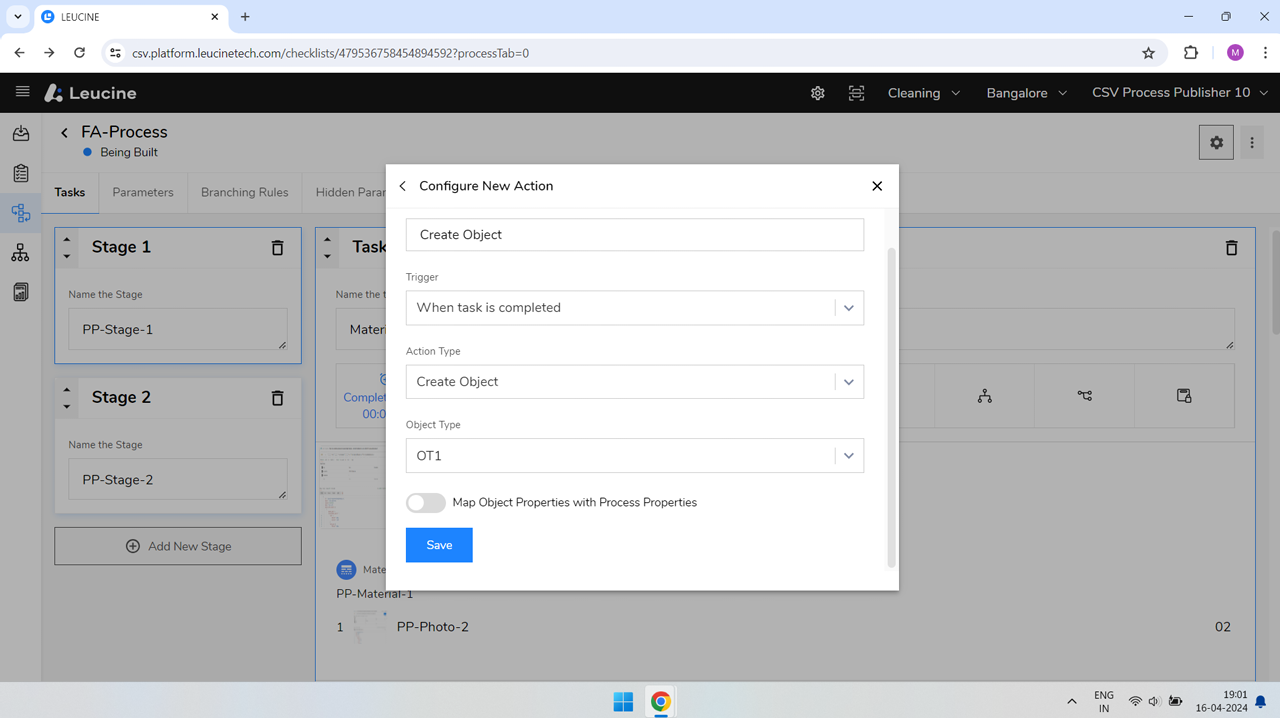
- Remember to save your changes by clicking on 'Save All'.
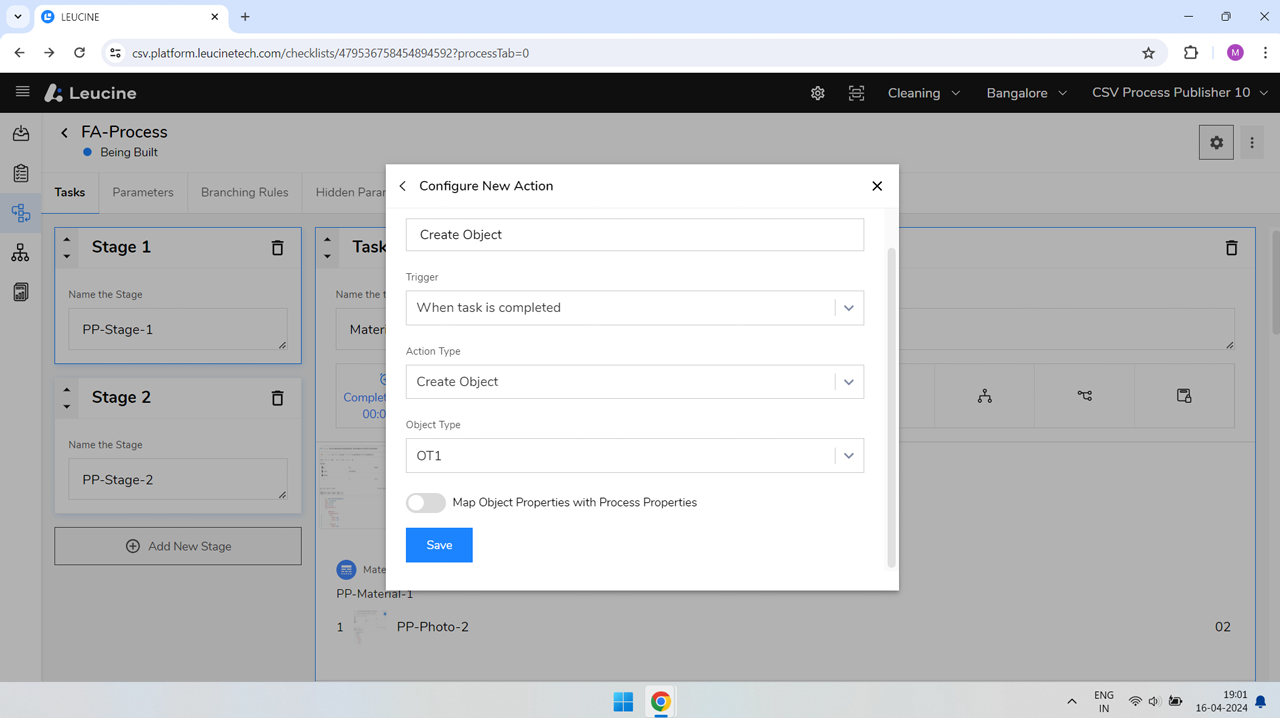
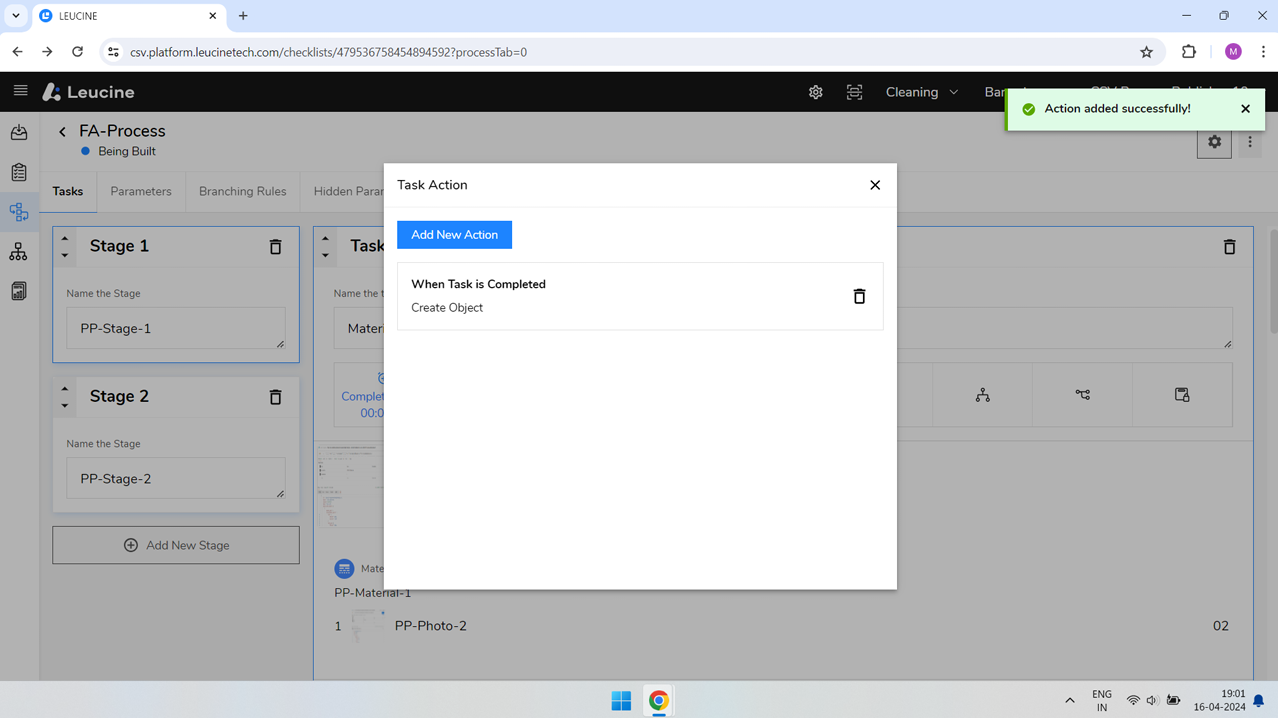
- To review or modify this action later, navigate back to 'Configure Actions' and click on the previously created action, identified as 'ACTION_01' or another unique label you decided upon.