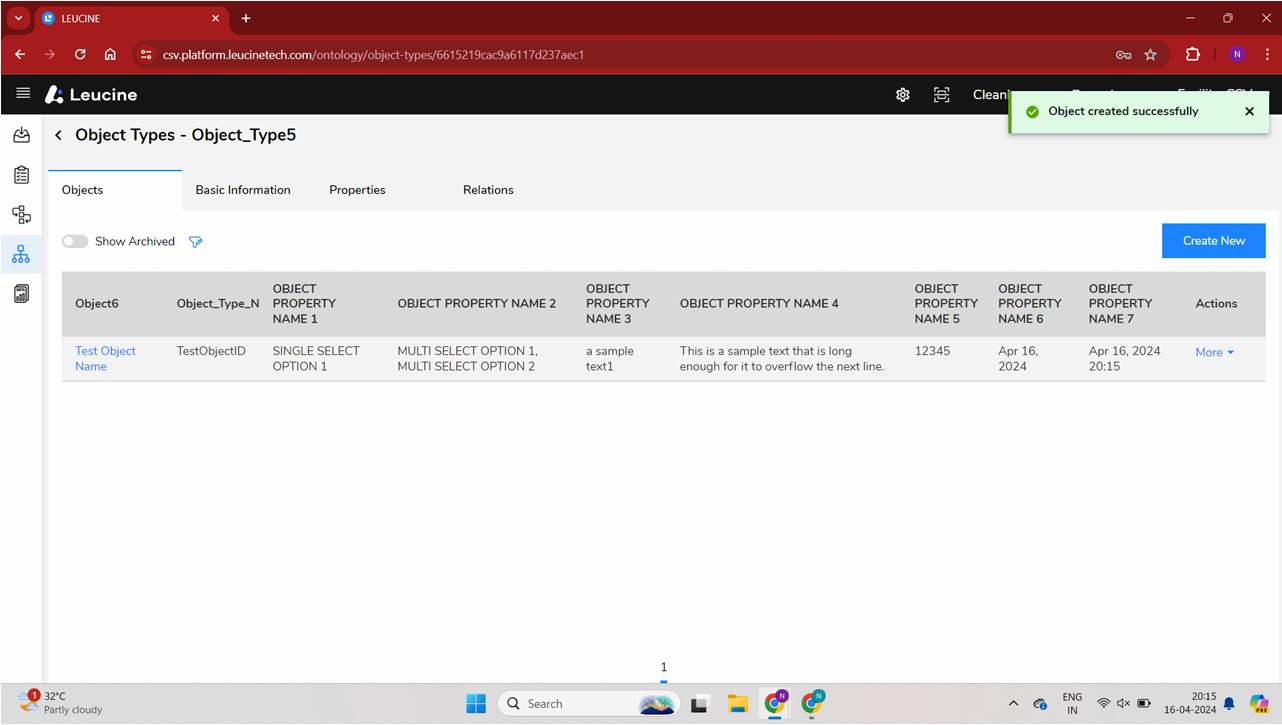How to Add a New Object for a Selected Object Type ?
You can easily add a new object by navigating to the Ontology page, selecting an Object Type, and filling out the required information.
- Log in to your account with the Facility Admin role.
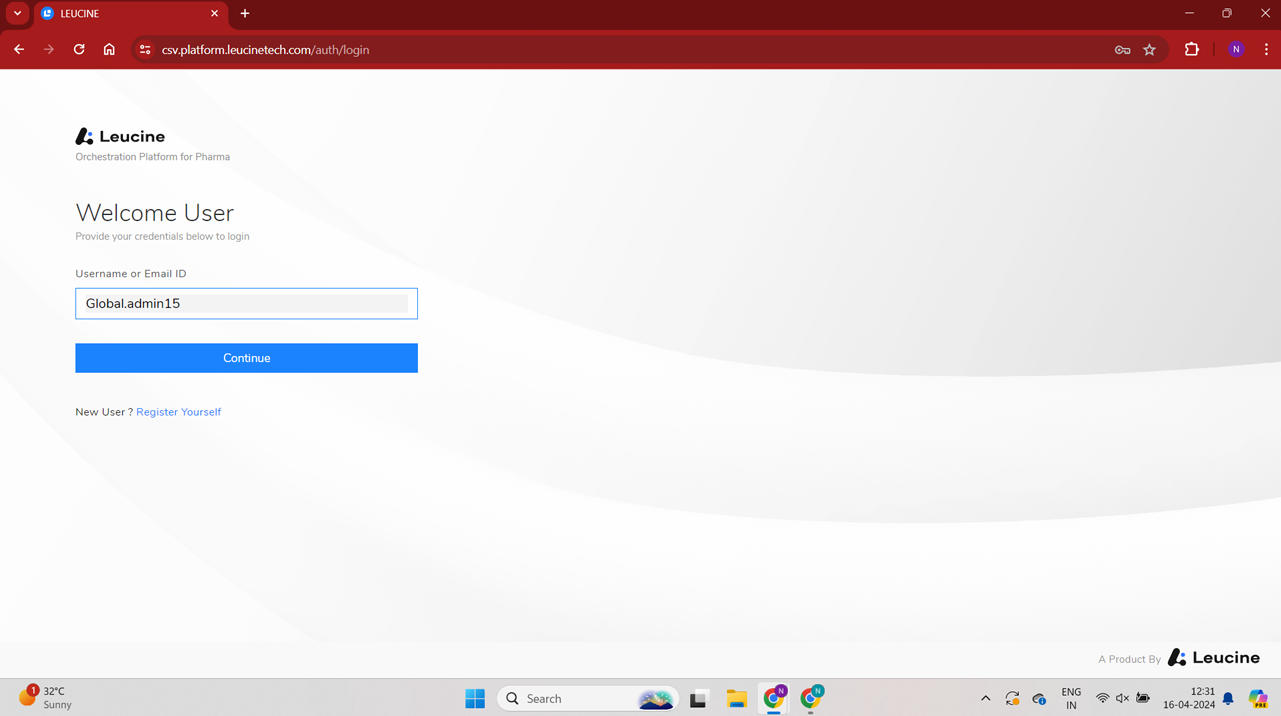
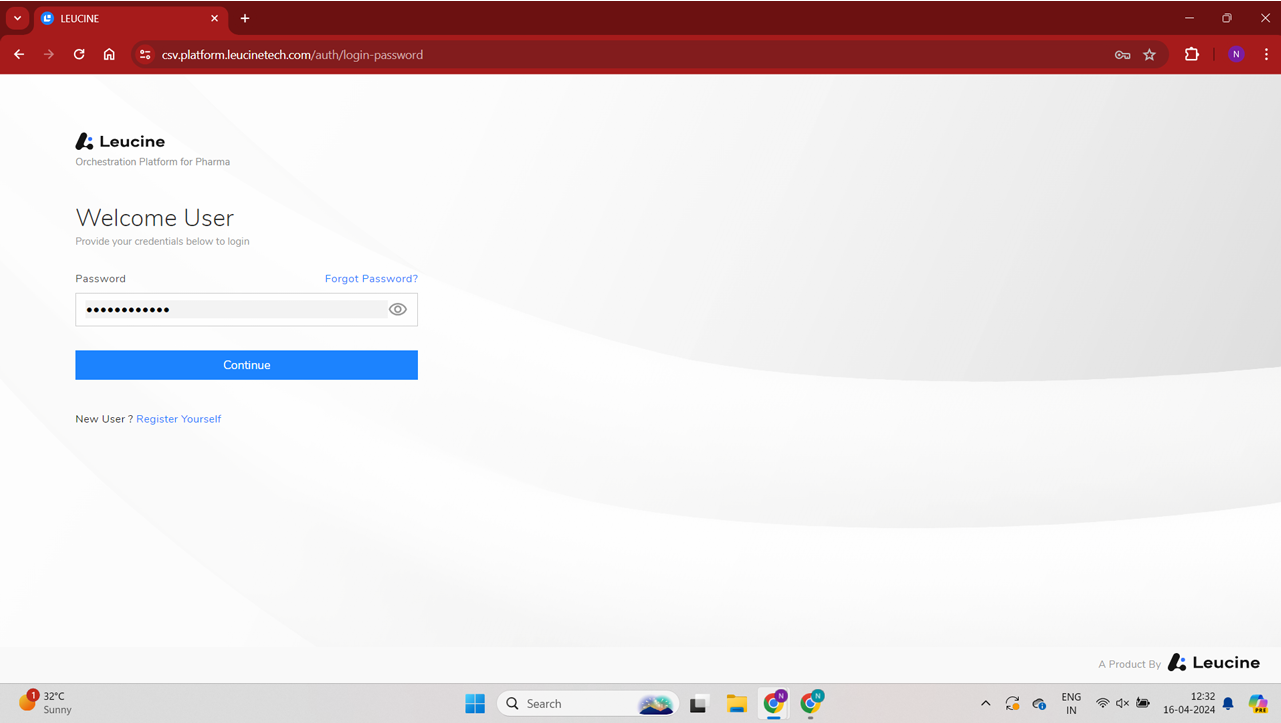

- Navigate to the Ontology page via the main menu.

- Locate and click on the specific Object Type you wish to add a new Object for.

- Click the 'Add New Object' button for the selected Object Type.
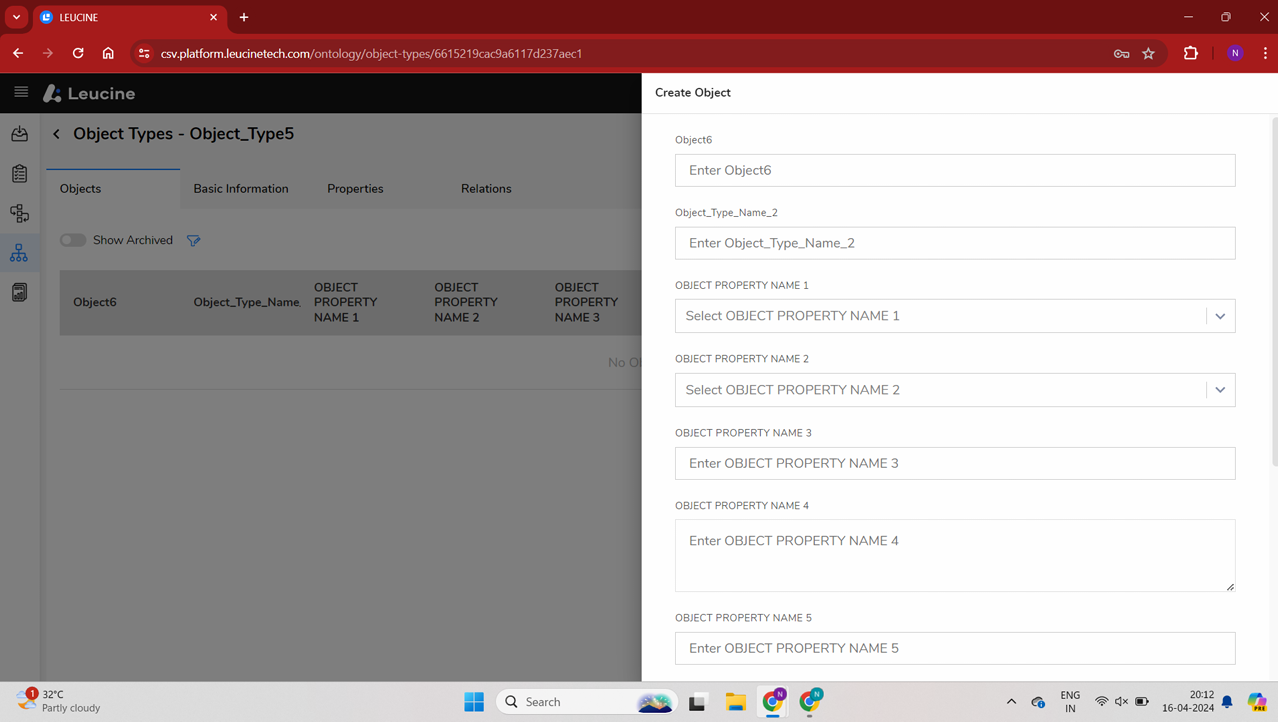
- In the form that appears, fill in the necessary details:

- Enter 'Test Object Name' in the title property field.

- Enter 'TESTOBJECTID' as the unique identifier.

- Provide appropriate values for the object's properties as required.

- For one of the properties, type in 'a sample text1'.

- For another property, input 'This is a sample text that is long enough for it to overflow to the next line'.
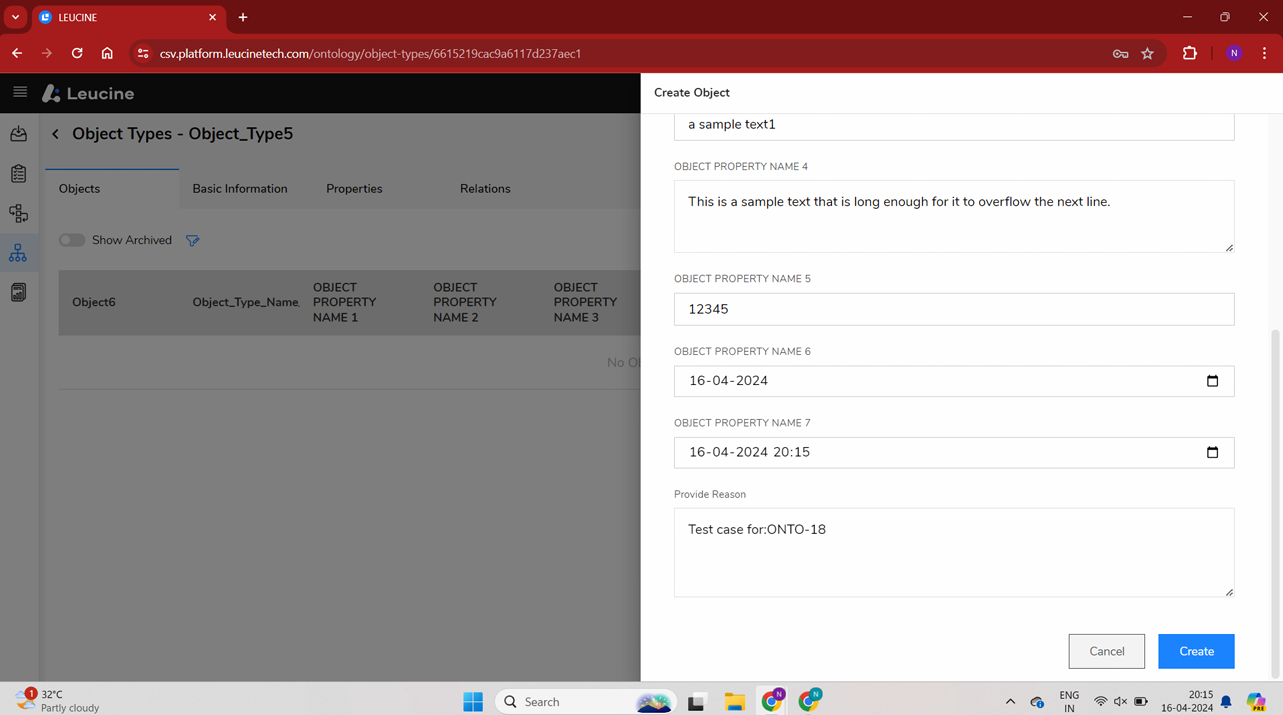
- Set another property value to '12345'.

- Specify today's date for the relevant property.
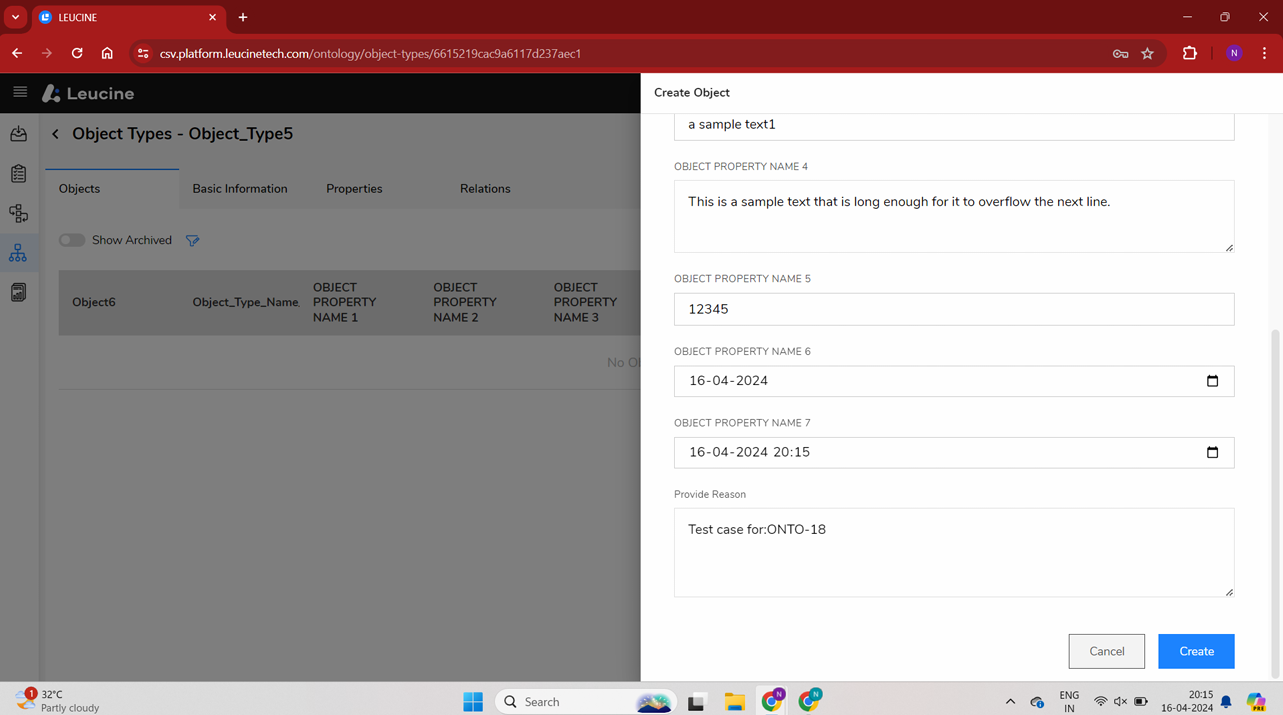
- For the time-related property, set it to the current date and time.

- After filling out all necessary information, click the 'Save' button to add the new Object to the selected Object Type.