How to Cancel a Pending User Invite as a System Administrator ?
System Administrators can cancel pending user invites from the Users and Access page.
- Log in to your System Administrator account.
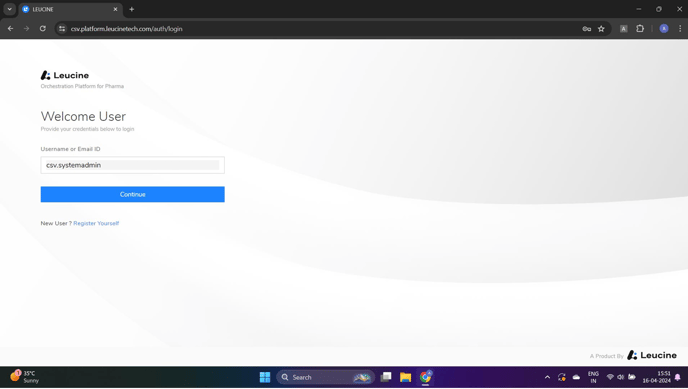
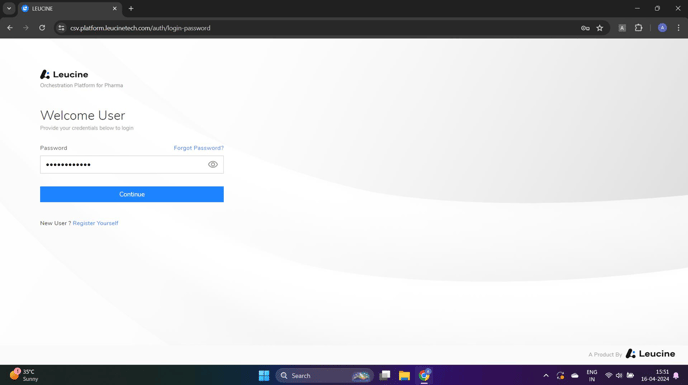

- Navigate to the 'Users and Access' page.
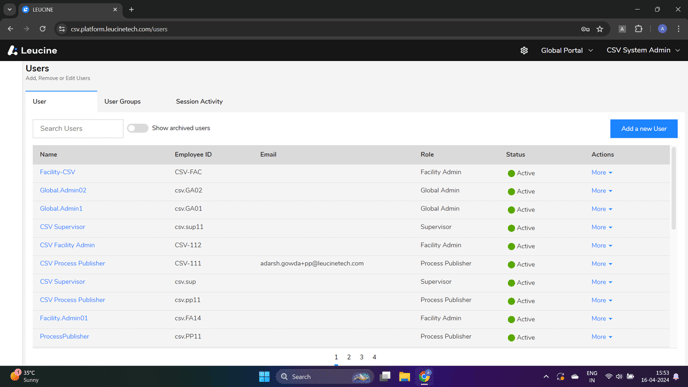
- Locate the 'Add a New User' option available in the top right corner and click on it.

- Enter the required details for the new user: First Name, Last Name, Employee ID, Email Address, Department, and assign the Facility Administrator Role. Make sure to select the appropriate facilities.
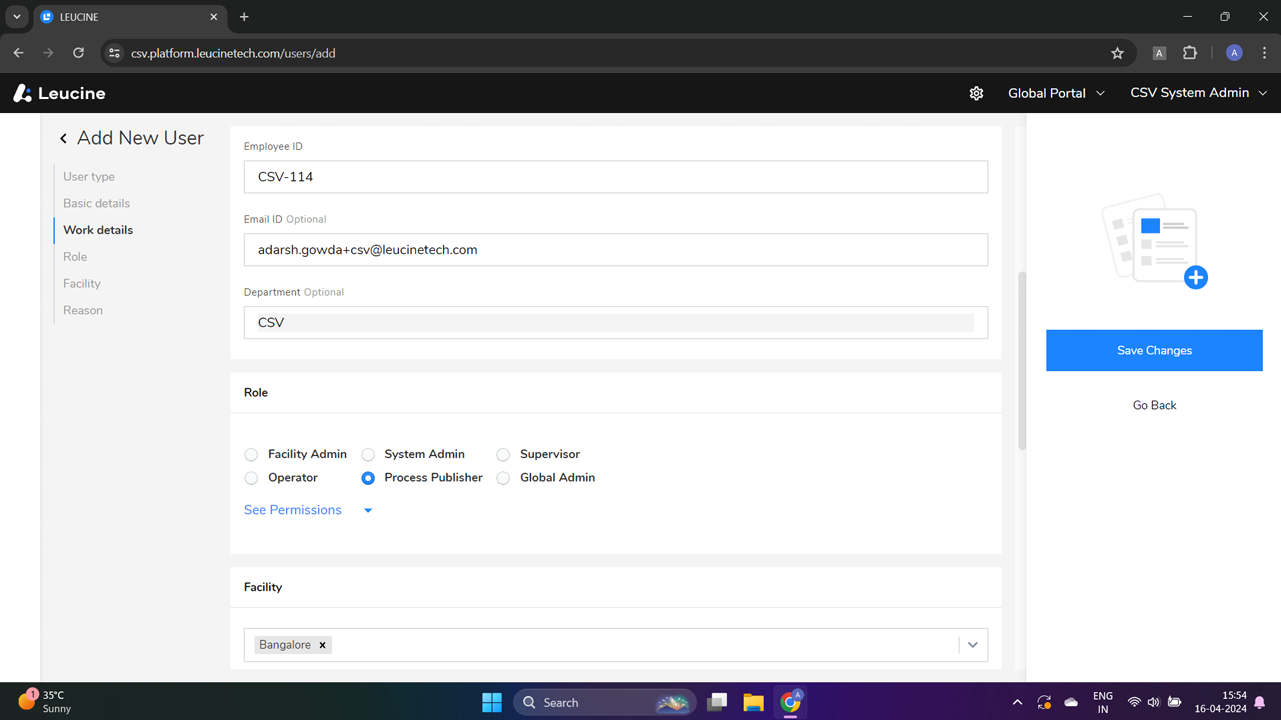

- Click on the 'Save Changes' button.

- Find the newly added user in the list of Active Users.
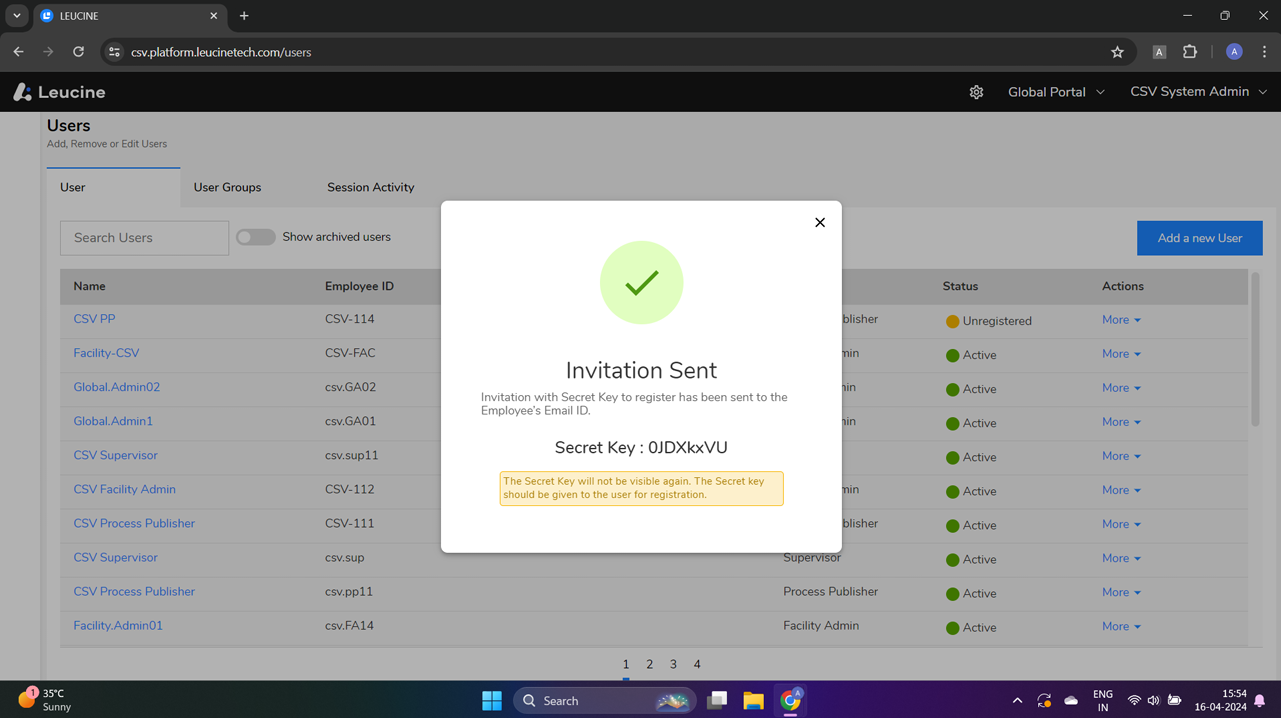

- Click on 'Cancel Invite' next to the user's details, then move to the list of archived users to confirm the action.
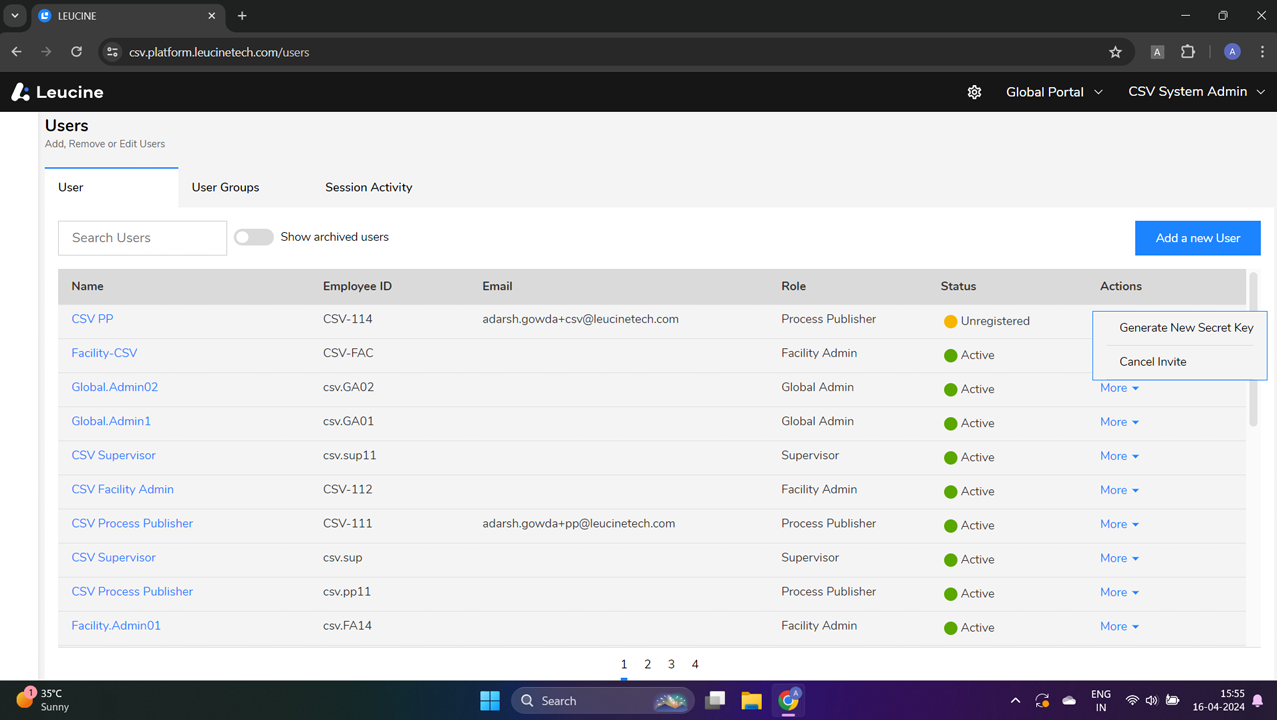
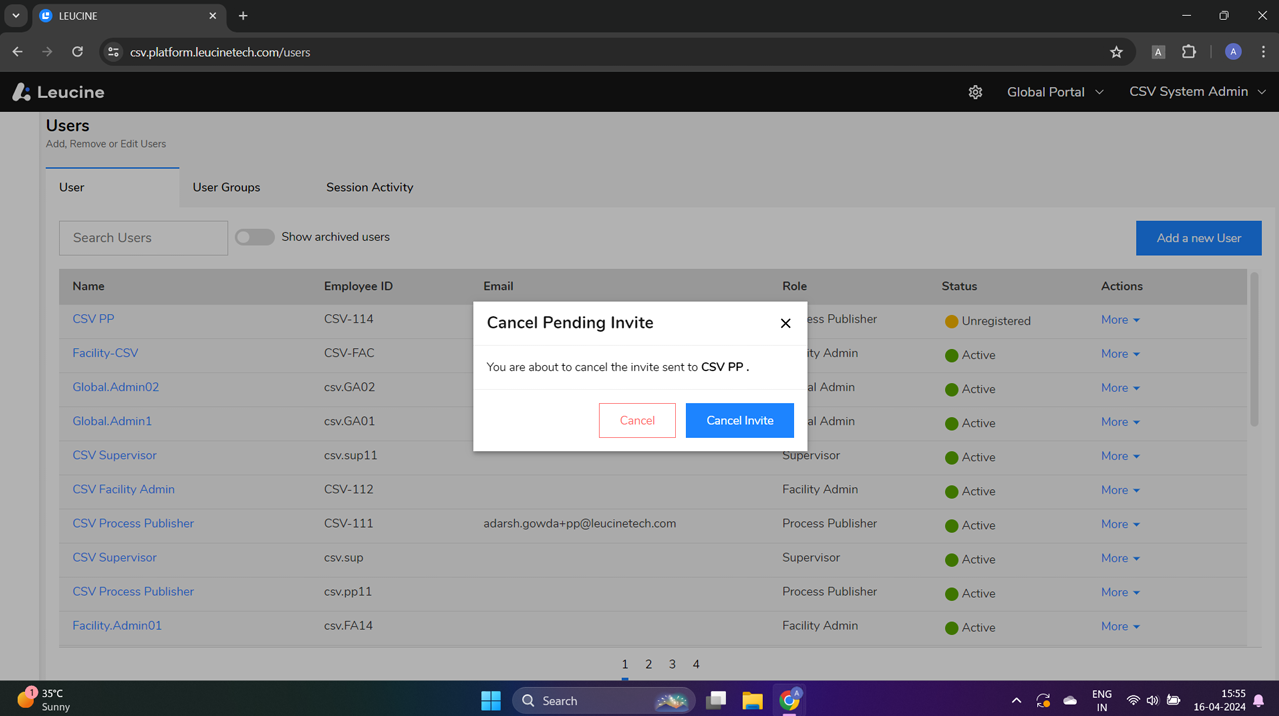

- Log out of the system.

- Open the email account provided for the new user and check for an invitation email.

- Attempt to click on the 'Register with system' button in the email or copy and paste the provided link into a web browser to check if the cancellation was successful.
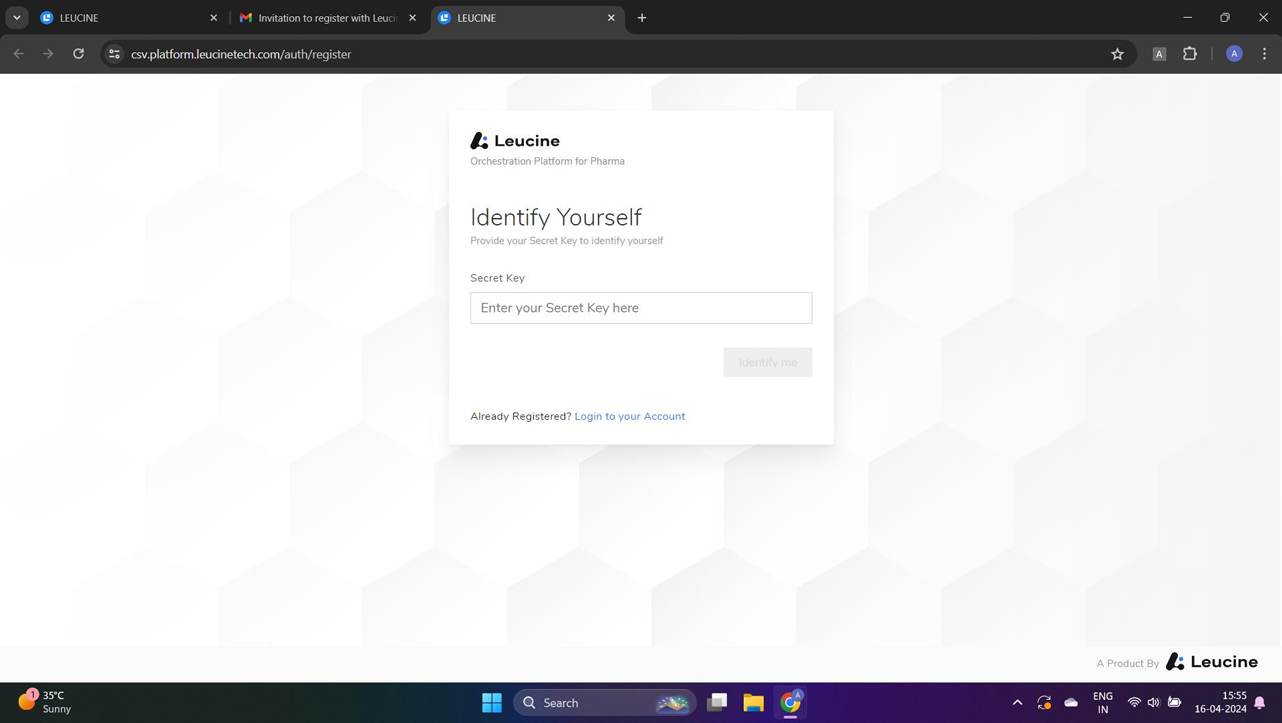
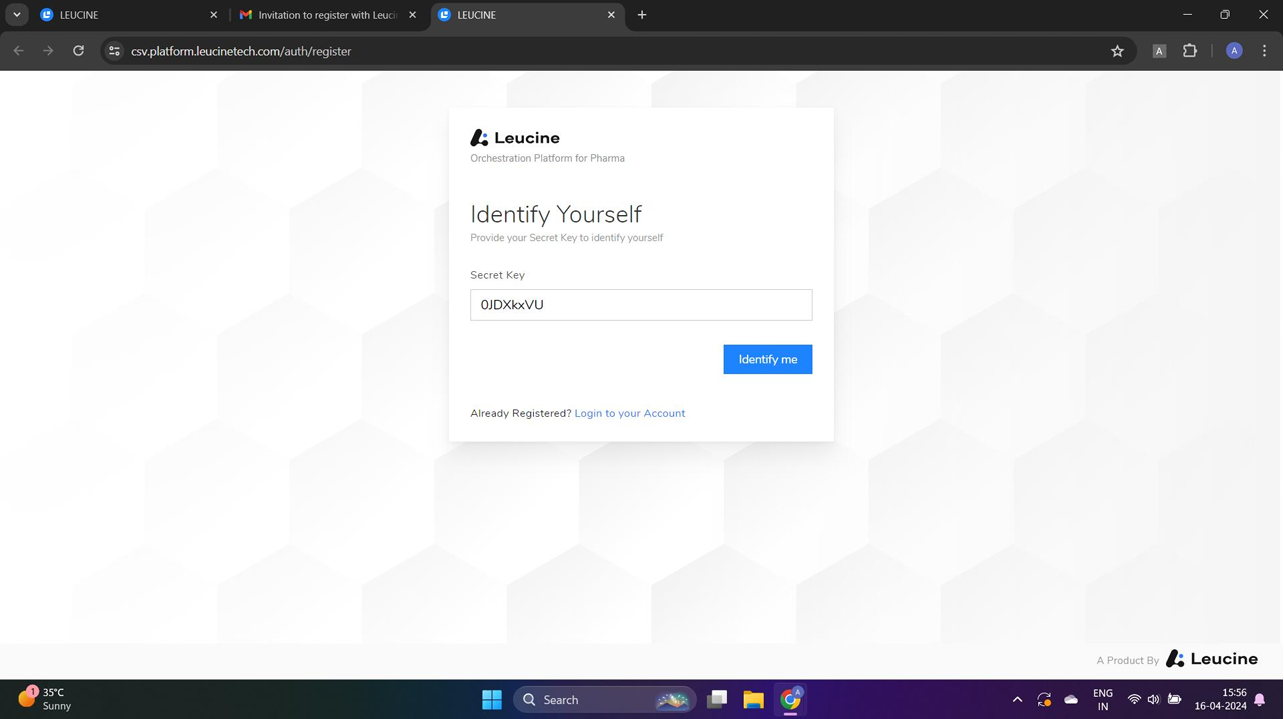

- Attempt to register by providing a username and password, then clicking 'Register'.
- Try to log in with the new user credentials and navigate to the 'Session Activity' page to check for any recent log entries.