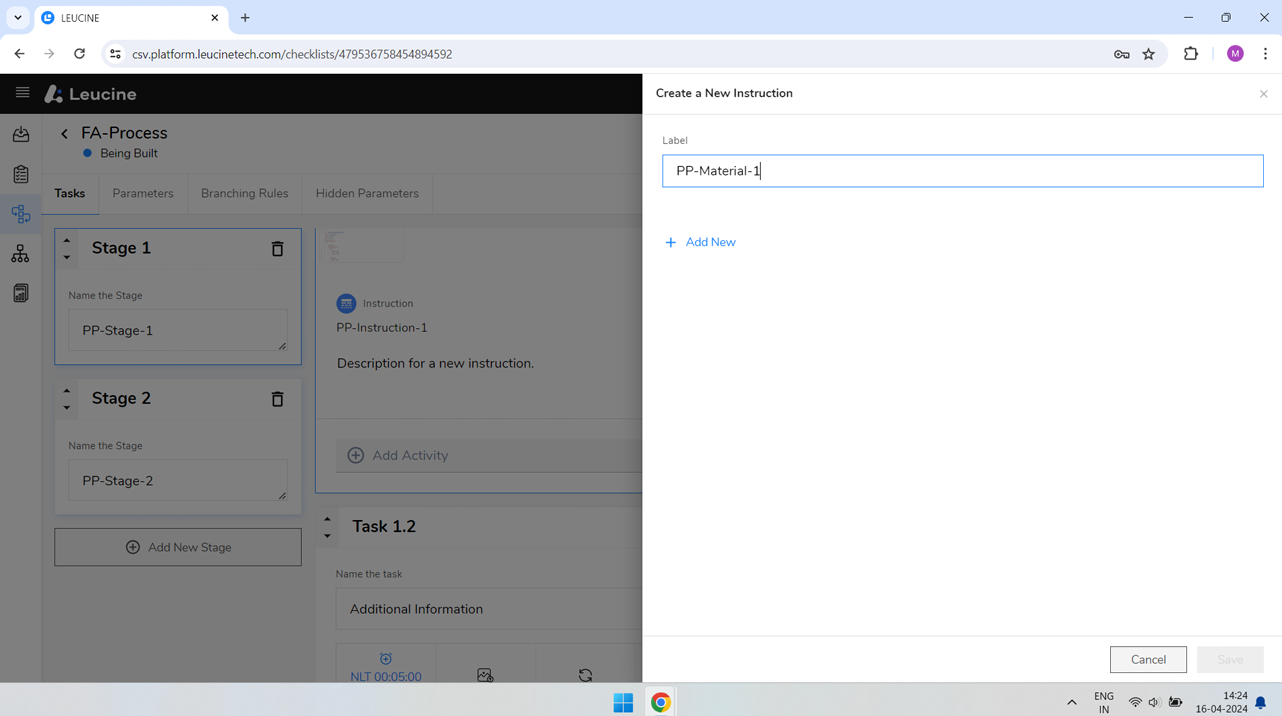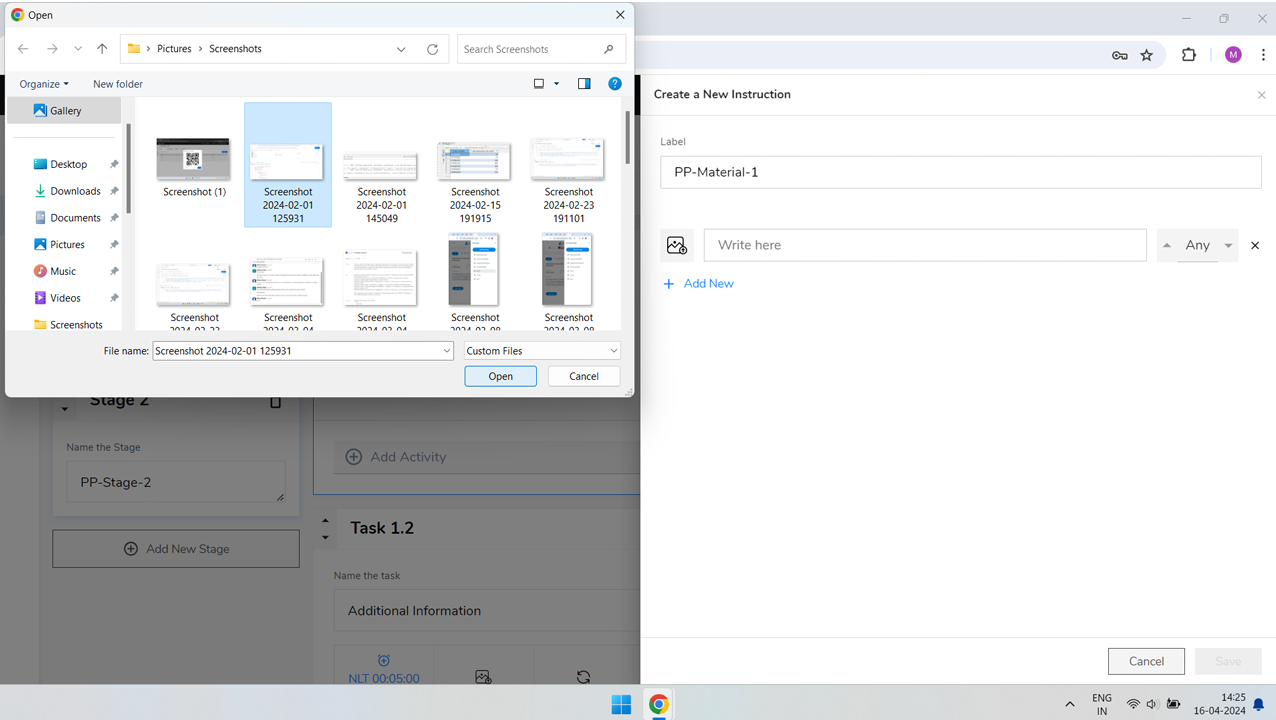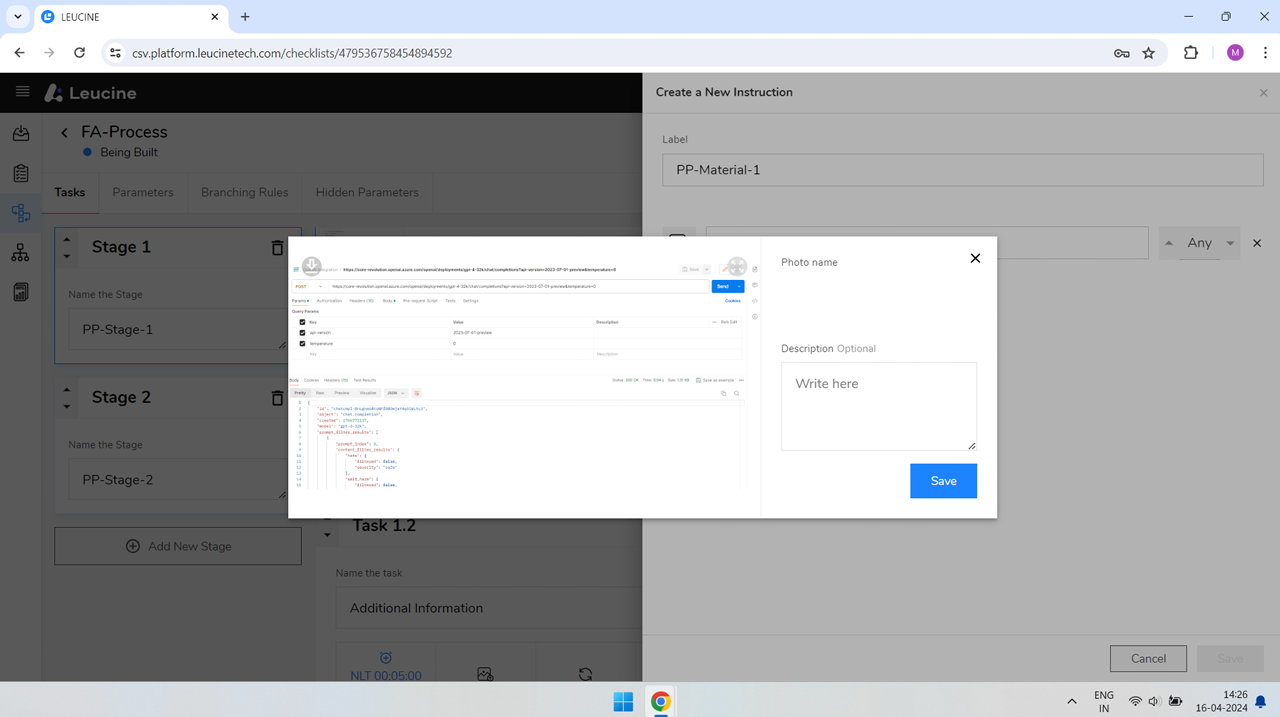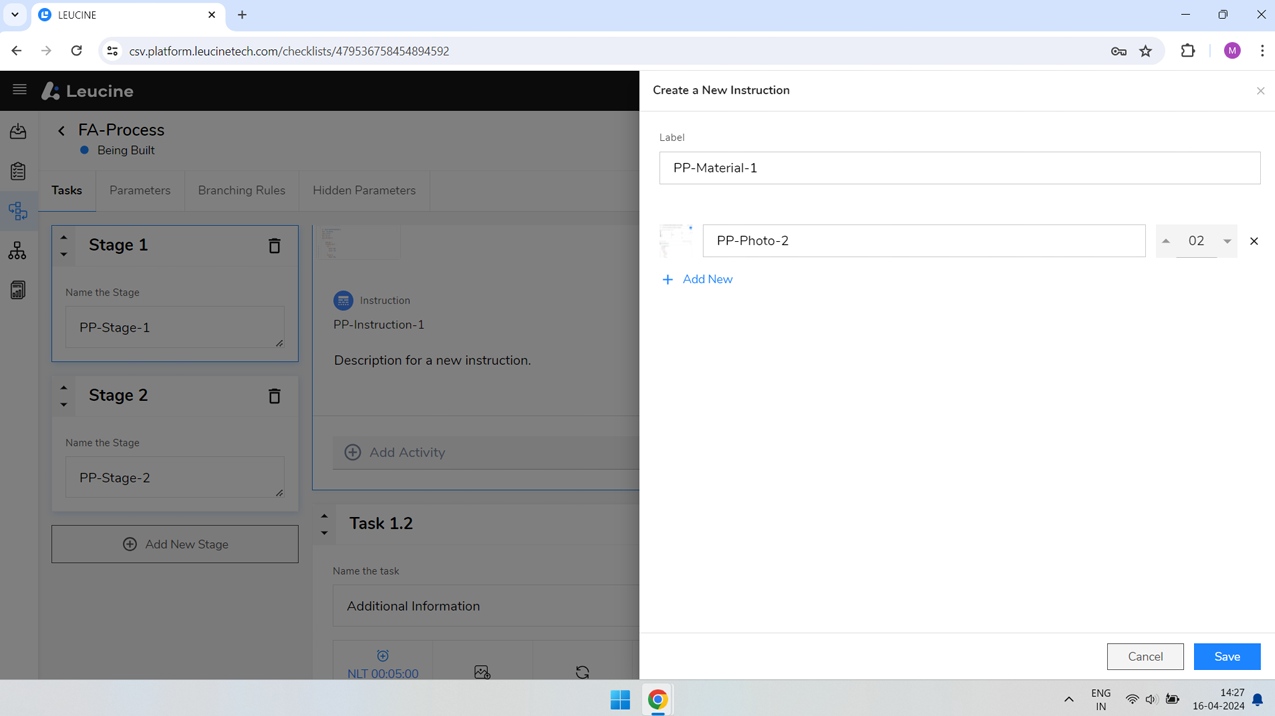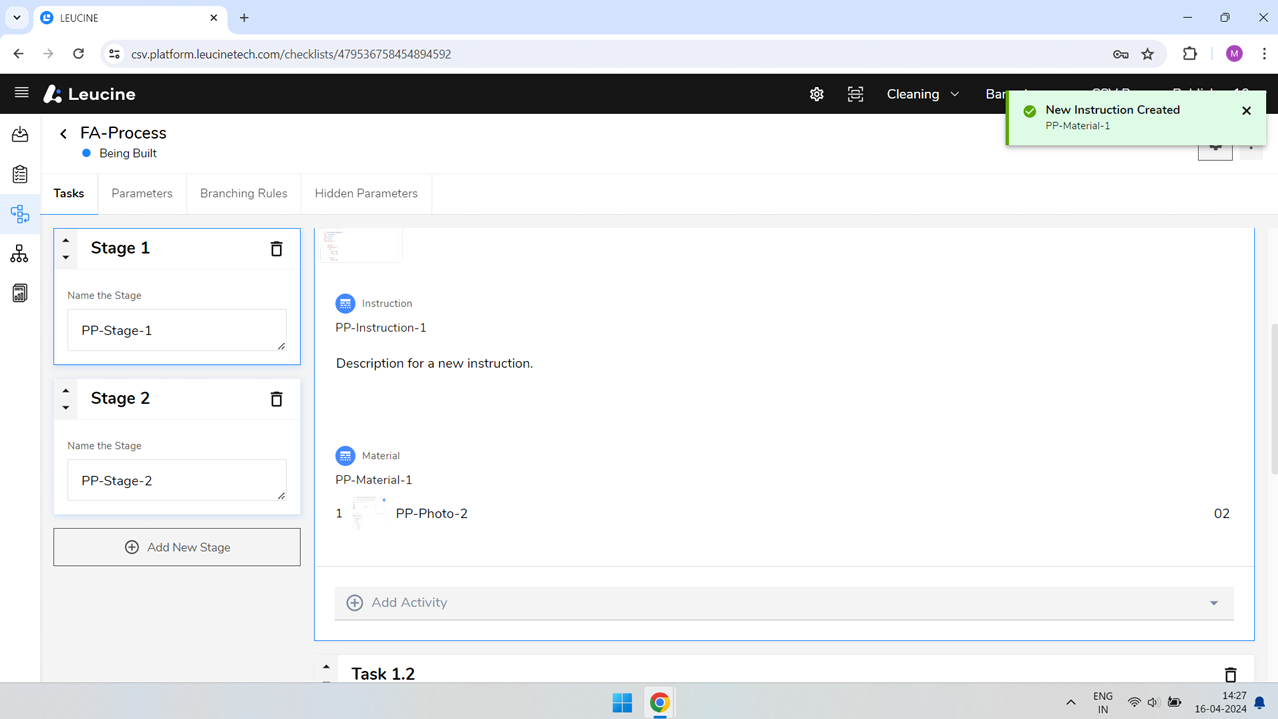How to Add Instructions to a Task in Your Prototype
Easily add instructions to tasks by selecting 'Add Activity' and choosing 'Instructions'.
- Log in to the system.
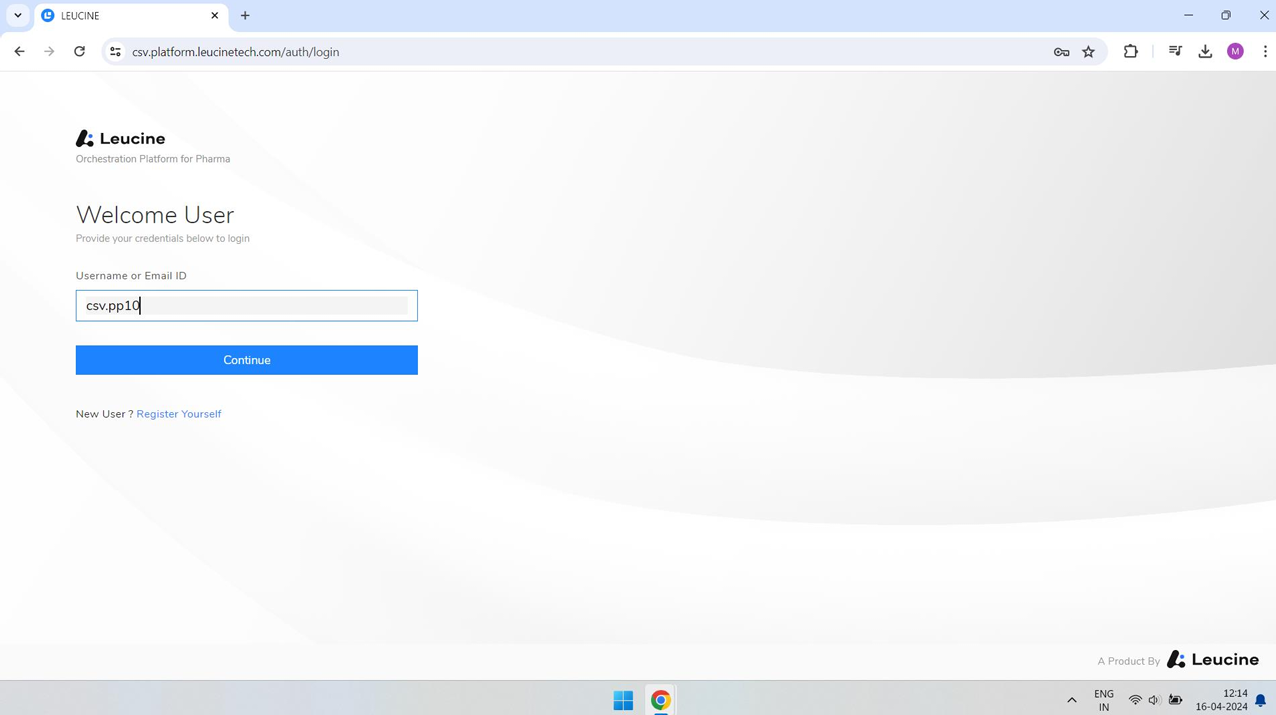

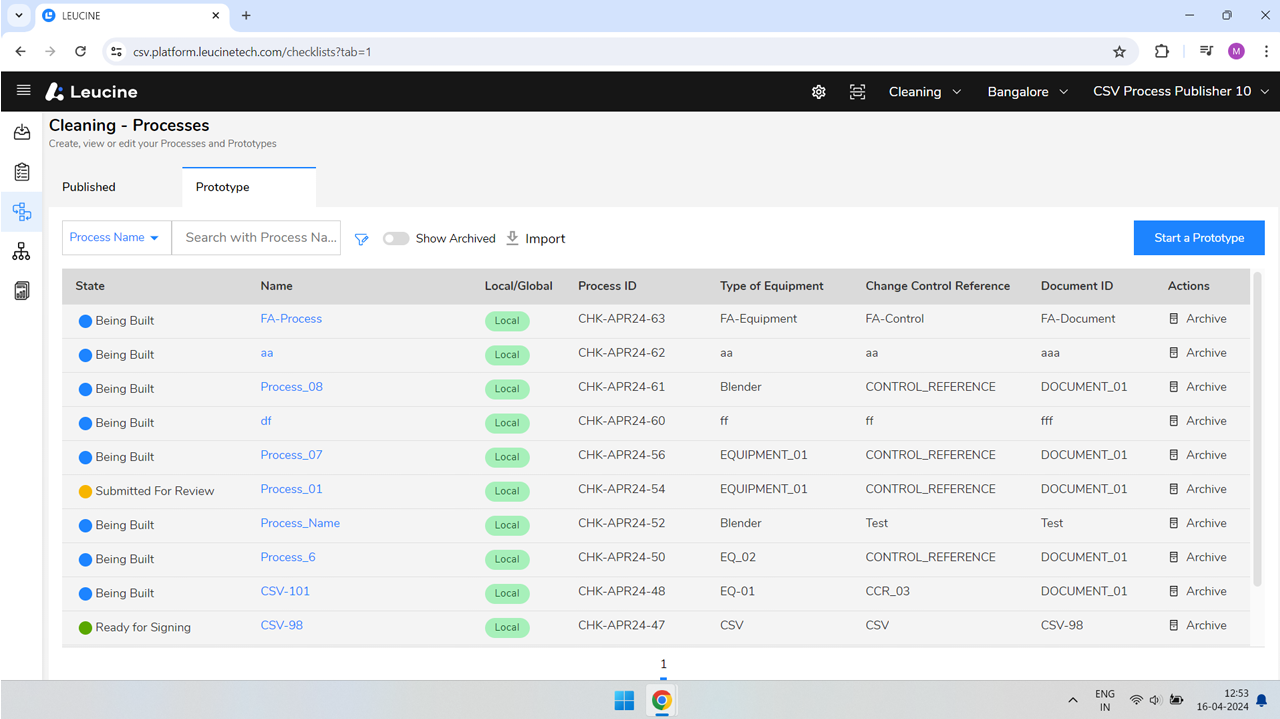
- Navigate to your Prototype.

- Select the Task you wish to add instructions to.

- Click on 'Add Activity' and choose 'Instructions' from the dropdown menu.

- To add text instructions, select 'Add text'.

- Enter the label for your instructions and the instructions text in the specified fields.

- Click on 'Save' to add the text instructions.
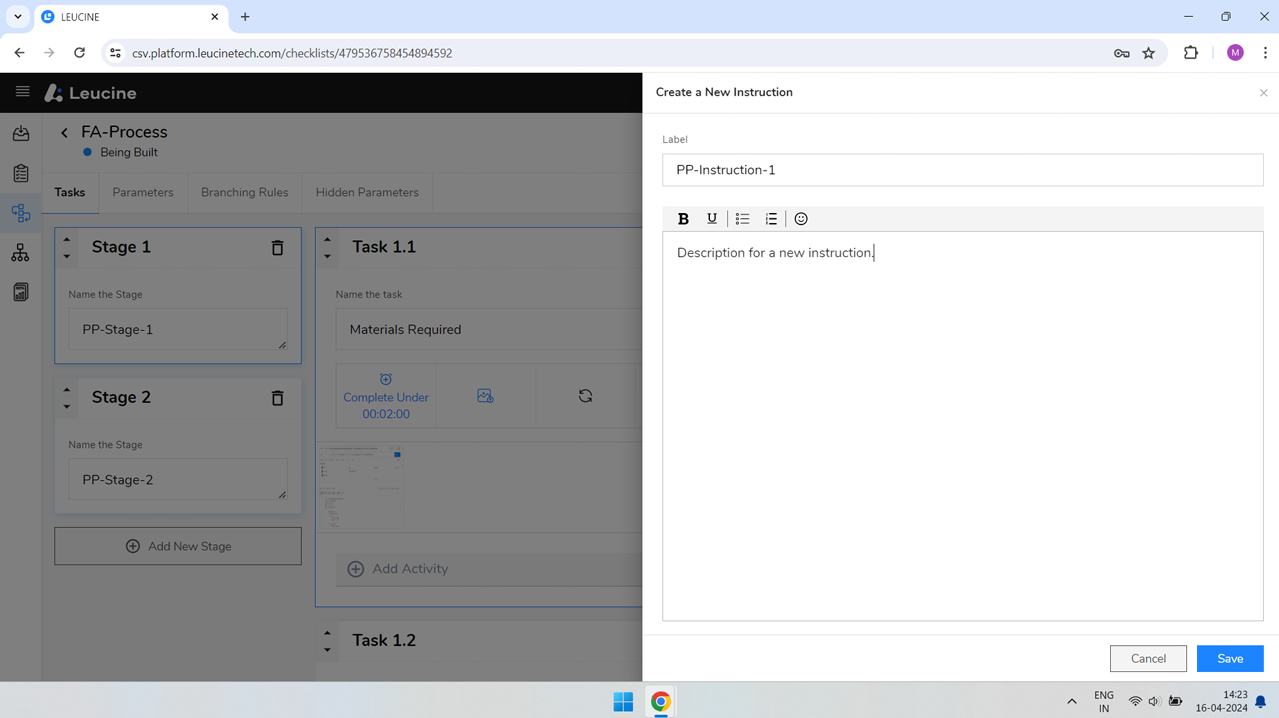

- To add materials, click on 'Add Activity' again and select 'Instructions'.

- Choose 'Add Material' option.

- Enter the label for your material and click on the 'Add New' button to include new material to the task.