How to Add Timed Conditions to a Task in Your Prototype ?
Easily add time-based conditions to tasks in your prototype directly from the task settings.
- Navigate to your prototype dashboard.

- Click on the task you wish to edit.

- Select the 'Timed' button to add a timed condition.

- Choose 'Complete the task under set time' from the 'Select Condition' dropdown menu if you want the task to be completed within a specific timeframe. If you selected to complete under a set time, configure the hours, minutes, and seconds for the task duration.
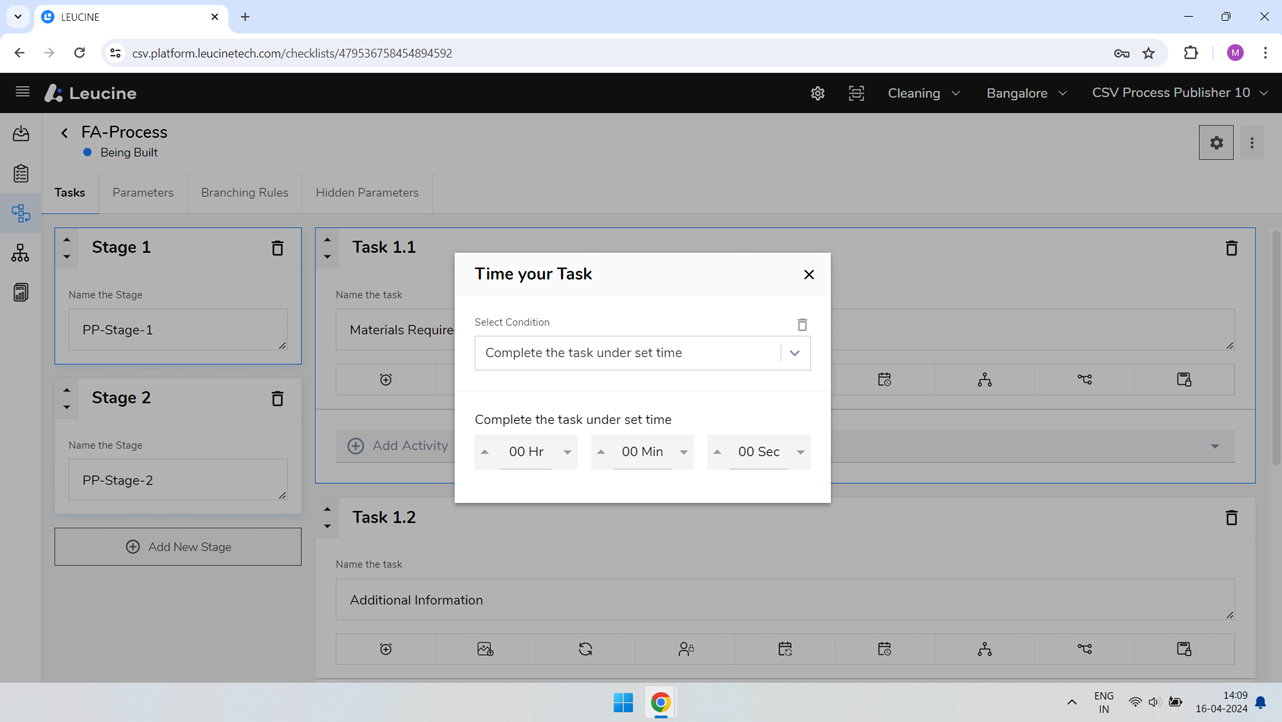
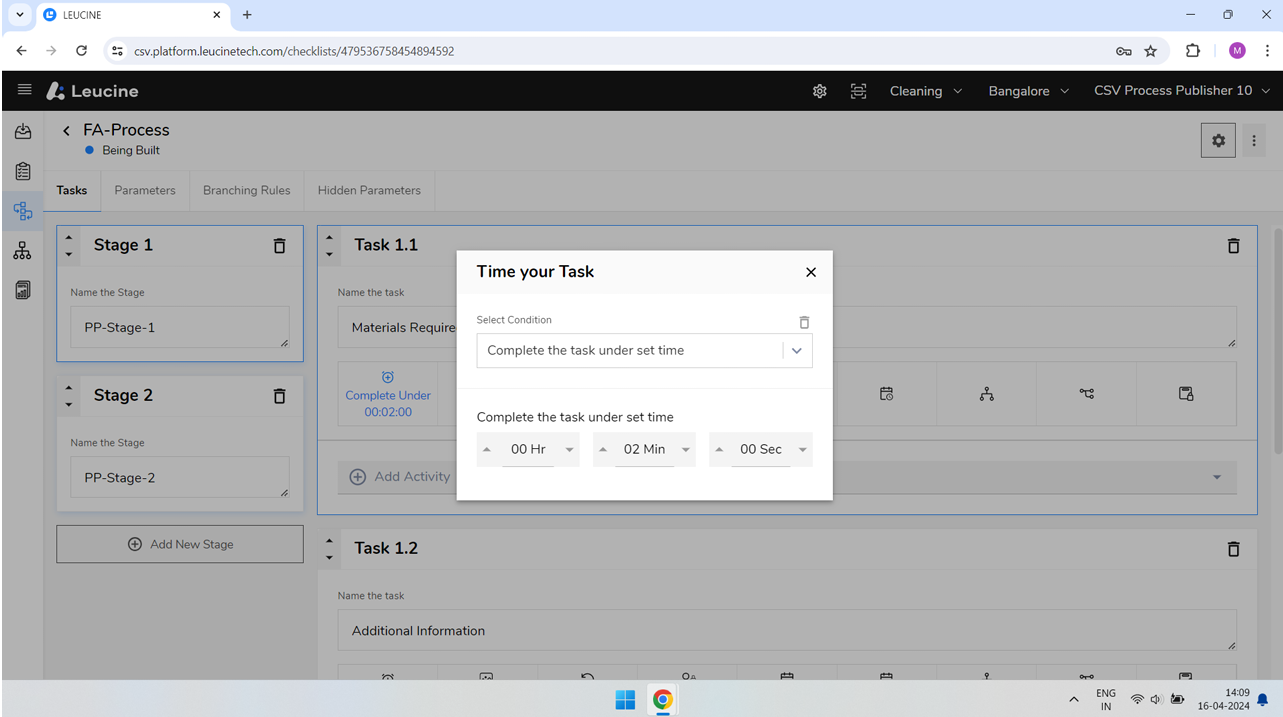
- For a different task, navigate to the task settings by clicking on the task.

- Select 'Perform the task Not Less than set time' from the 'Select Condition' dropdown menu if you want the task to have a minimum active time before completion. Set the minimum time duration by configuring the hours, minutes, and seconds for the task's minimum time.
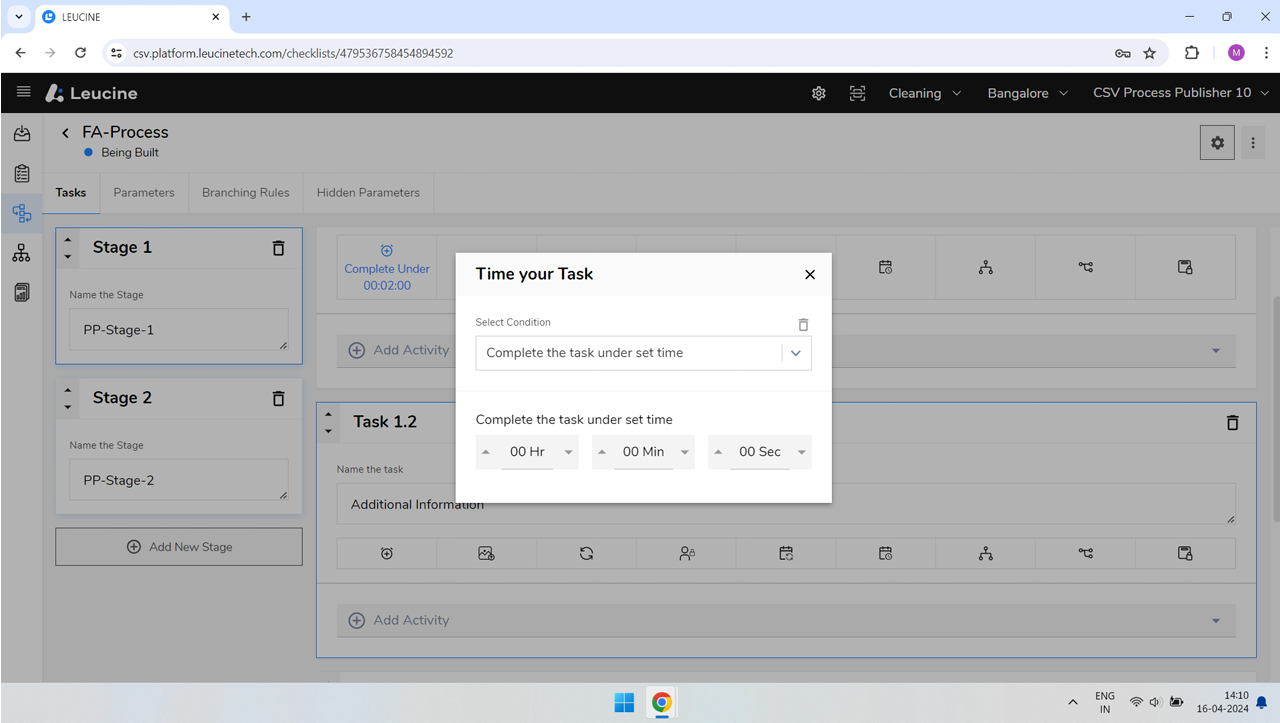
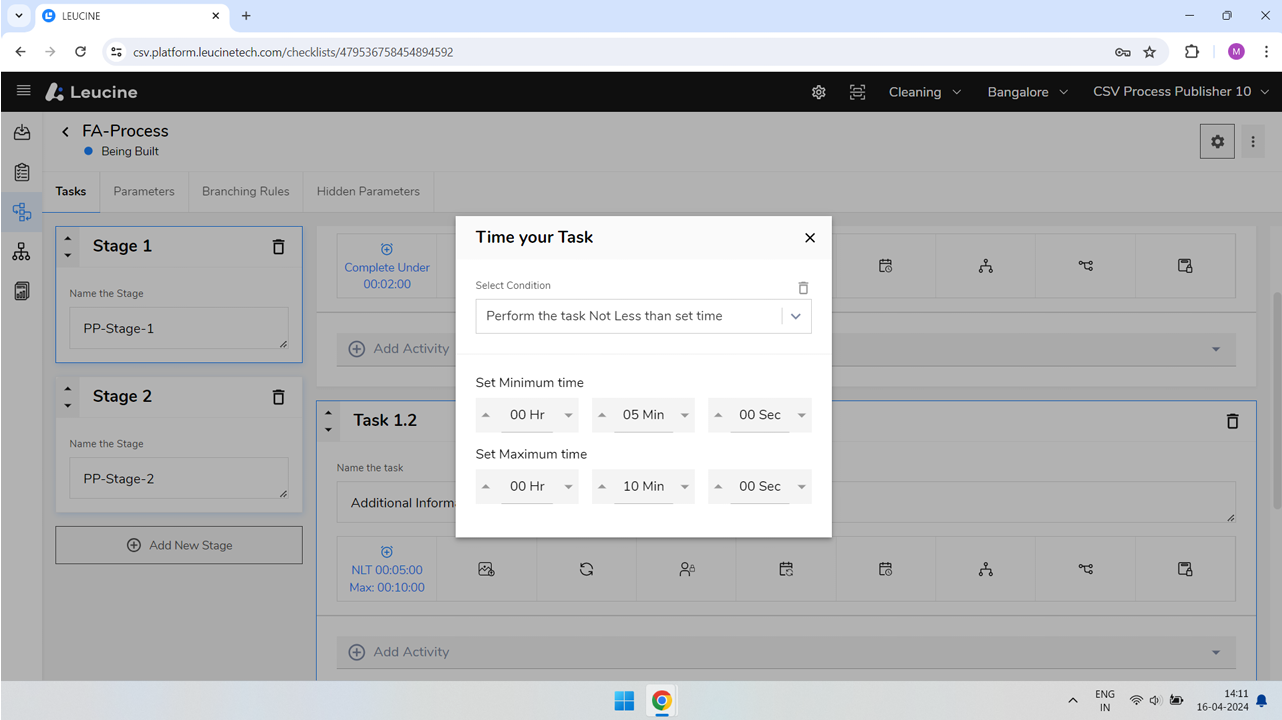

- Optionally, set a maximum time duration by configuring the hours, minutes, and seconds for the task's maximum time, if your task condition allows.