How to Annotate and View a Completed Job in Job PDF ?
Supervisors can annotate a completed job with text or attachments and view it directly in the job PDF.
- Navigate to the 'Completed Jobs' section from your dashboard.

- Open the desired Completed Job from your Inbox.
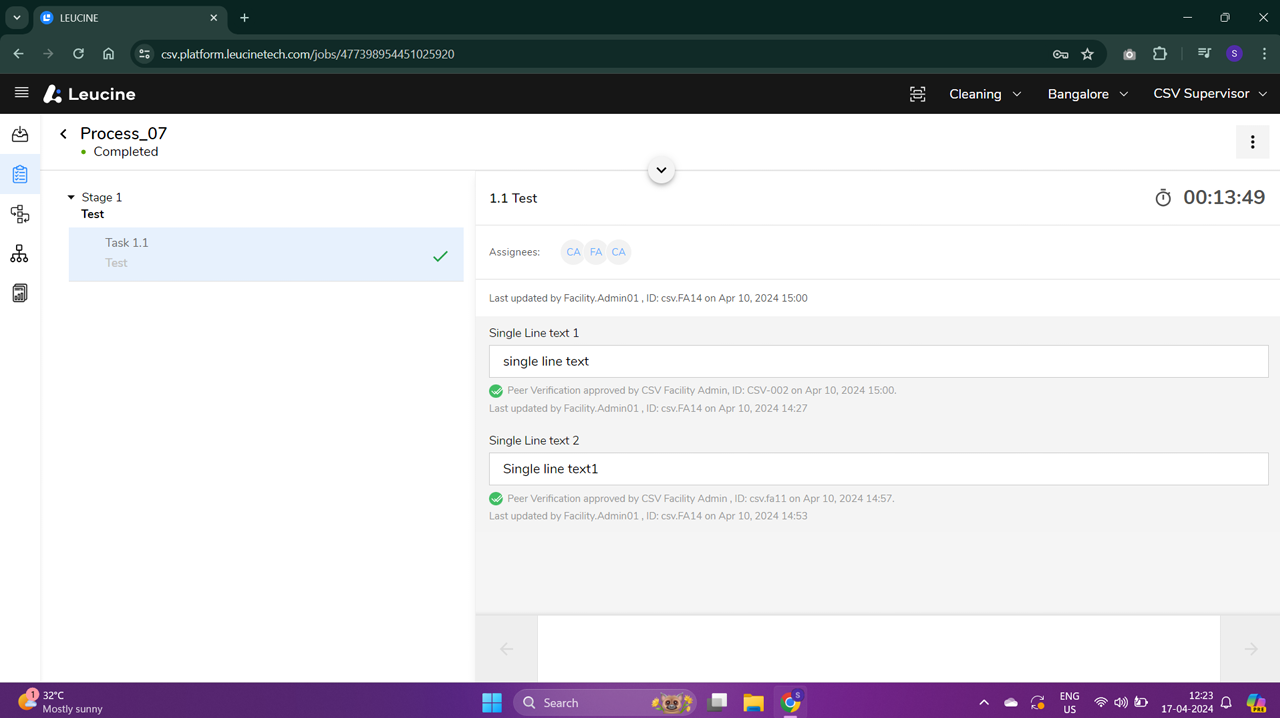
- Click on the Ellipsis (3 dots) located at the top right corner of the Job page.

- Select 'Job Annotation' from the dropdown menu.
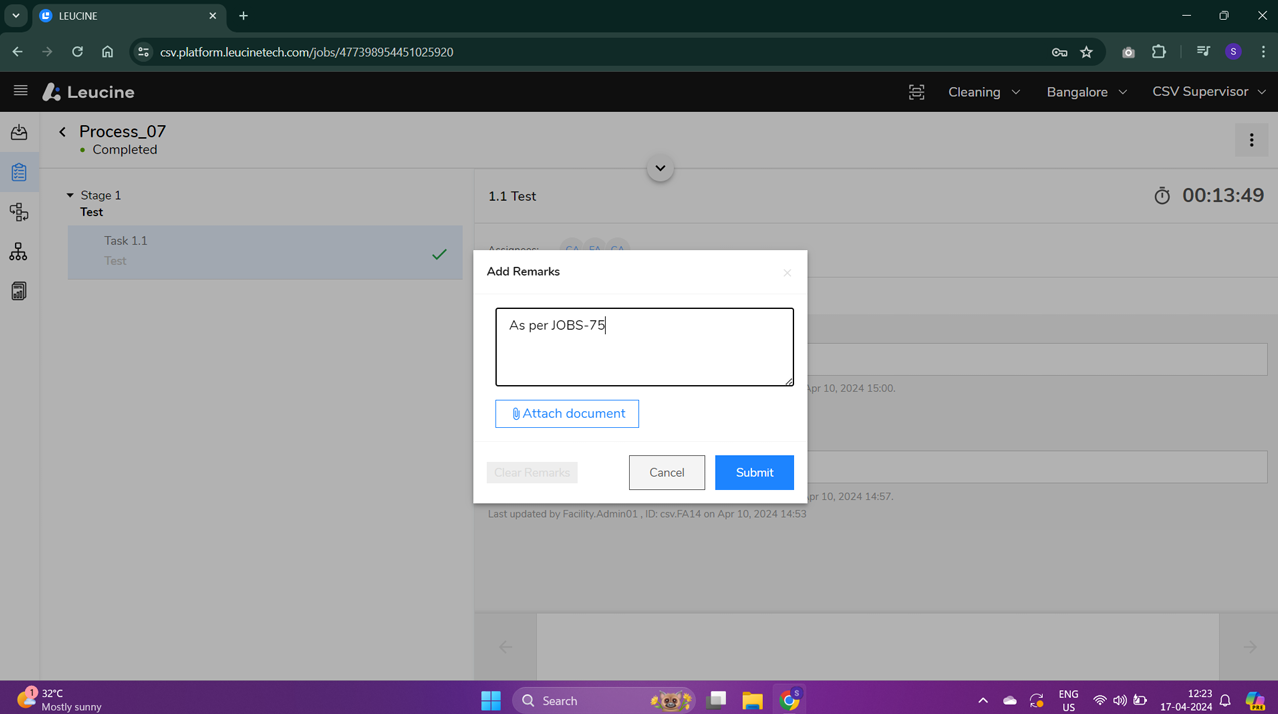
- In the annotation window, add your remarks in the text field provided.

- To attach a reference document, click the 'Attach' button and select the file from your device.
- After adding remarks and attaching any necessary documents, click 'Submit' to save your annotation.
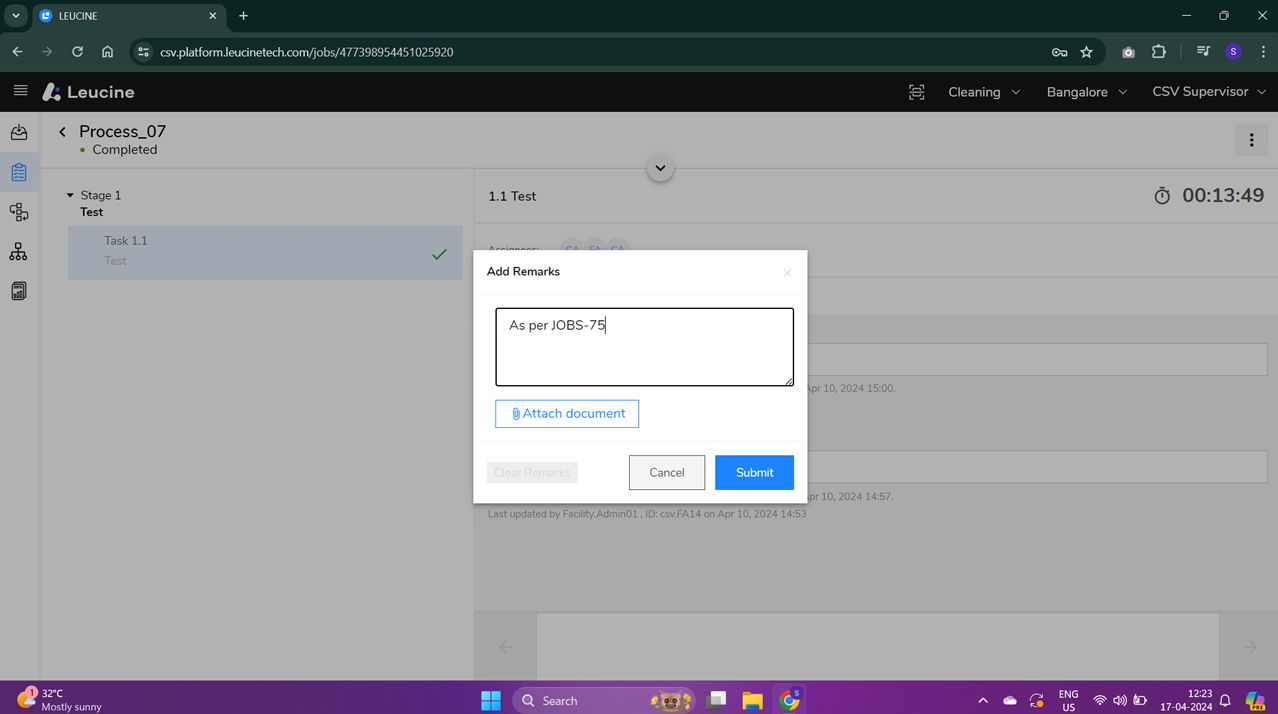

- To download the annotated job, click on the Ellipsis (3 dots) again.
- Choose the 'Download Job' option from the dropdown menu to save the job along with your annotations as a PDF.