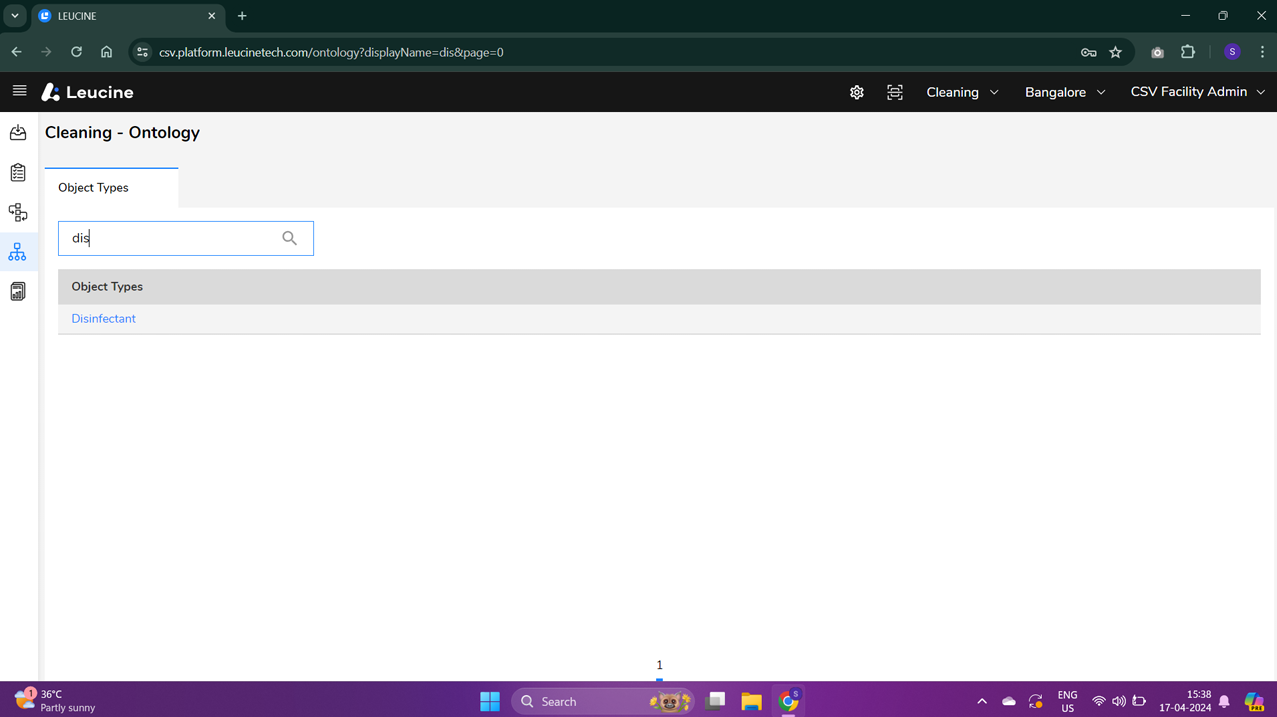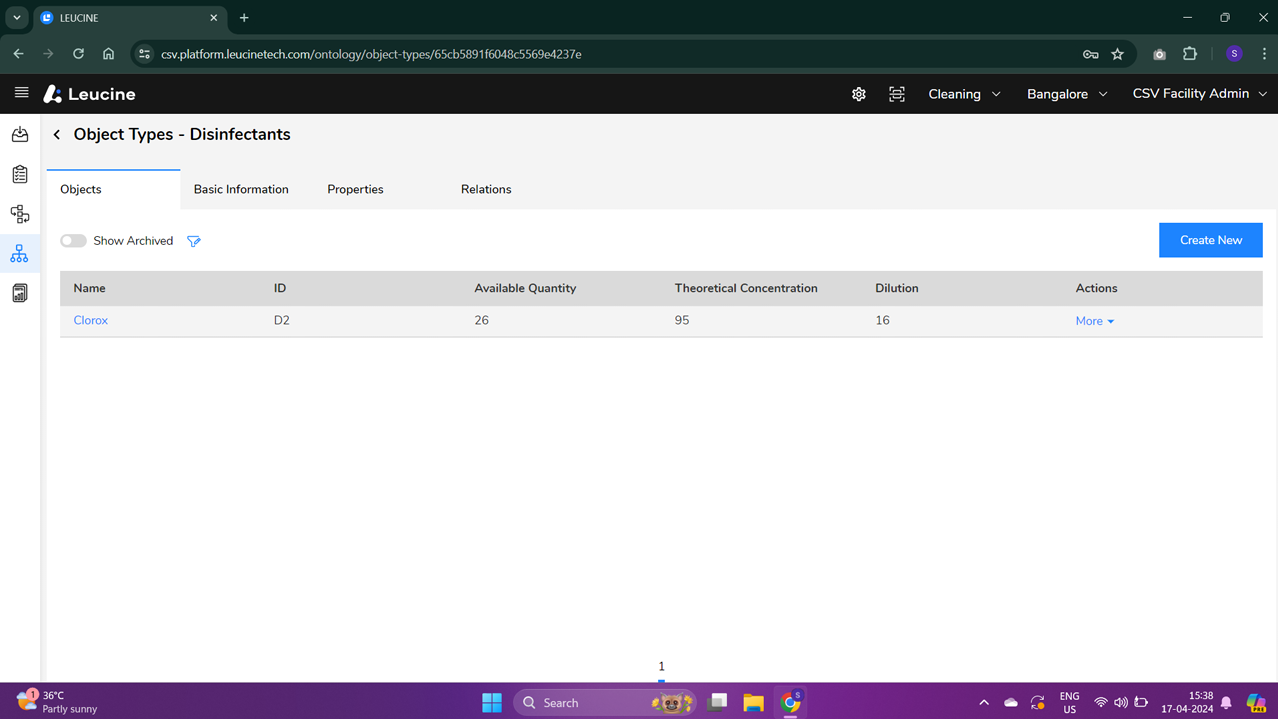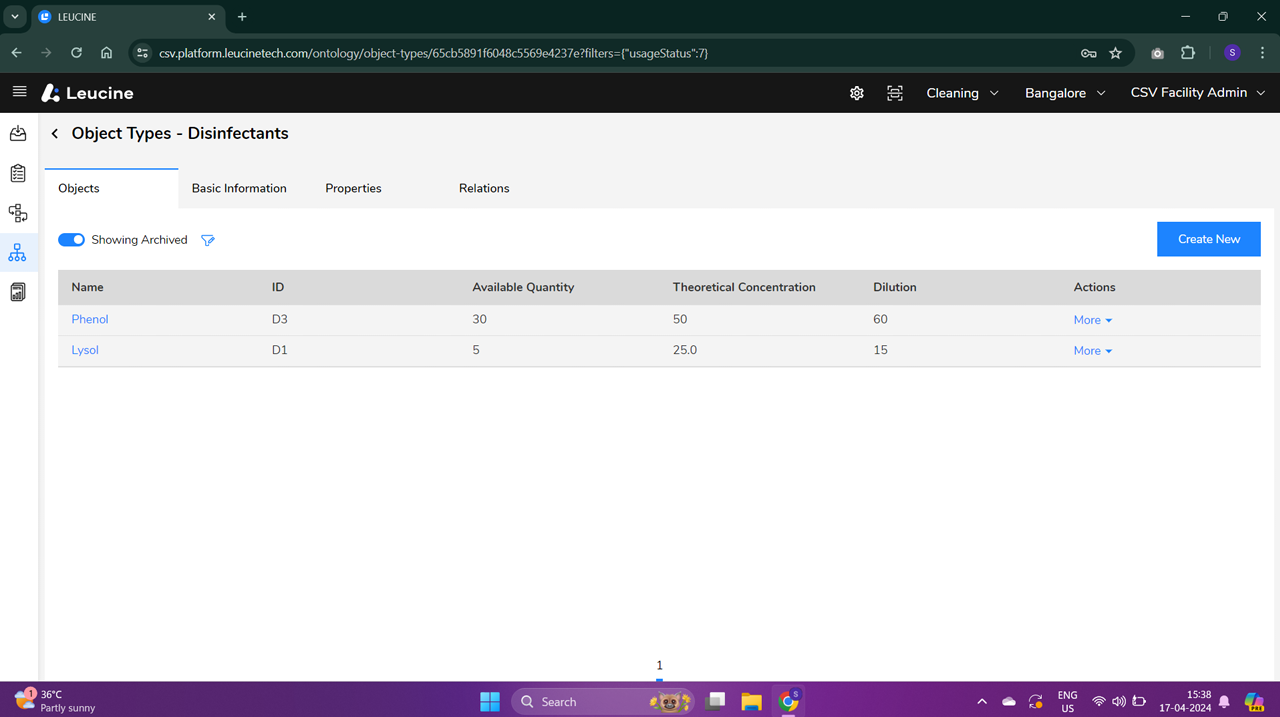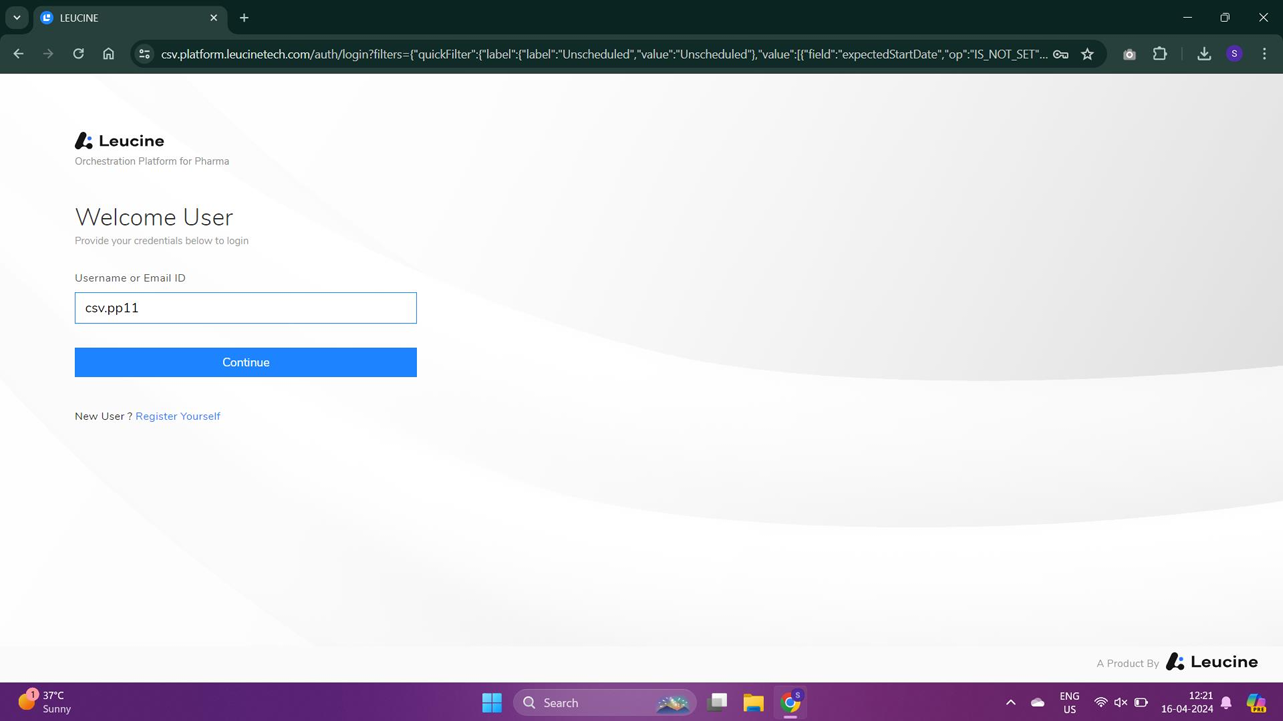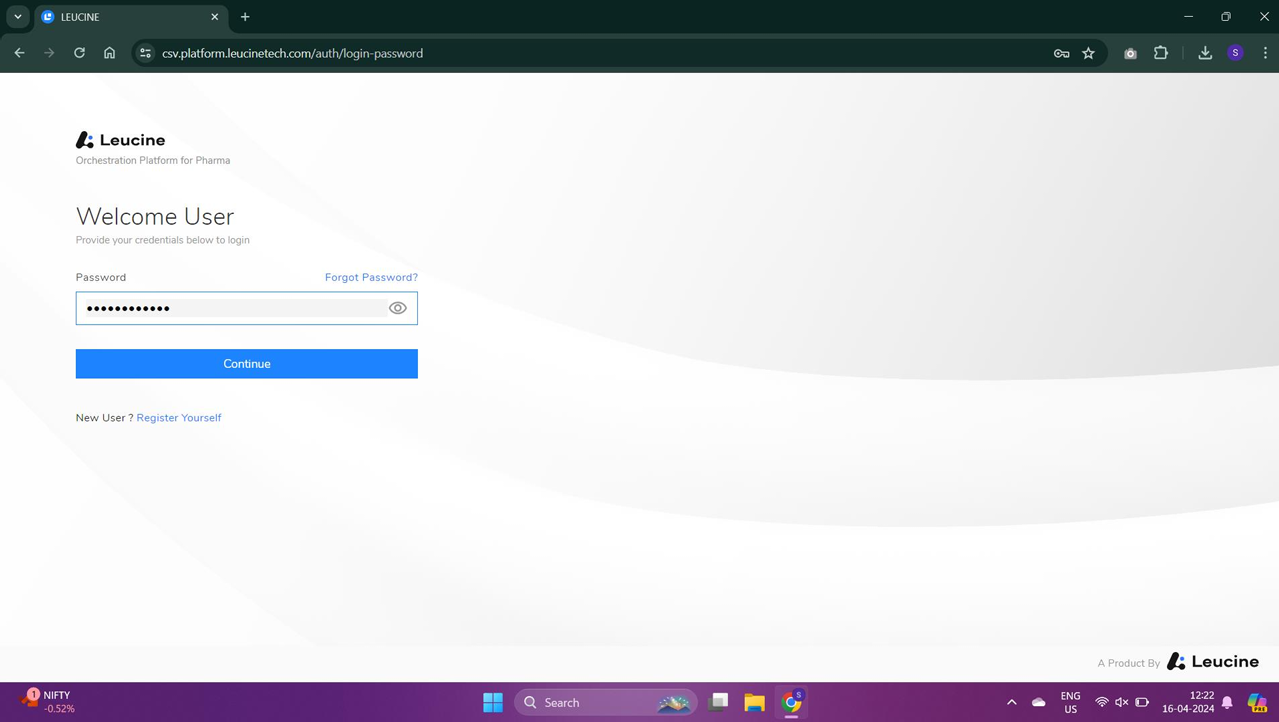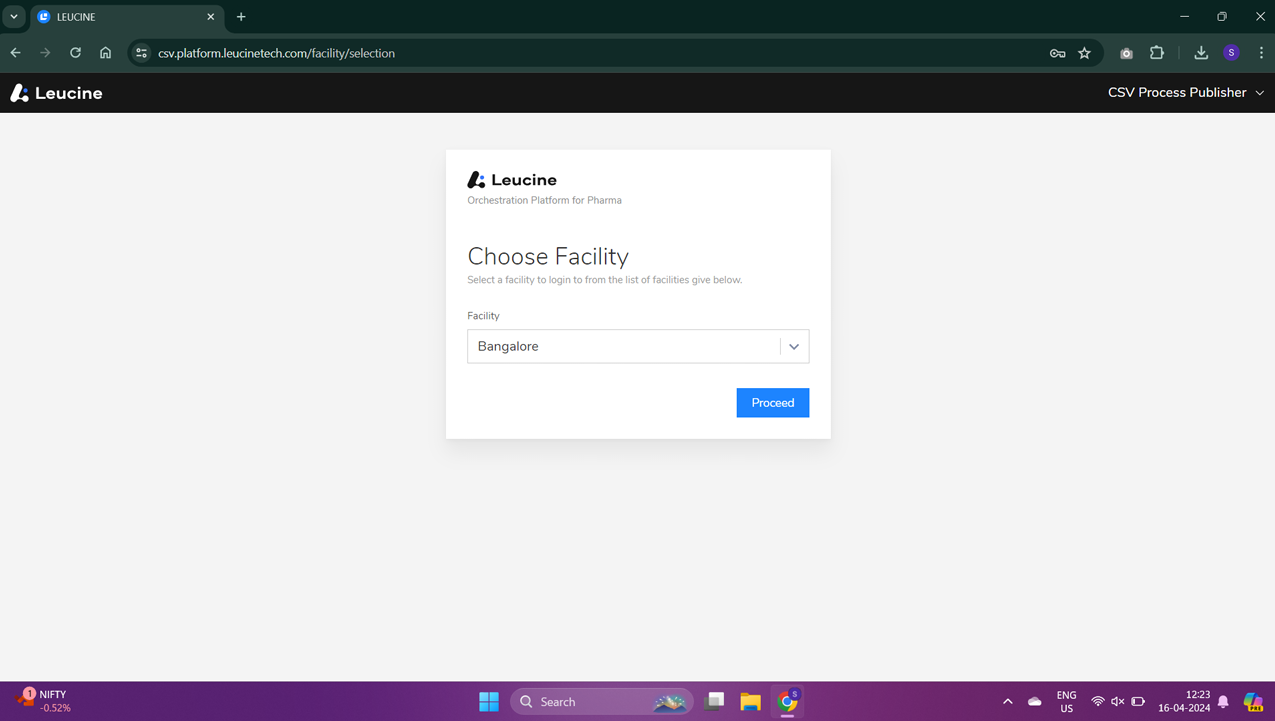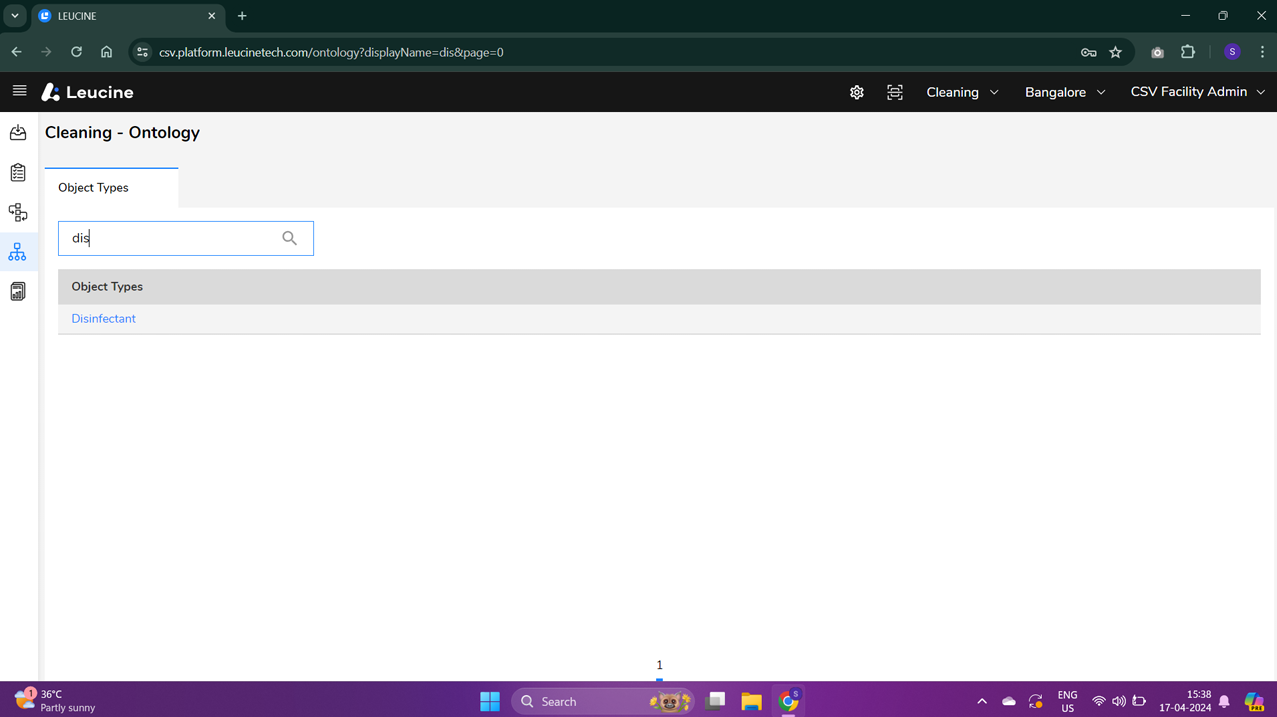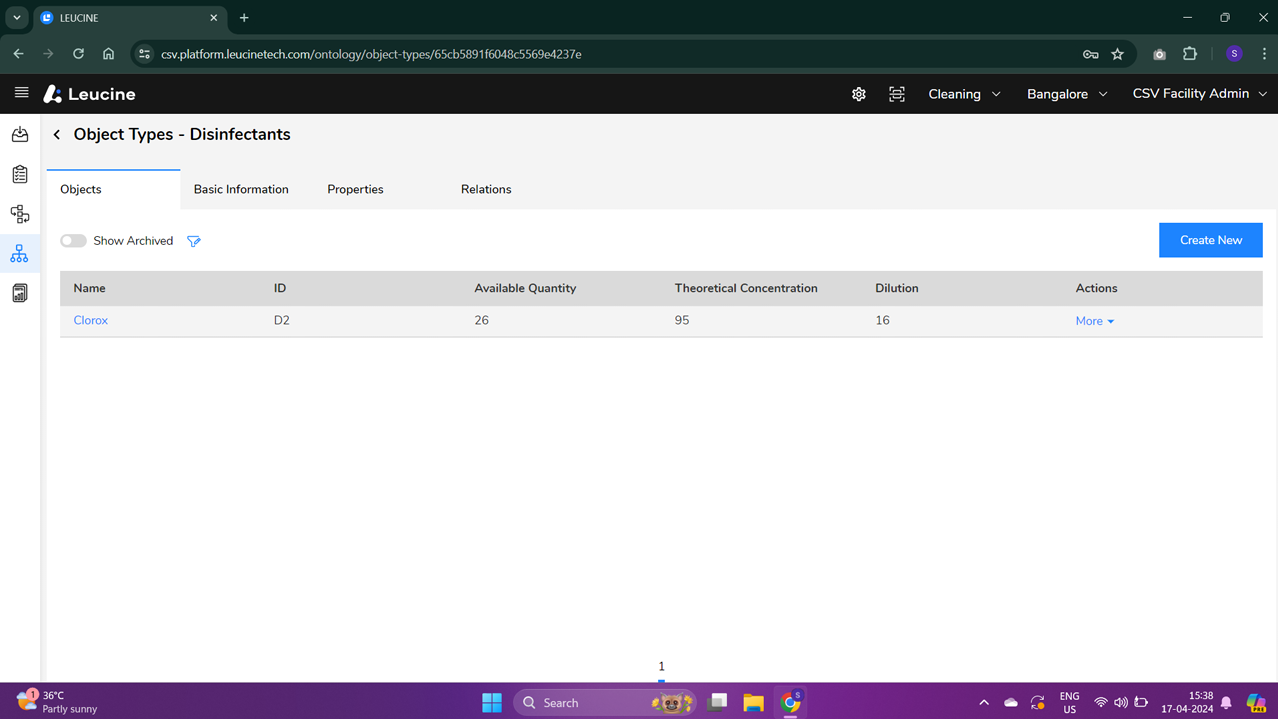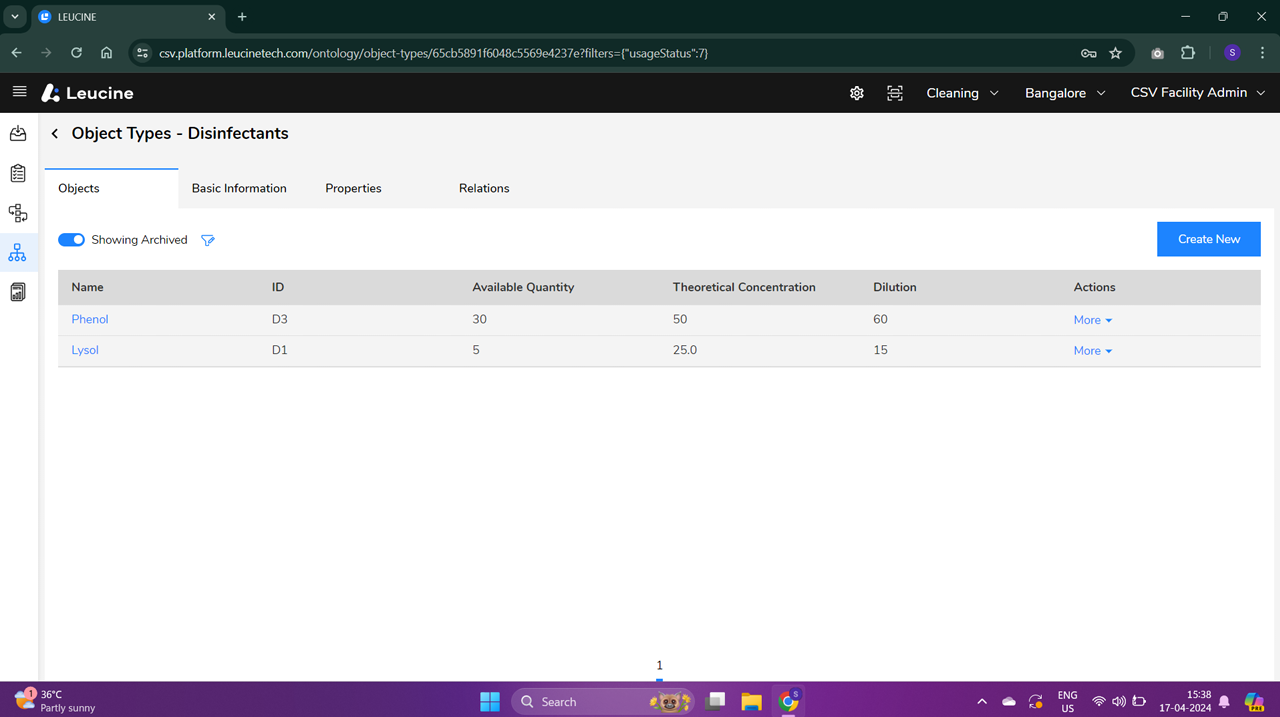How to Archive an Object in Your Project (v2) ?
Archive an object by navigating to the project, selecting the object, and executing the 'Archive Object' task.
- Ensure you are logged into the system.
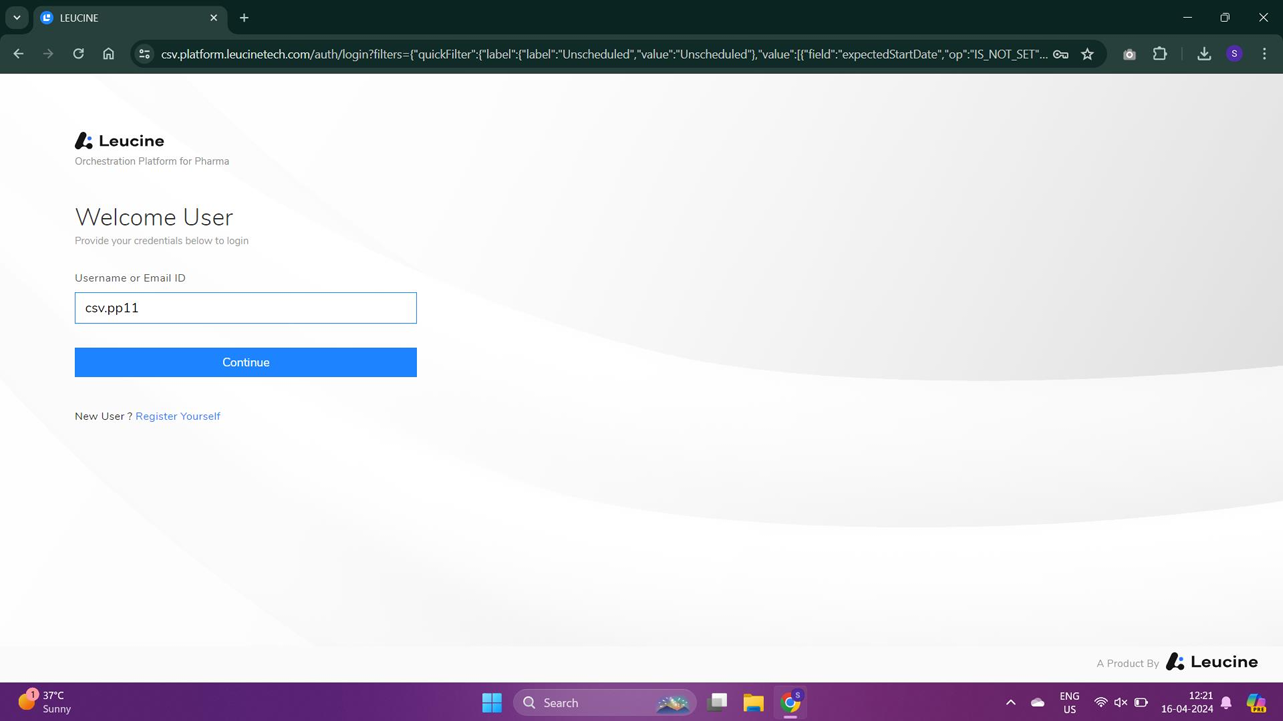
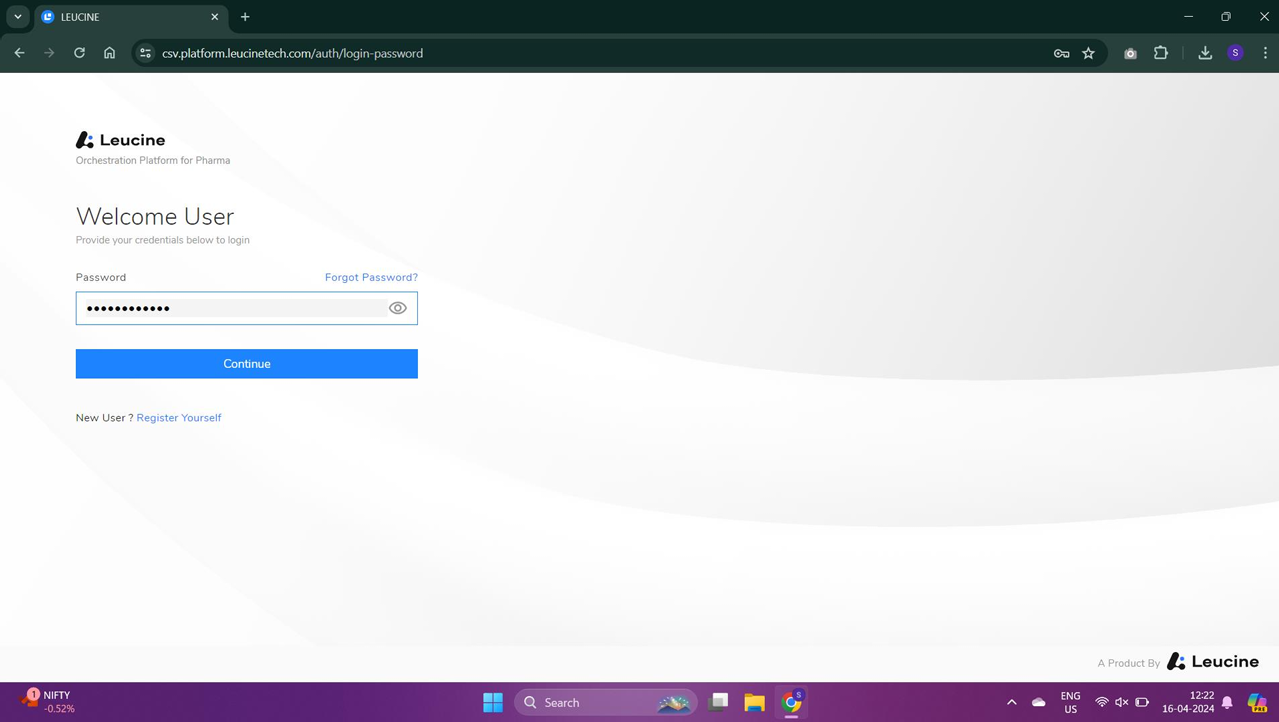
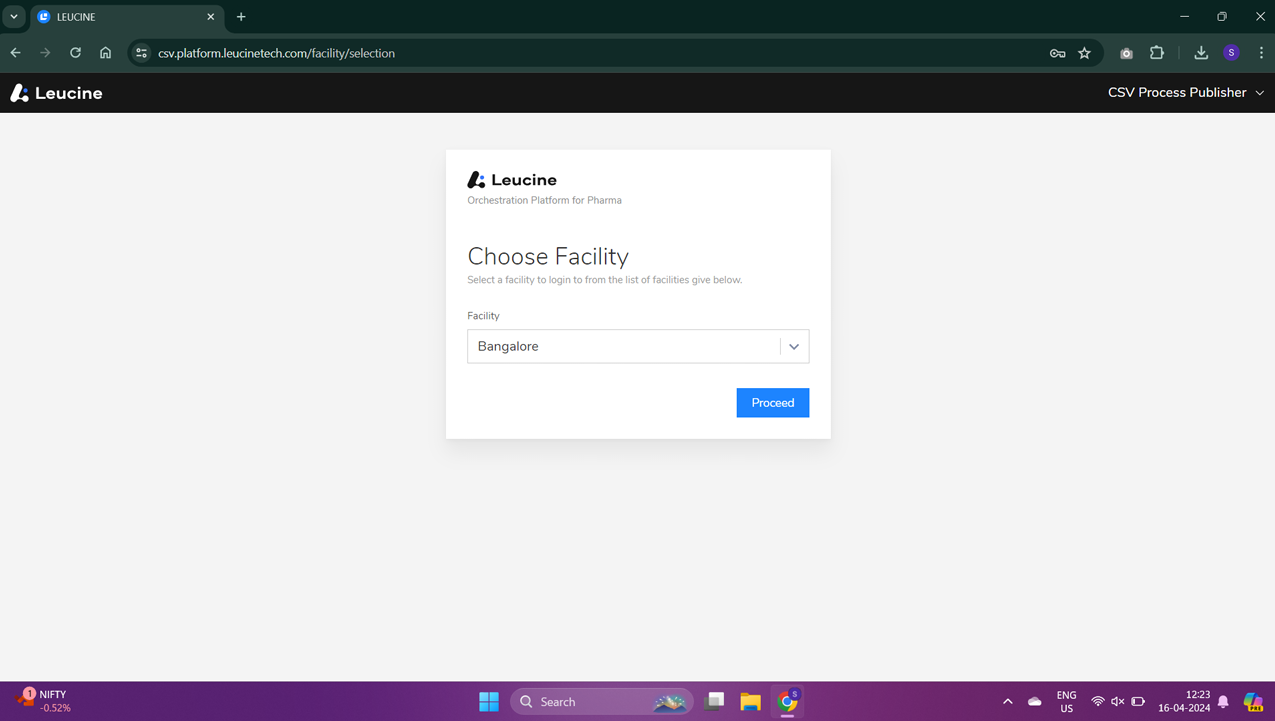

- Navigate to your project dashboard.

- Select the project containing the object you wish to archive.

- Find and click on the specific object in your project.

- Look for the task list associated with the object and locate the 'Archive Object' task.

- Click on the 'Execute' button next to the 'Archive Object' task.

- Confirm the execution of the task to successfully archive the object.