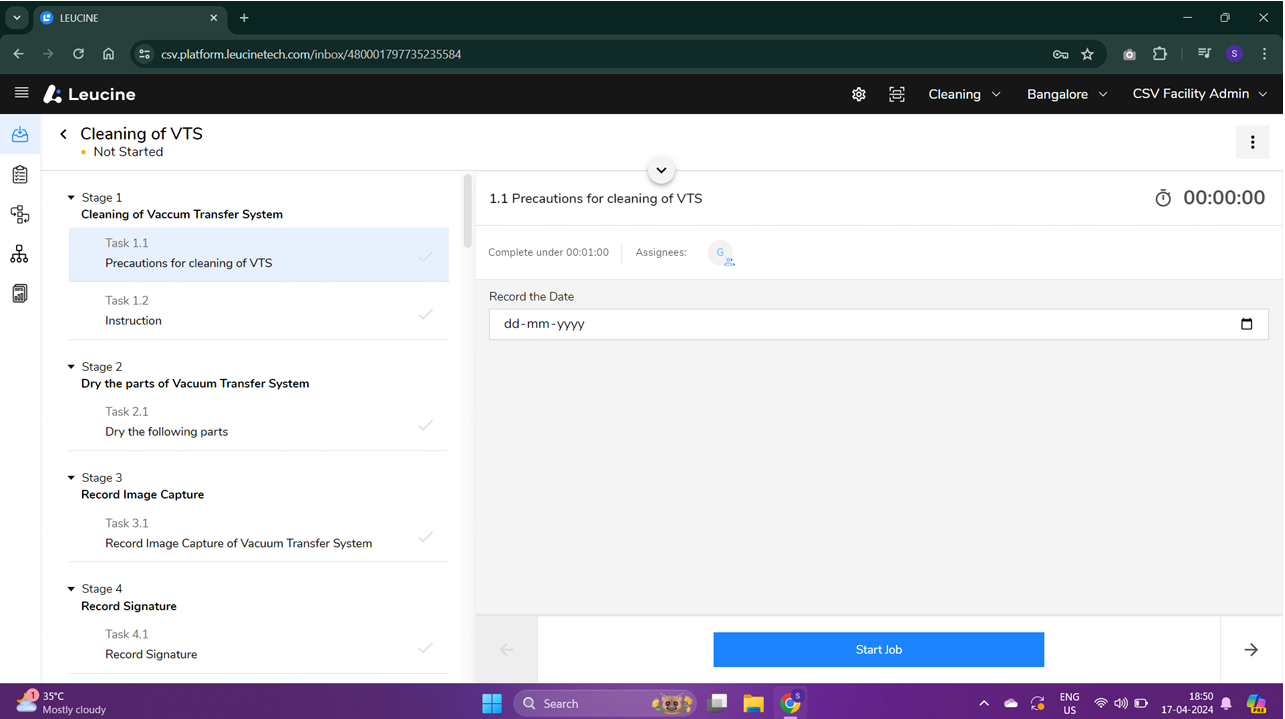How to Assign User Groups to a Job in Leucine ?
Supervisors can assign user groups to a job through the 'Bulk Assign' feature in Leucine.
- Log in to your Leucine account with your supervisor credentials.
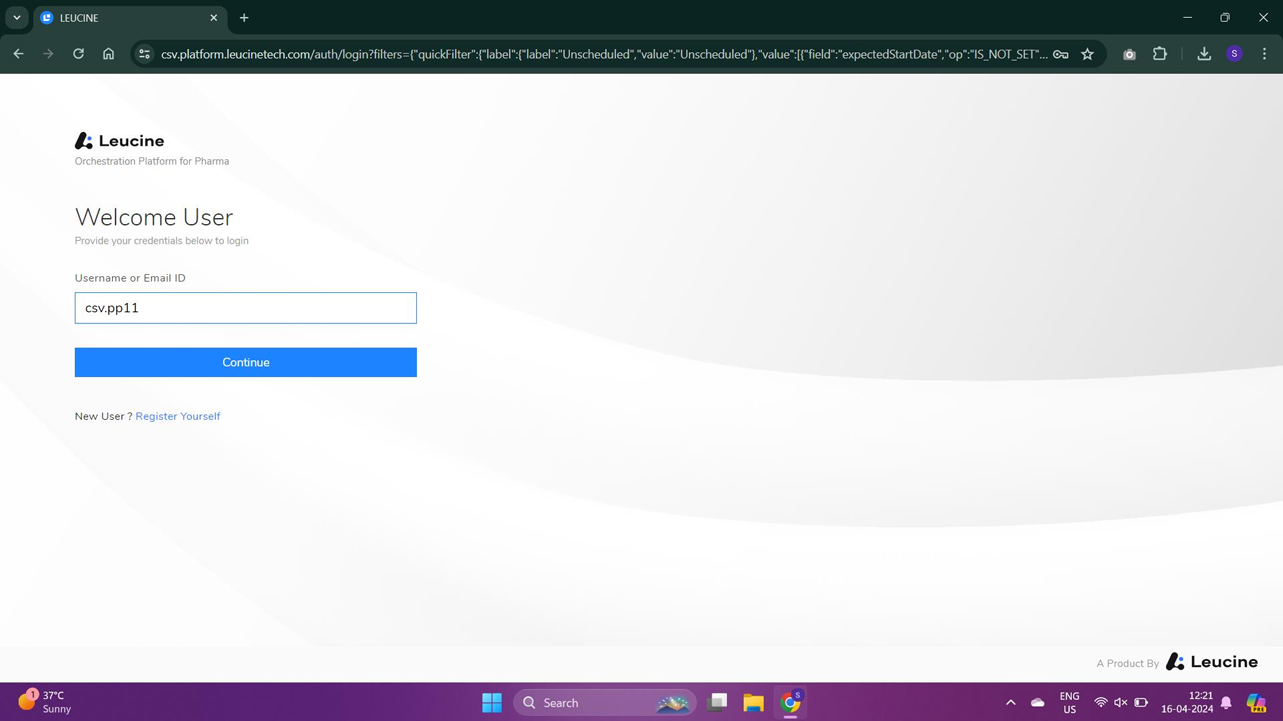
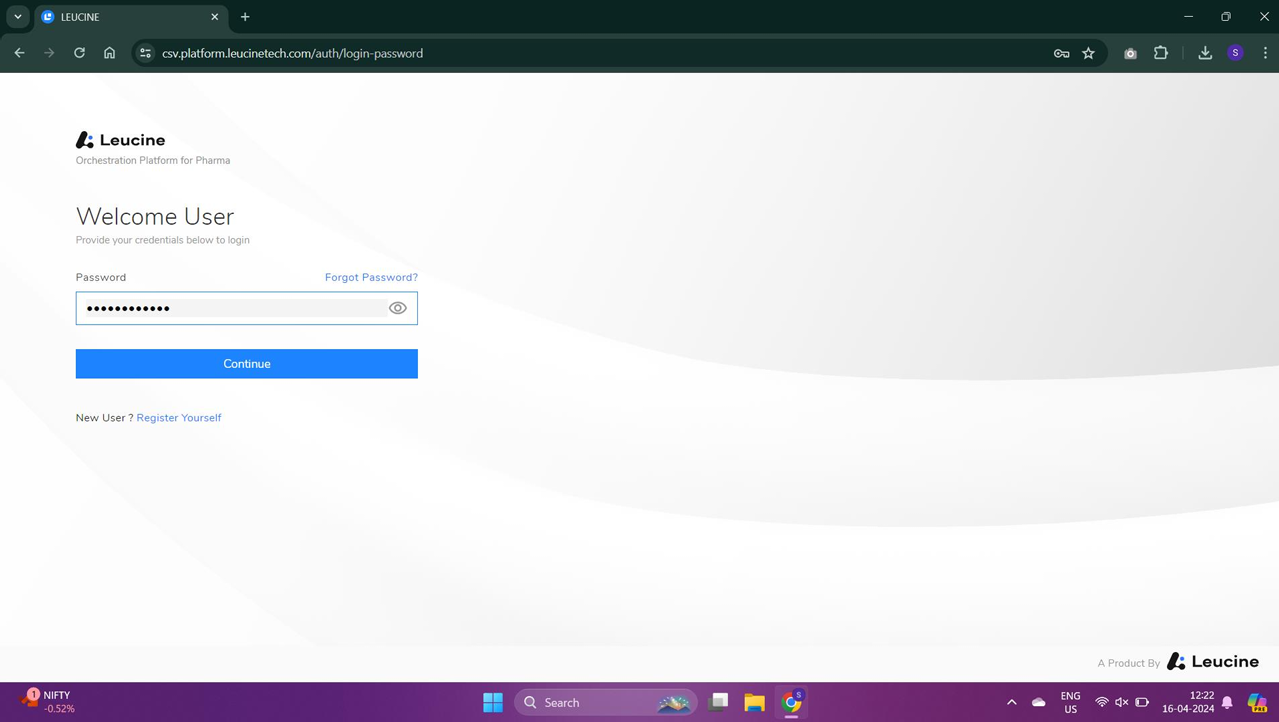
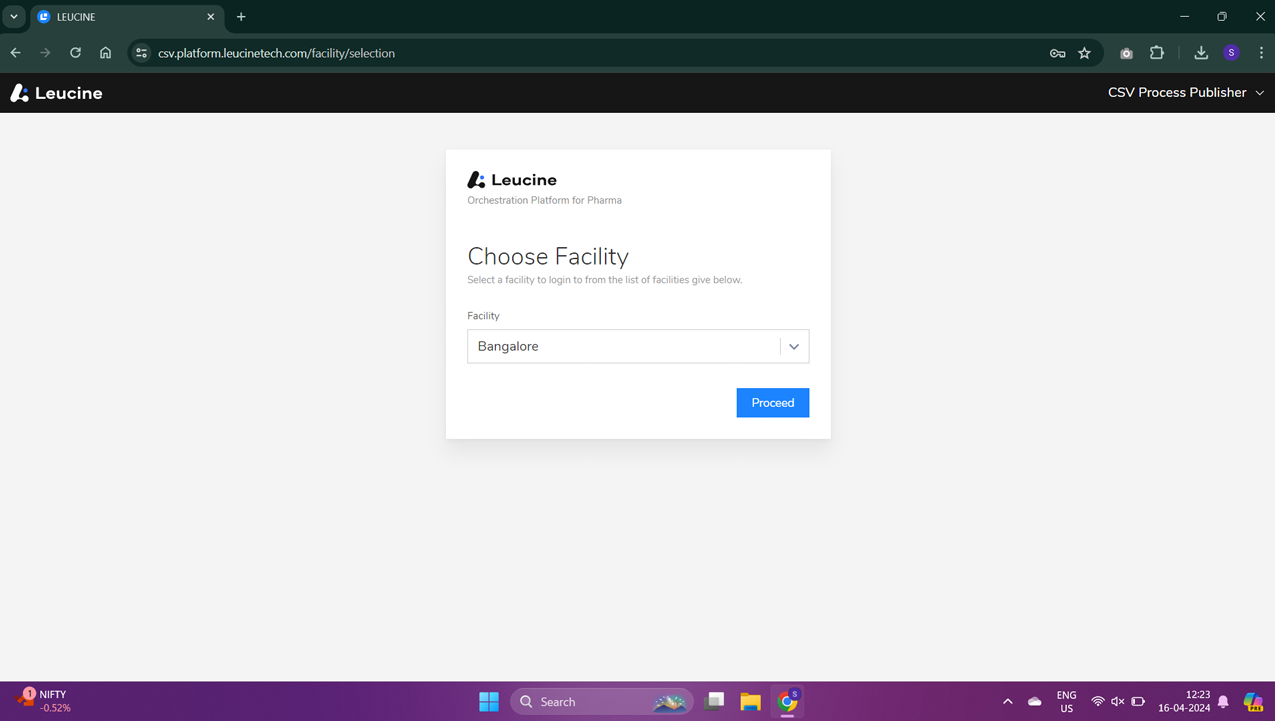

- Navigate to the 'Processes' tab and select the process titled 'PUBLISHED_PROCESS_1'.
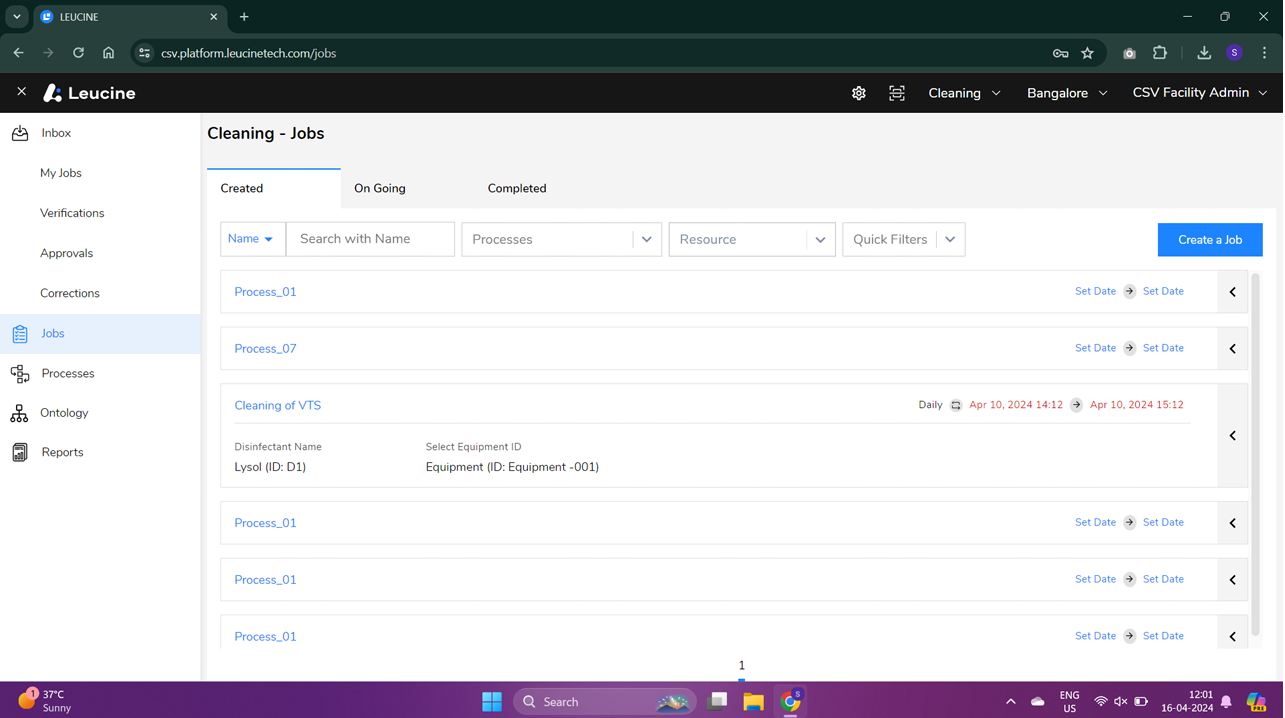
- Click on 'Create New Job' from the selected process.
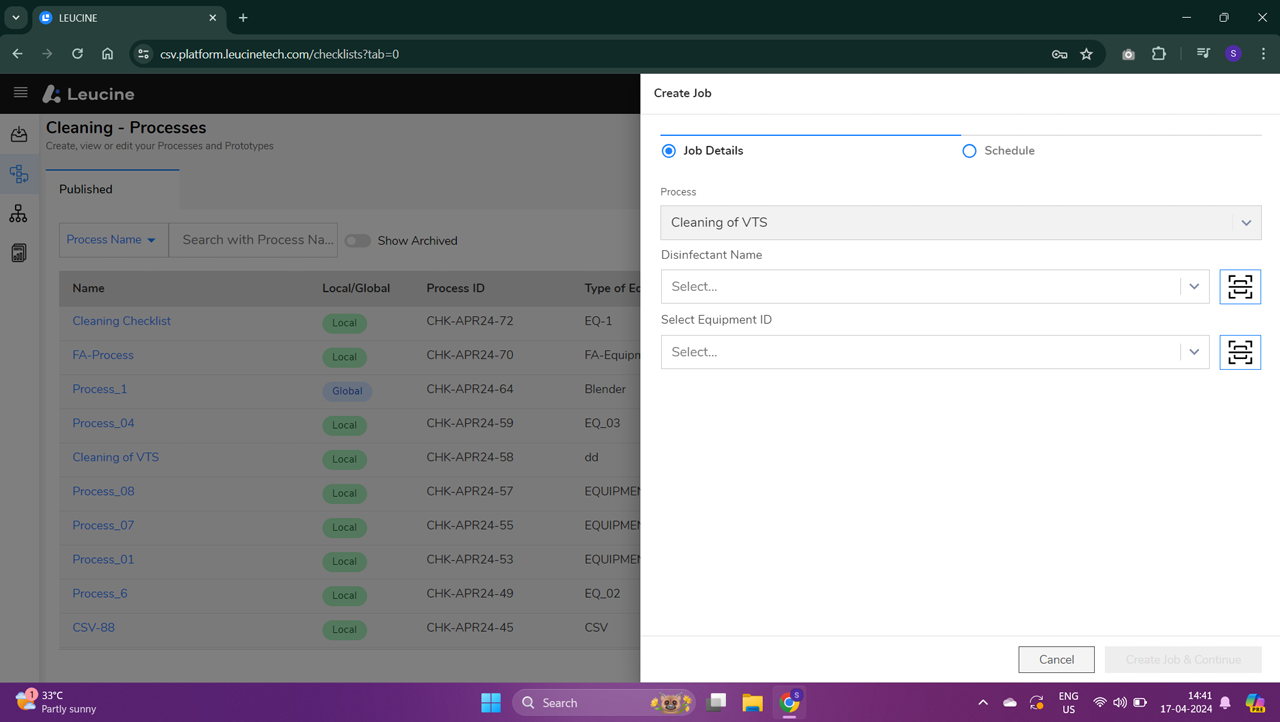

- In the new job creation page, locate and click on the 'Bulk Assign' button.

- Select the tasks you wish to assign from the job, such as task '1.1'.
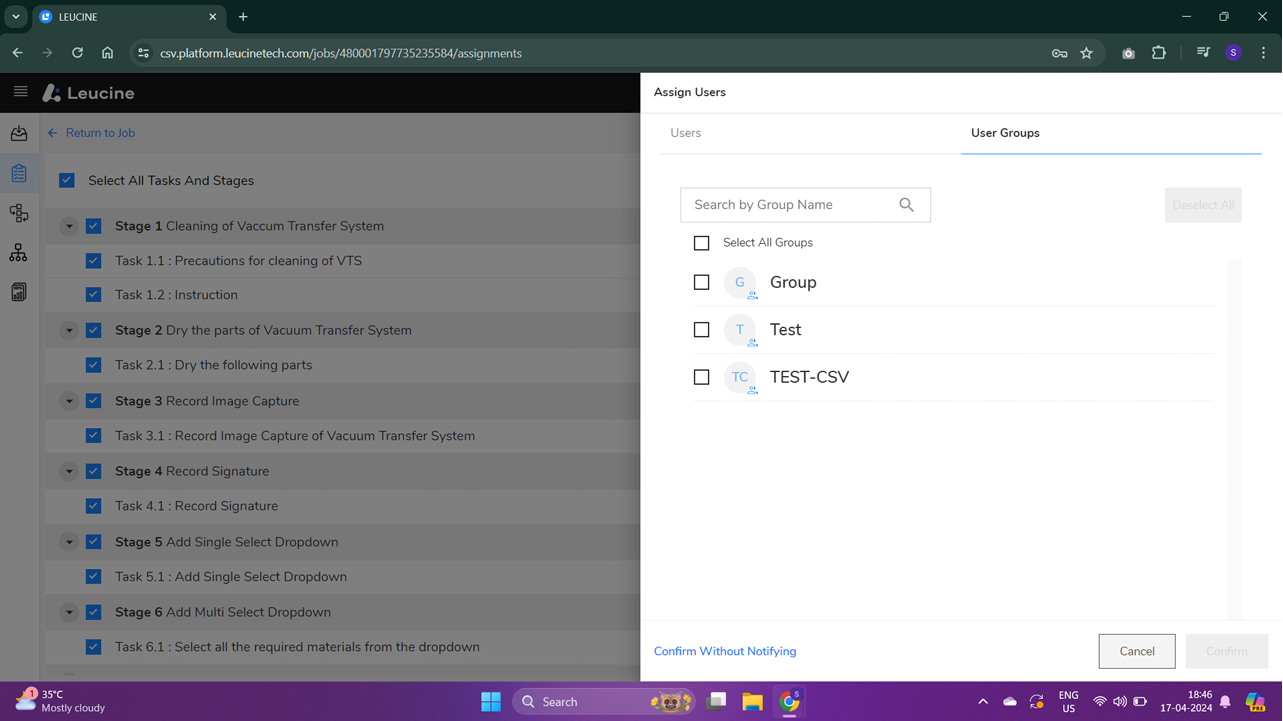
- Choose the user groups you want to assign to the selected tasks by selecting 'USERGROUP_1' and 'USERGROUP_2' from the list of available groups.
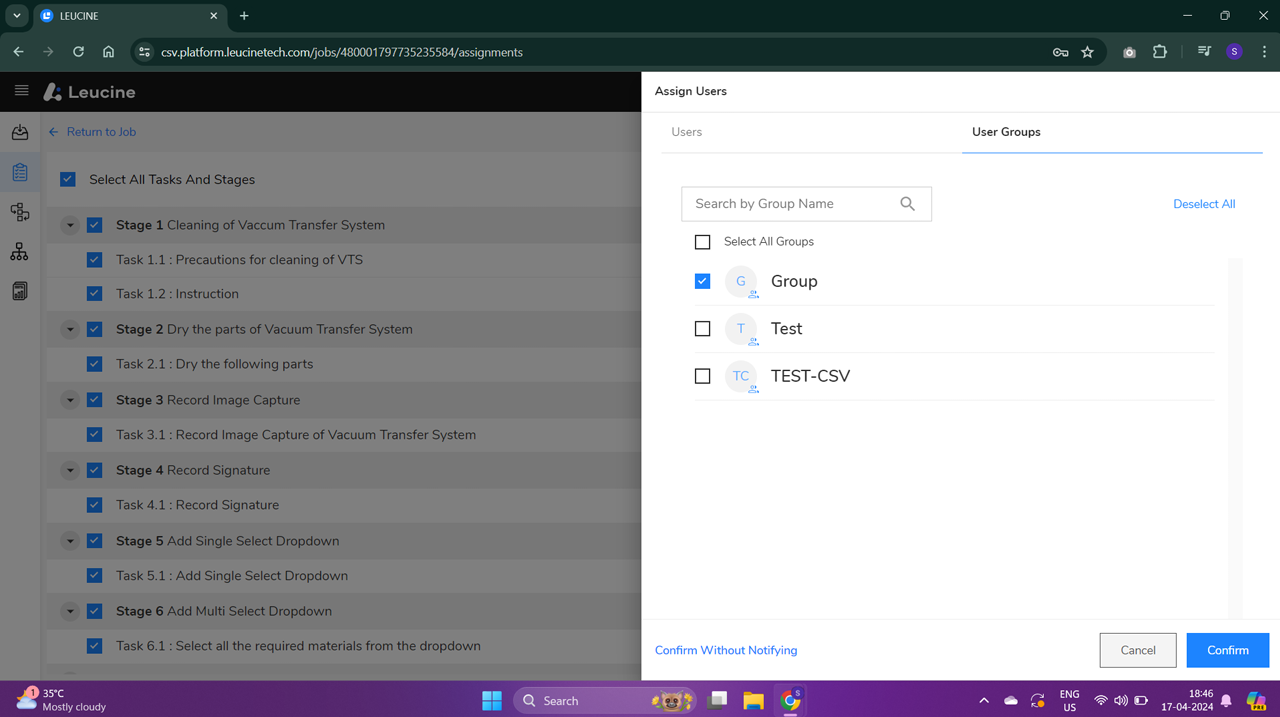
- Confirm your selection and click on the 'Assign' button to finalize the task assignments to the selected user groups.
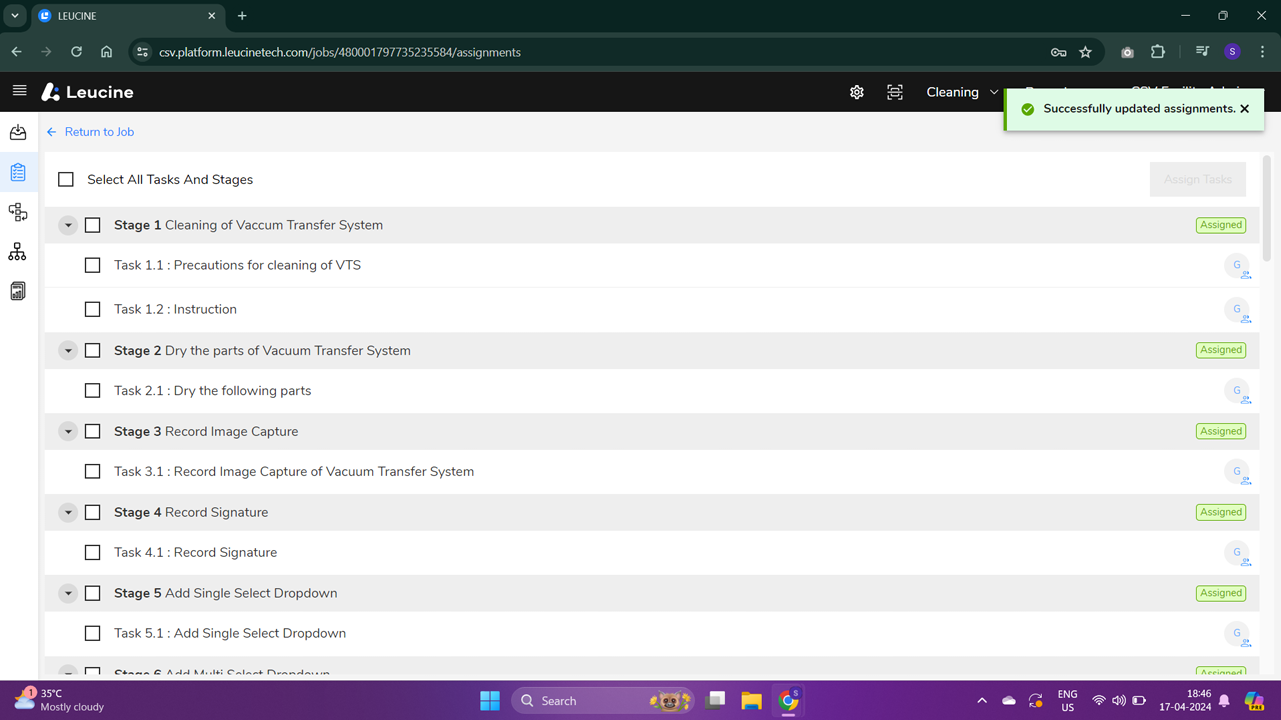
- Verify that each member of 'USERGROUP_1' and 'USERGROUP_2' receives a notification indicating they have been assigned new tasks.
- Check to confirm that all members of the assigned user groups can now view the job in their Leucine inbox.

- Ensure members of these user groups are able to access and perform the tasks assigned to them efficiently.