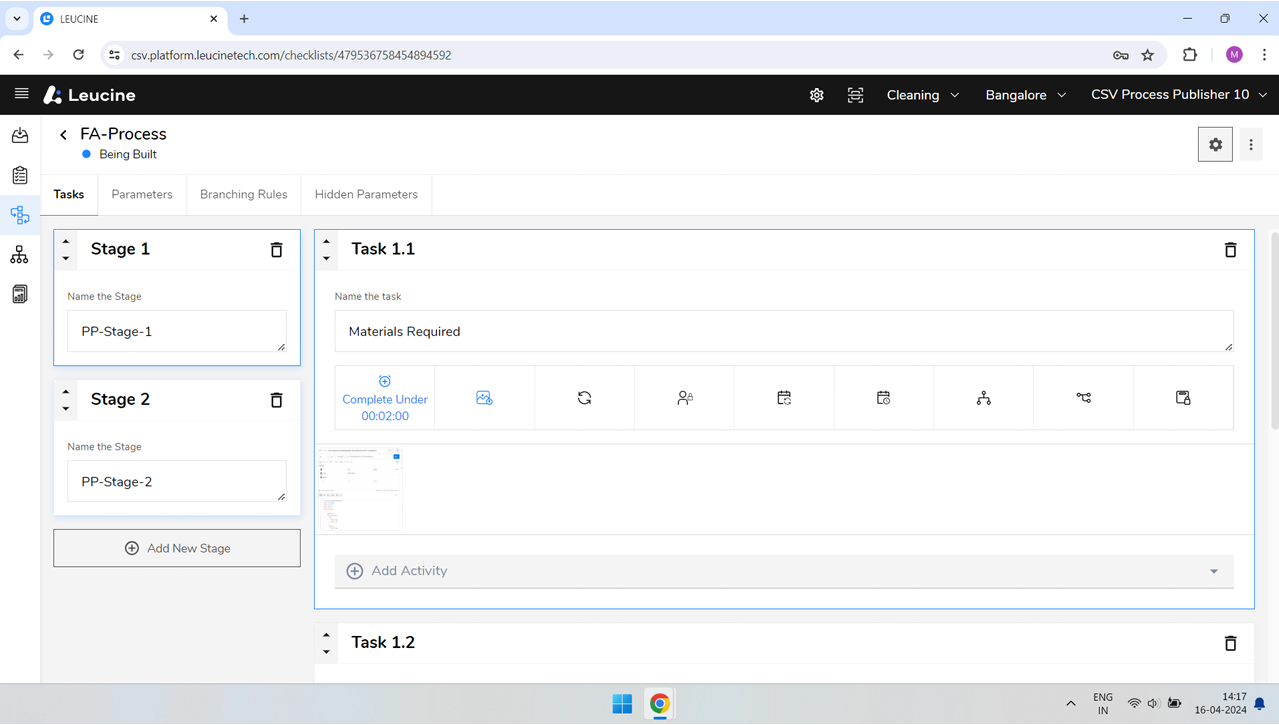How to Attach Media to Your Task ?
You can attach media to a task by using the 'Attach Media' button within the task.
- Navigate to the prototype where your tasks are listed.

- Open the specific task you want to attach media to.

- Click on the 'Attach Media' button, usually found within the task options or below the task description.

- Select the media file you want to attach from your local system.
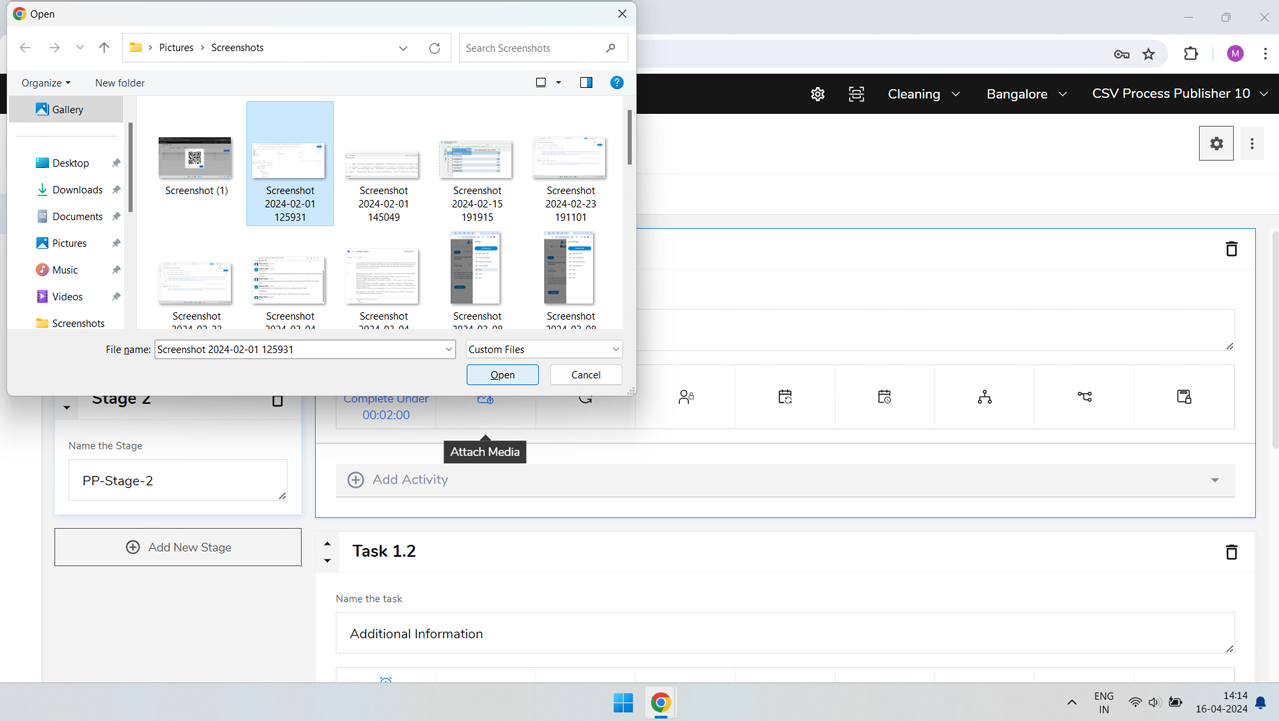
- This can be an image, video, or other supported file types.
- After selecting the file, you will be prompted to specify a name for the media. Enter name for the photo or media name.

- Click on the 'Save' button to attach the media to your task. The media should now be attached to your task. You may see a thumbnail or a link indicating the attached file.