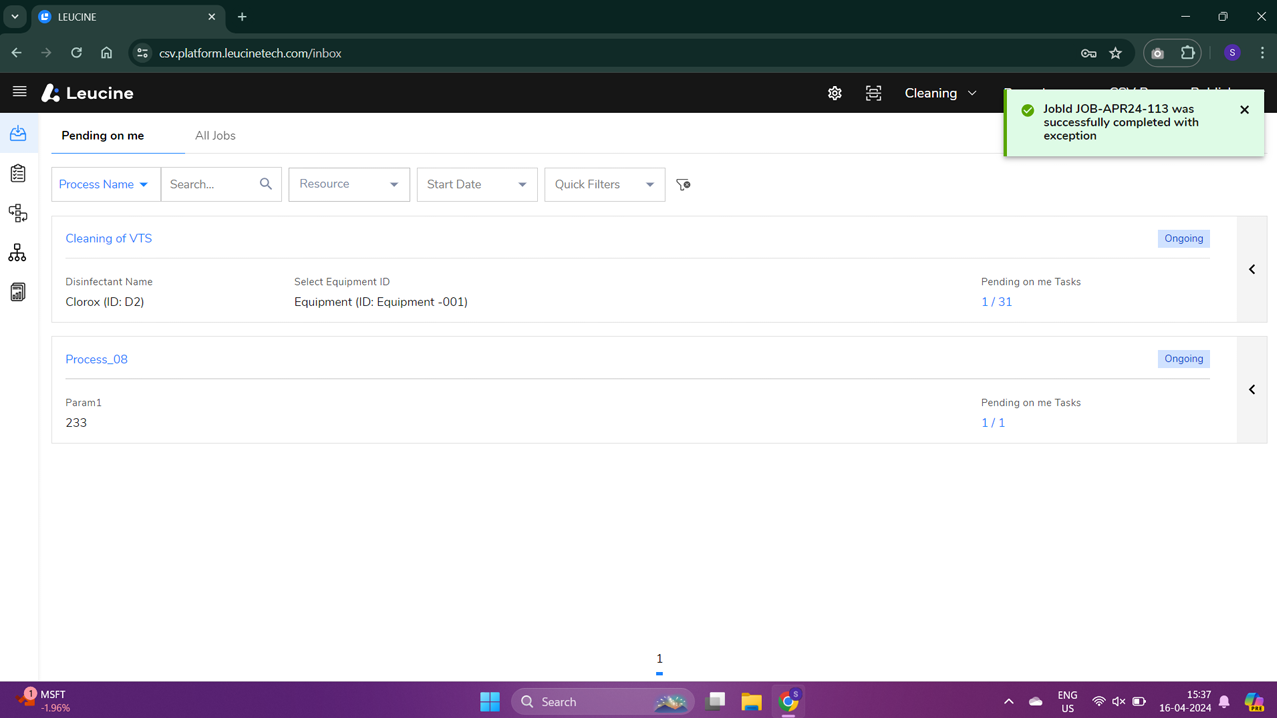How to Complete a Job With an Exception ?
You can complete a job with an exception through the Process tab in just a few steps.
- Log into the system to ensure you're in your user dashboard.
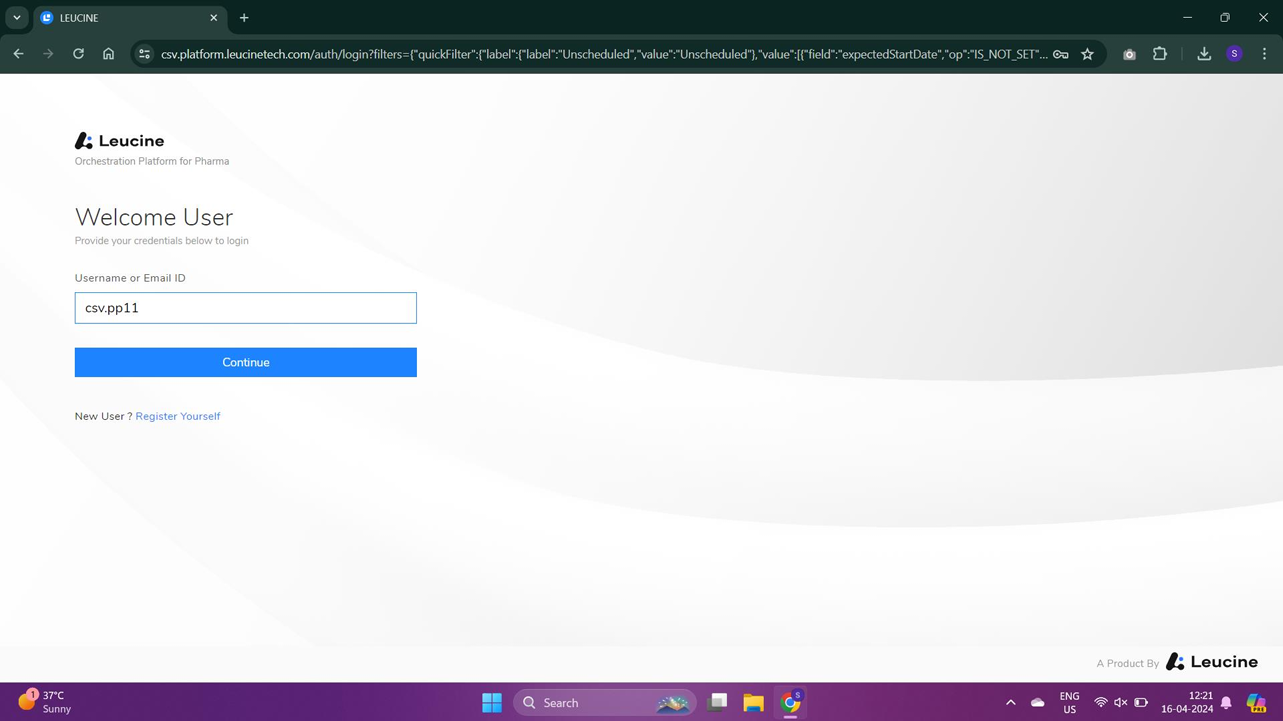
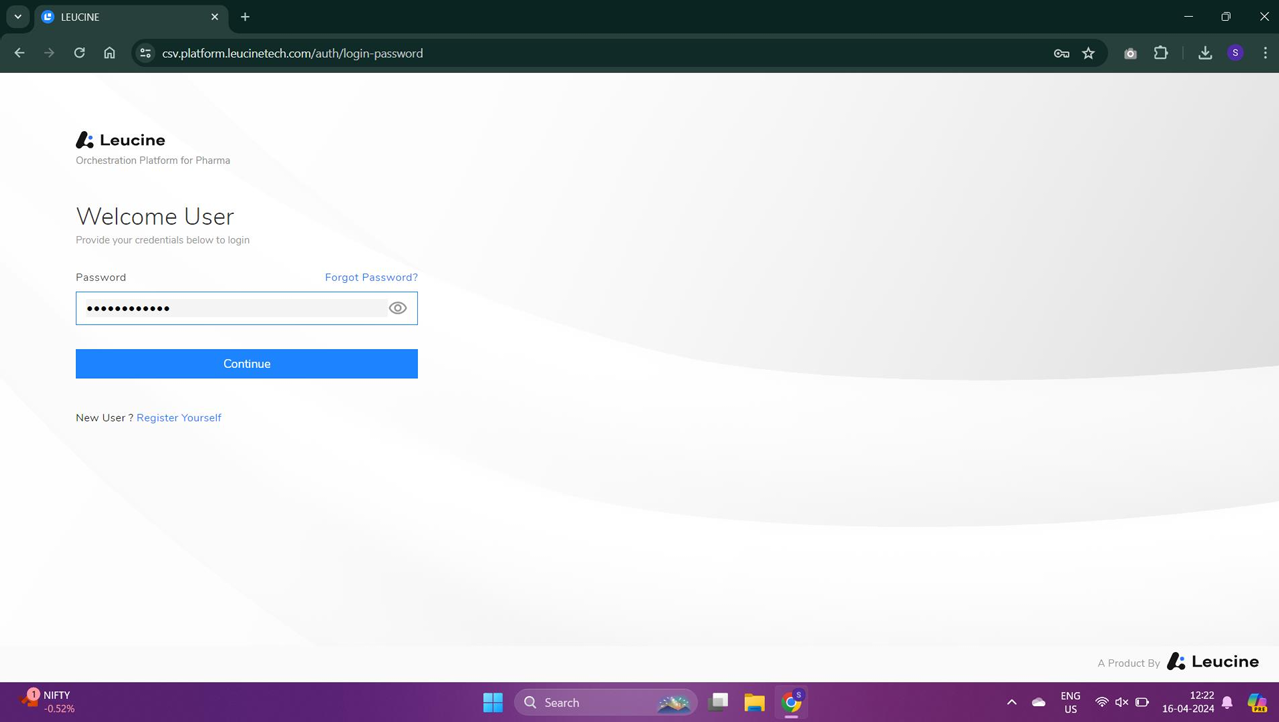
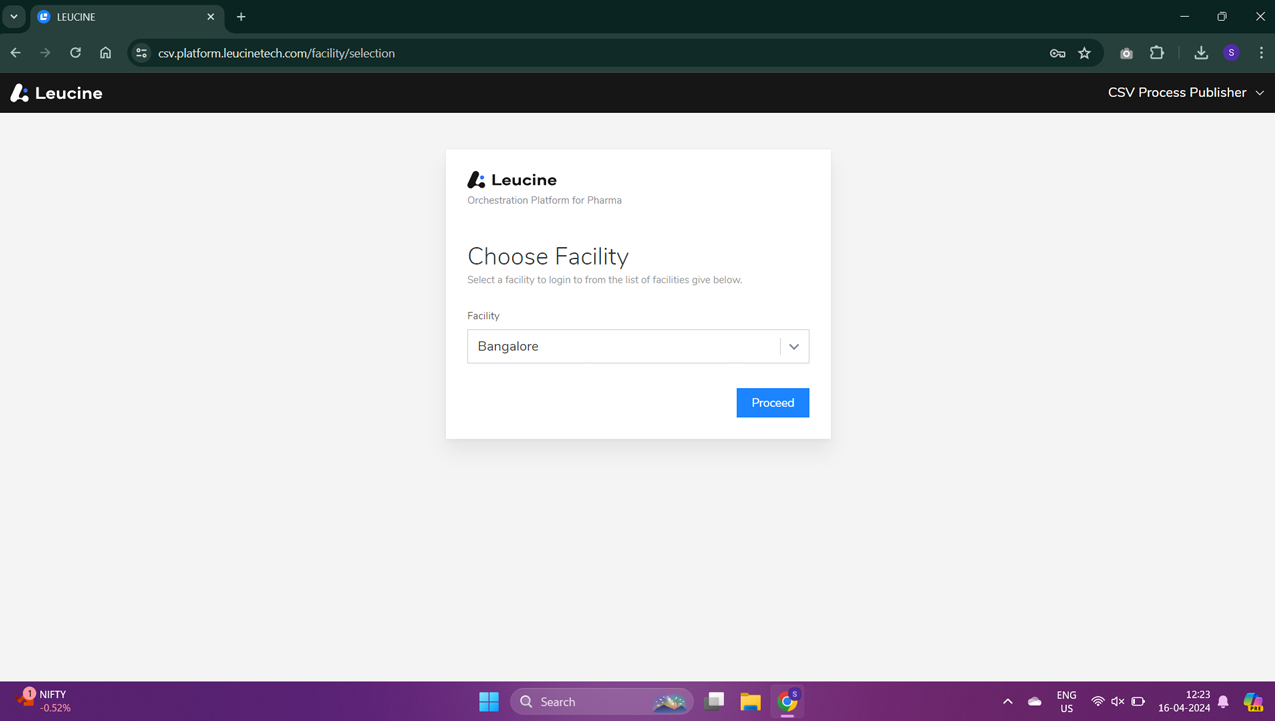
- Navigate to the Process tab located on your dashboard or within the main menu.
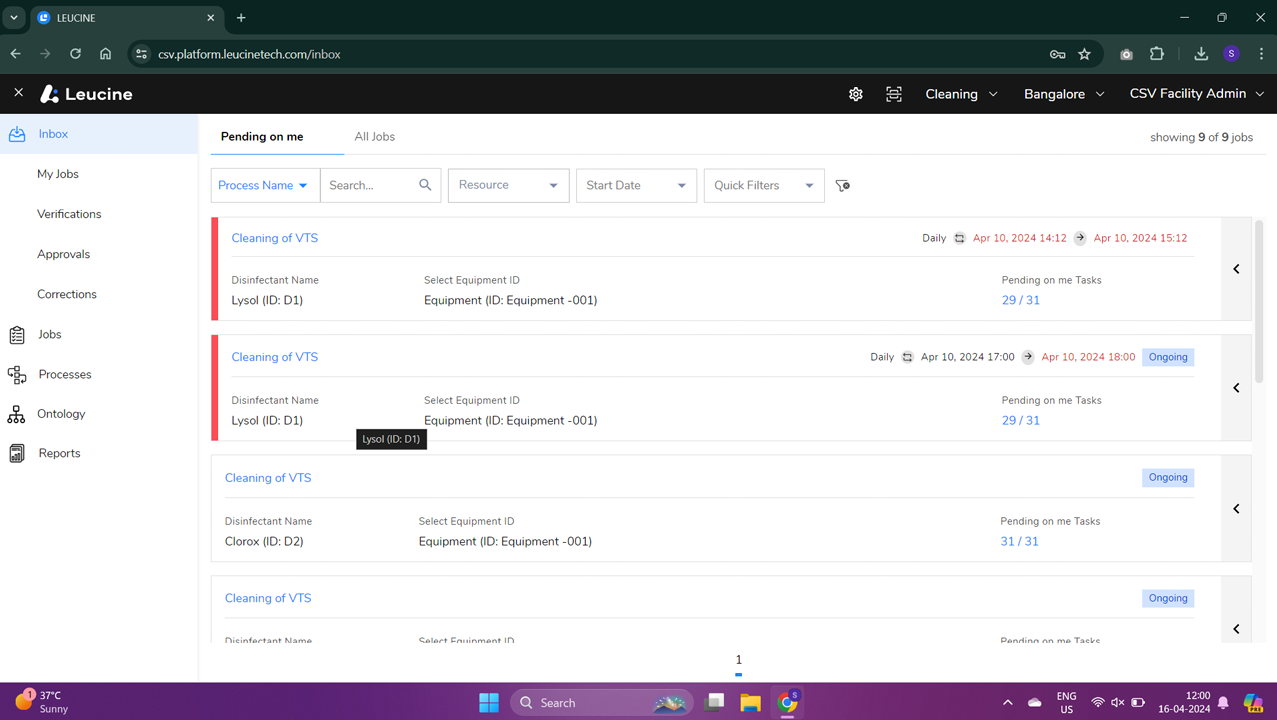
- In the Process section, create a new job for the desired process.
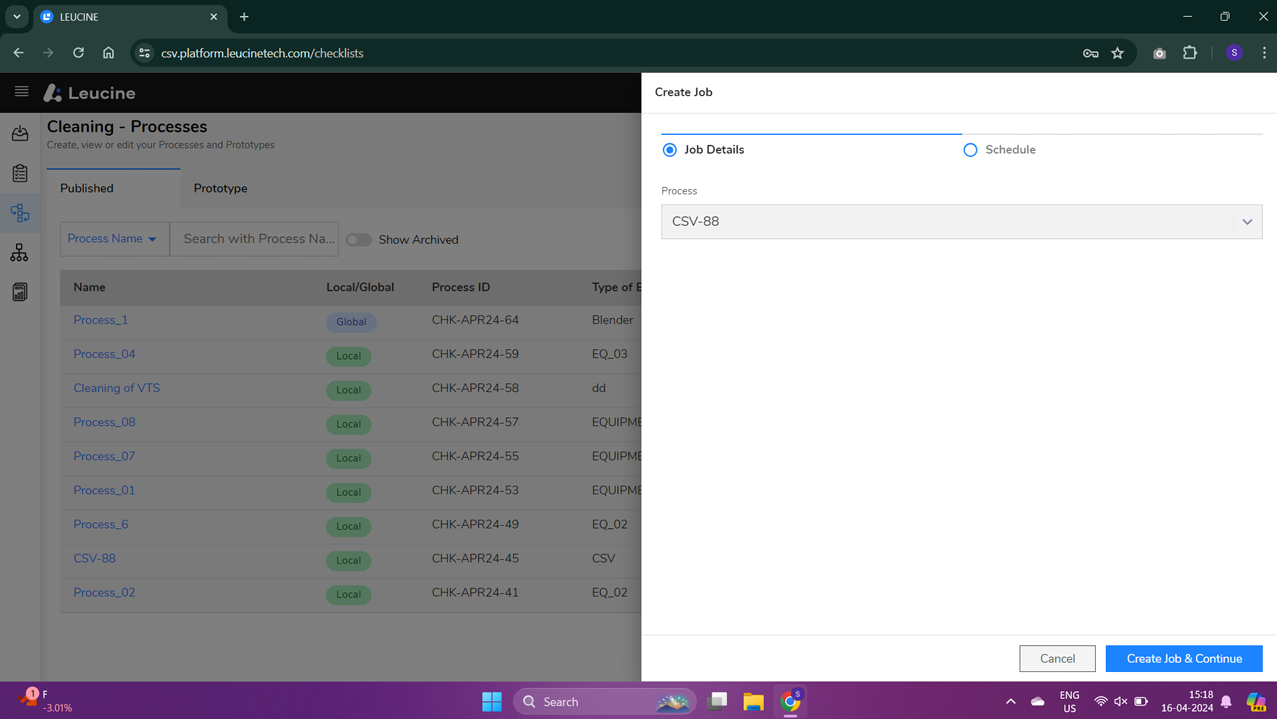
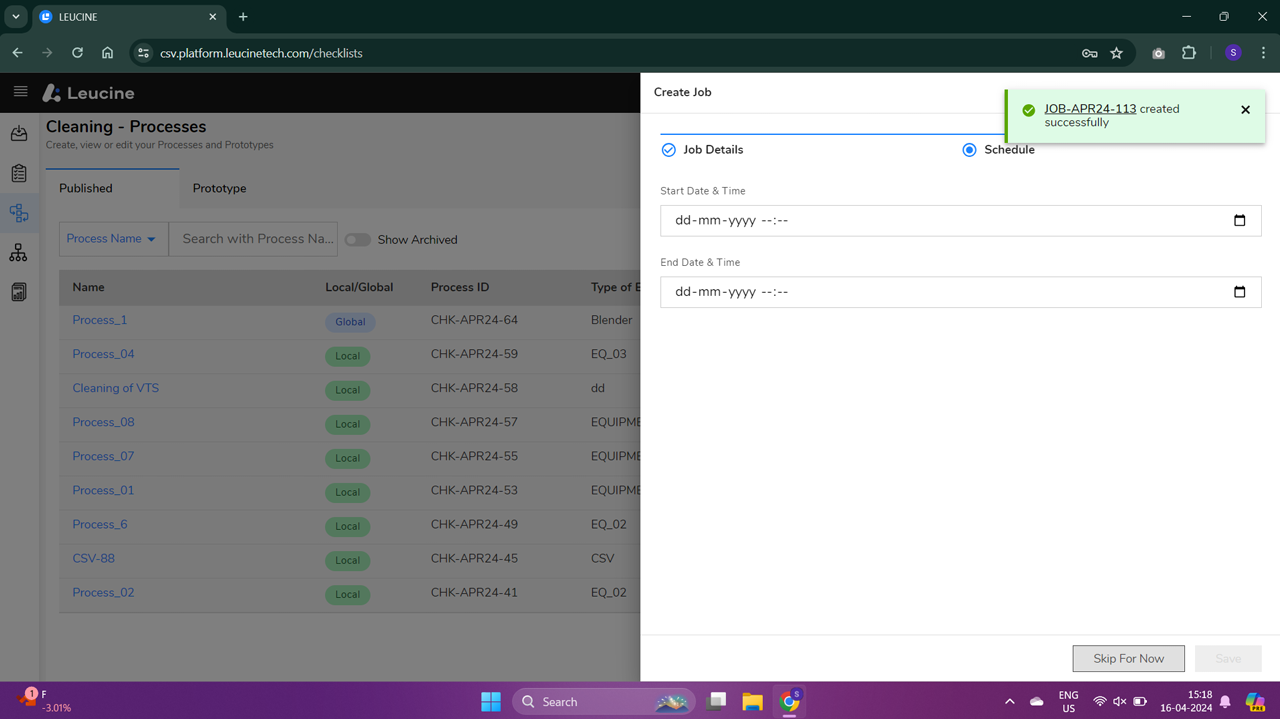
- Assign the newly created job to yourself.
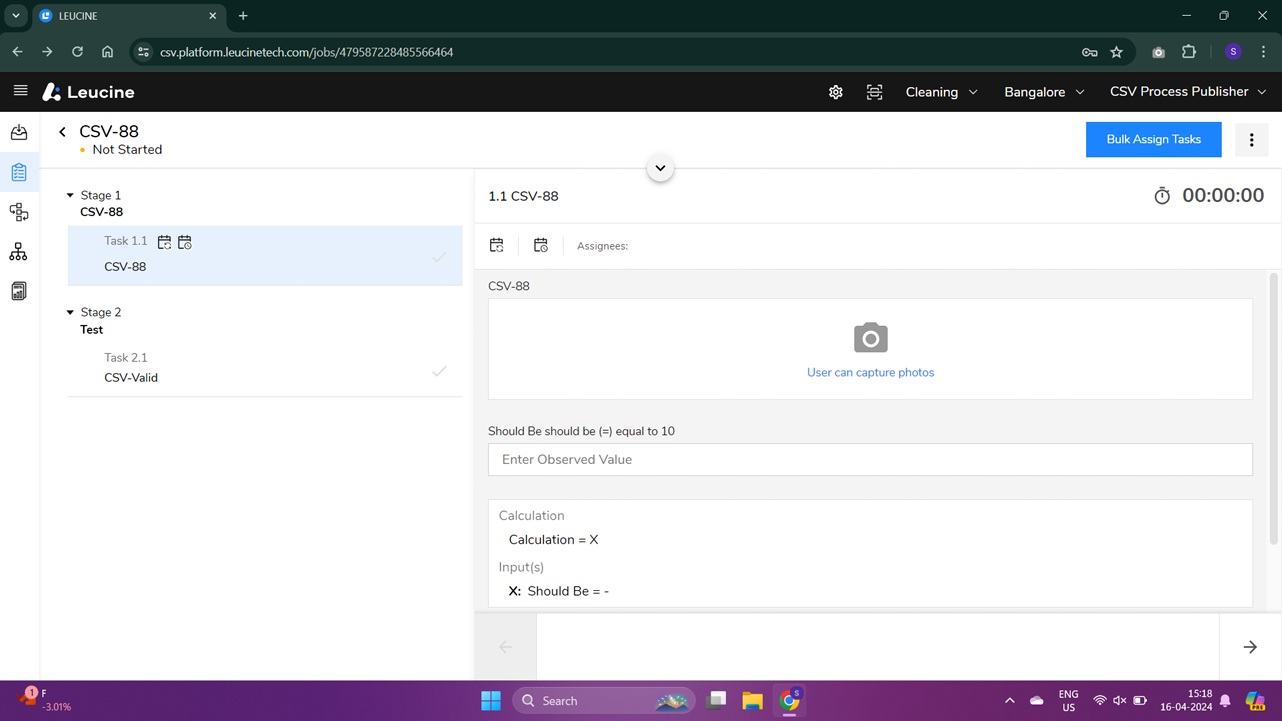
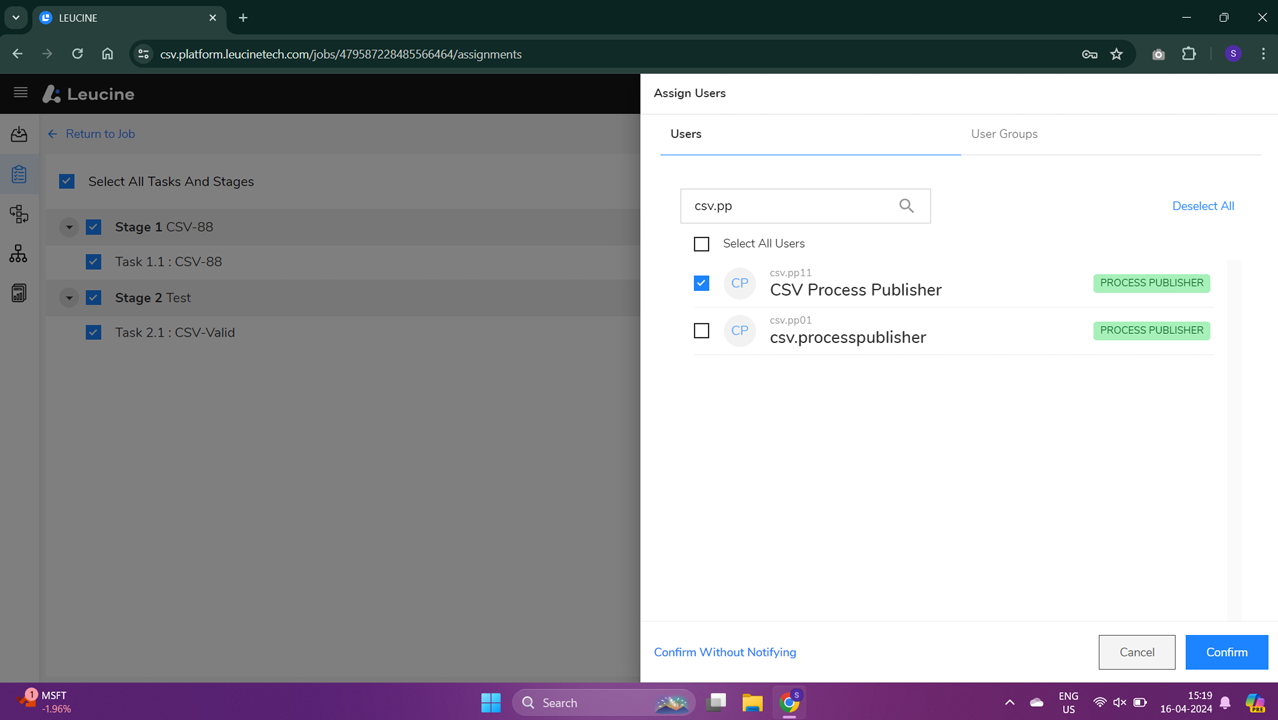
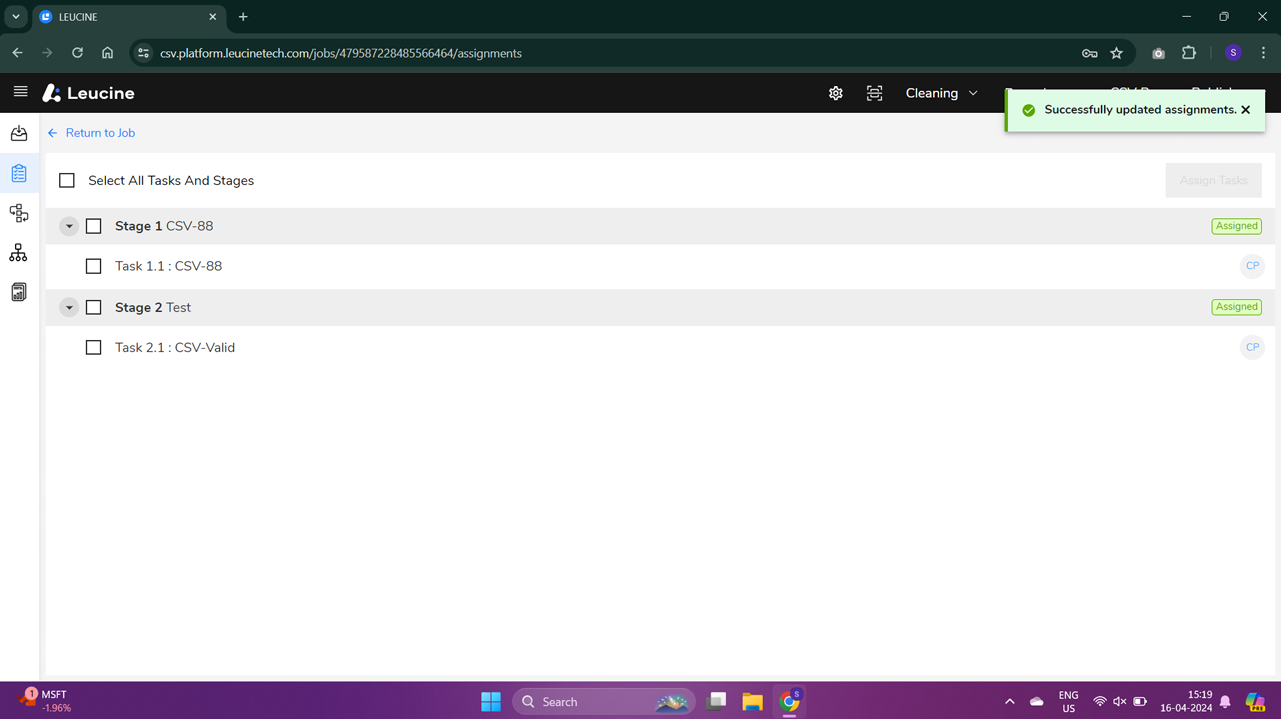
- Go to your Inbox to find the job you've just assigned to yourself and start working on it.

- Complete all the tasks listed for that job as per the requirements or guidelines provided.
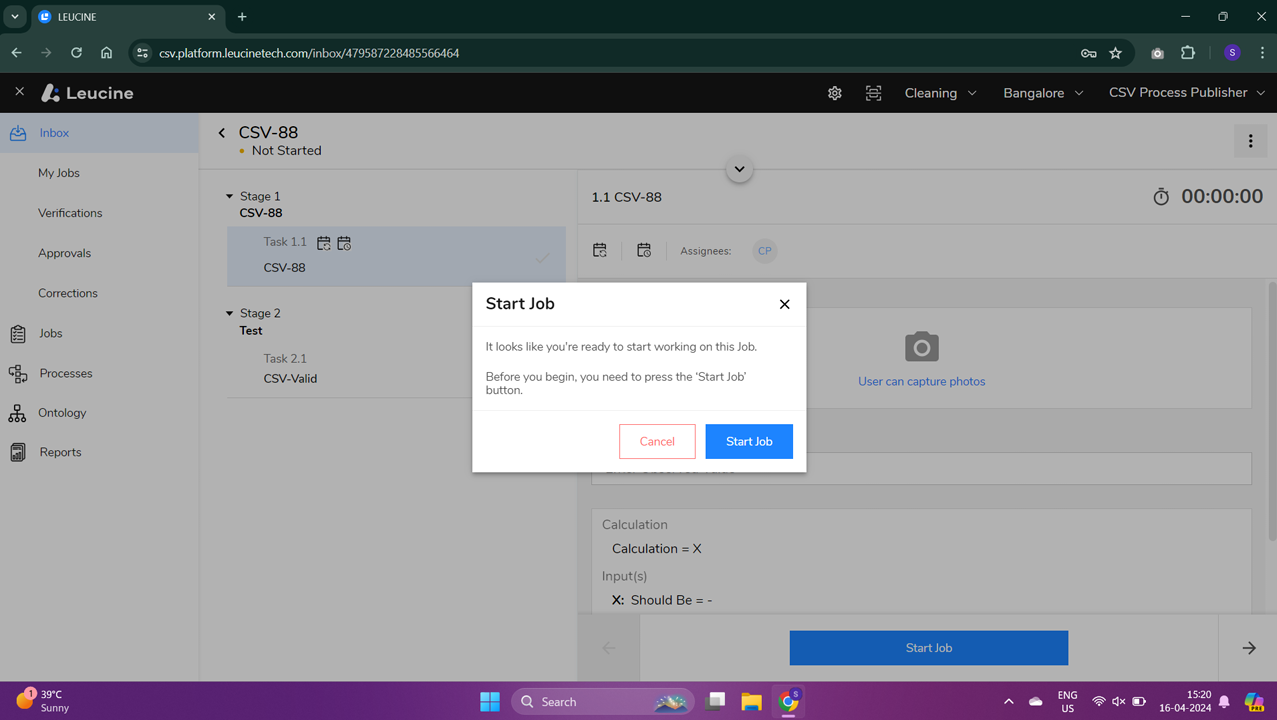
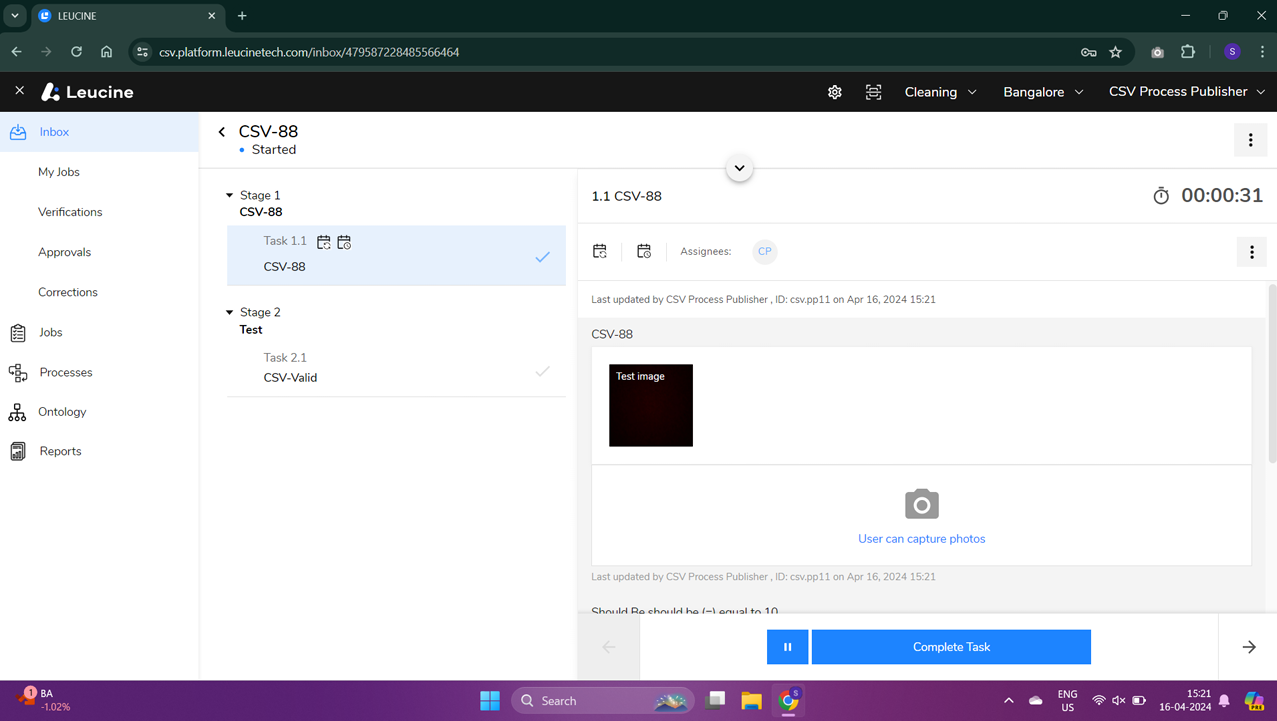
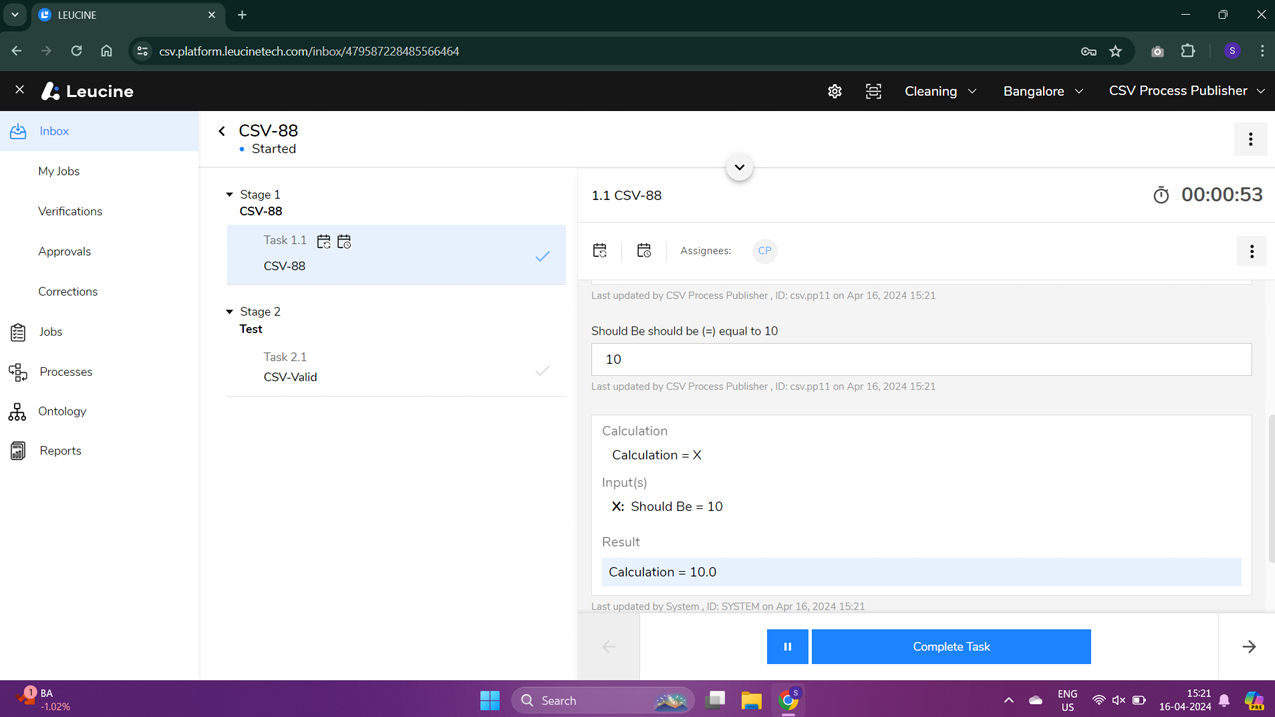
- After finishing all tasks, proceed to complete the job by selecting the option to complete it with an exception. This option is typically found in the job completion section or within the task completion options.
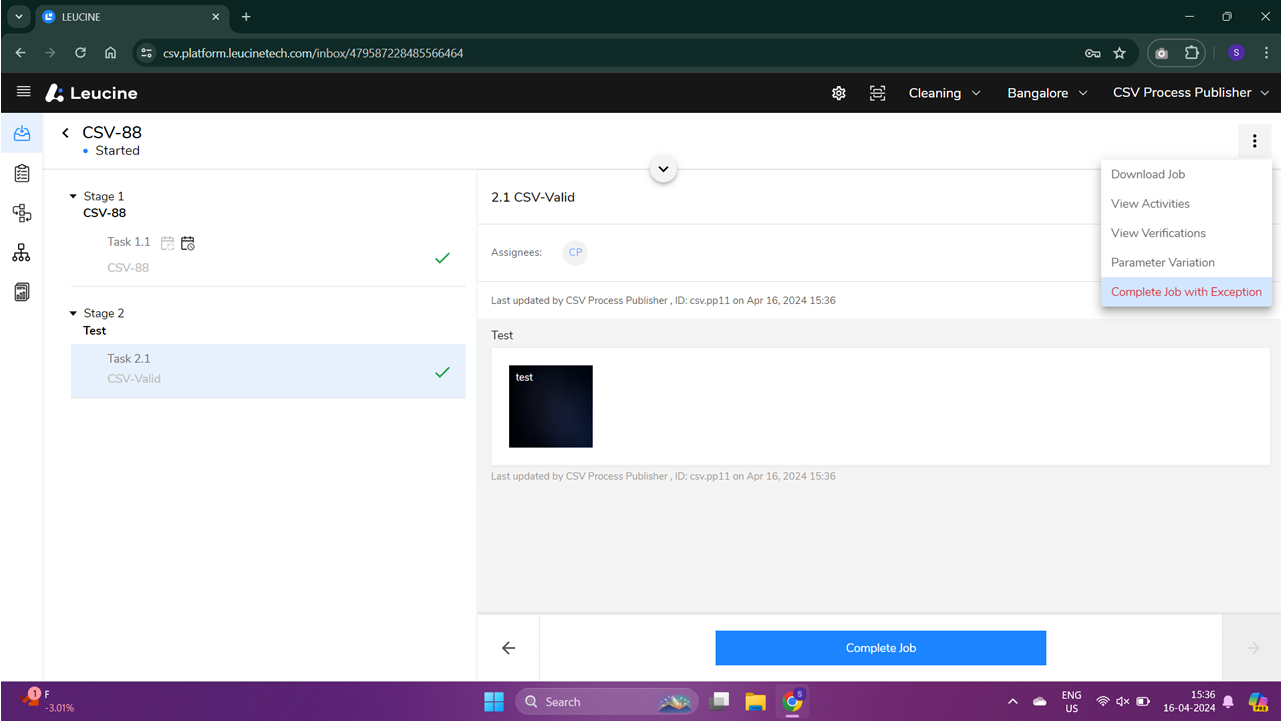
- Confirm the action to complete the job with an exception. You may be prompted to provide a reason or justification for the exception.

- Once confirmed, your job will be marked as completed with an exception, and the system may notify your supervisor or the relevant personnel automatically.