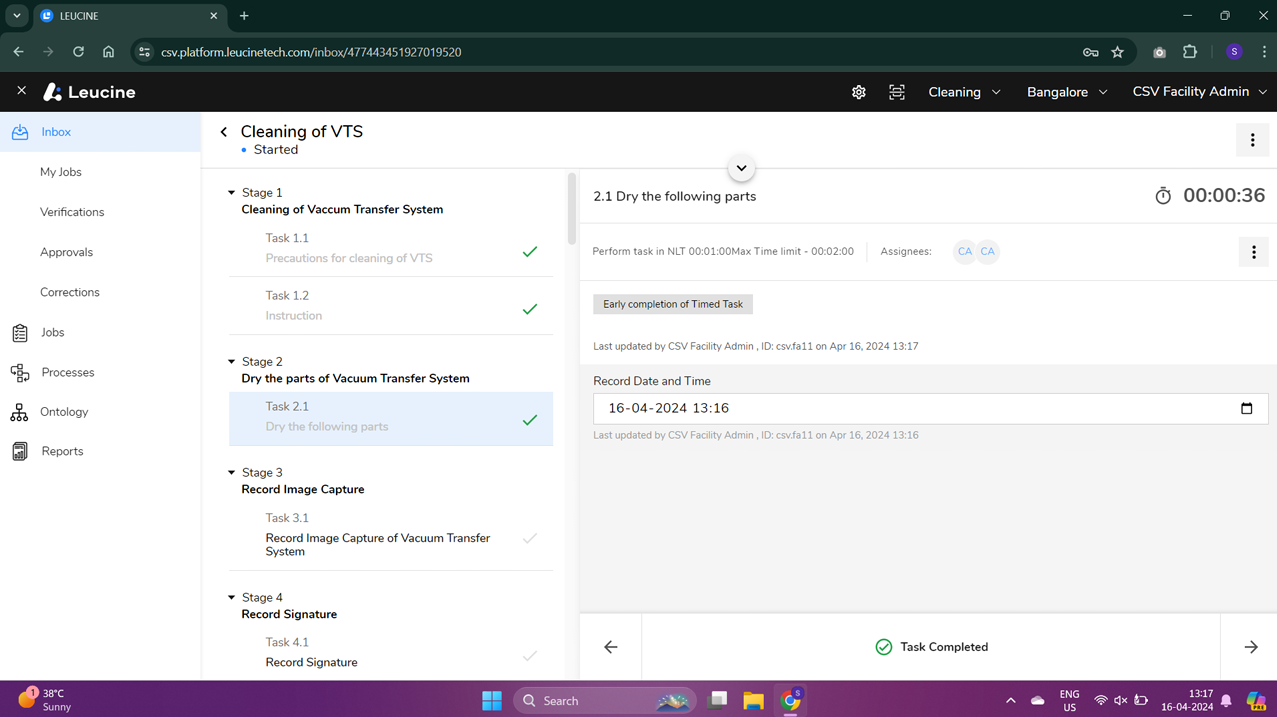How to Complete a Timed Task Early and Provide a Reason ?
Complete a timed task ahead of schedule by providing a reasoning for early completion.
- Go to the task area within your job dashboard.

- Find the task you've been assigned and wish to start.
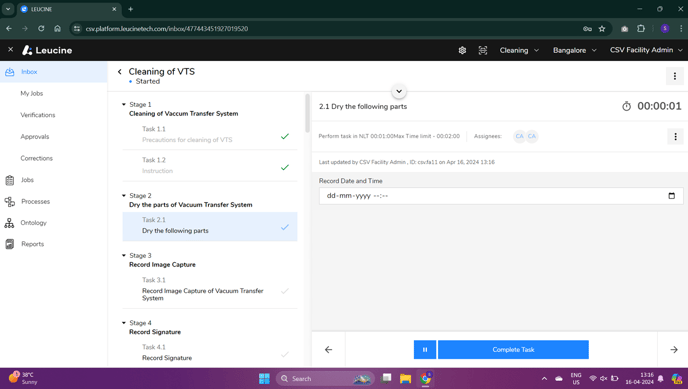
- Click on the 'Start Task' button to begin working on the task.
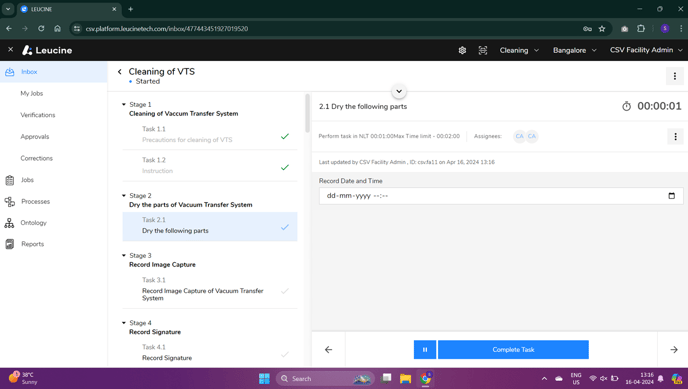
- Ensure you populate all necessary parameters or complete the required steps for the task.
- If you need to complete the task before the set time limit, click on 'Complete Task'.
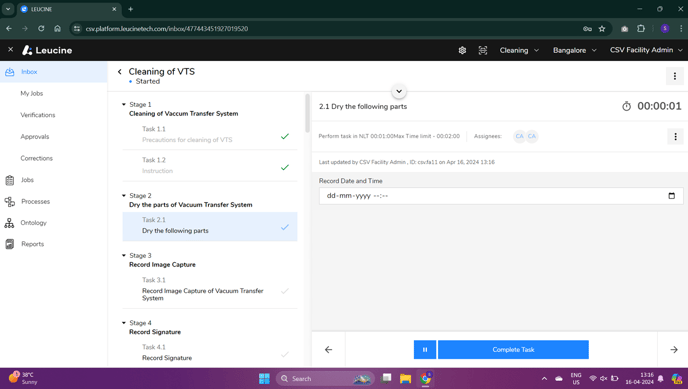
- A popup or a text box will appear asking for a reason for early completion. Type in your reason for finishing the task early.
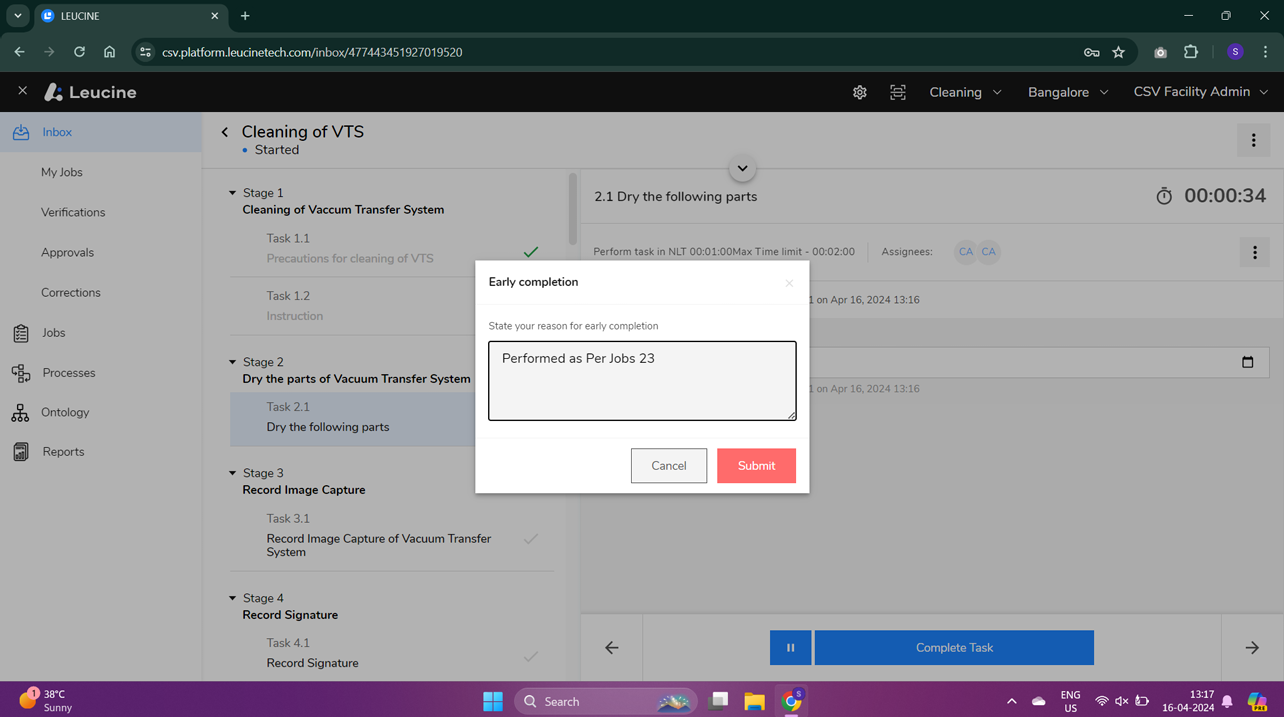
- Submit your reason by clicking on the 'Submit' button. Your task will then be marked as complete.