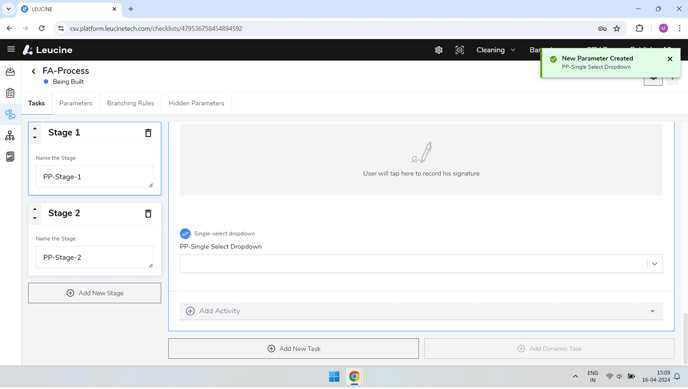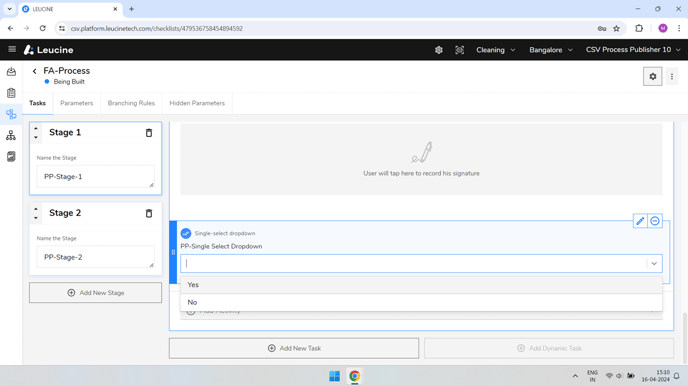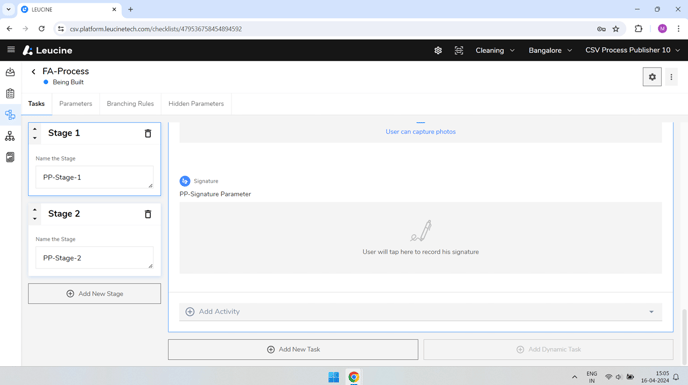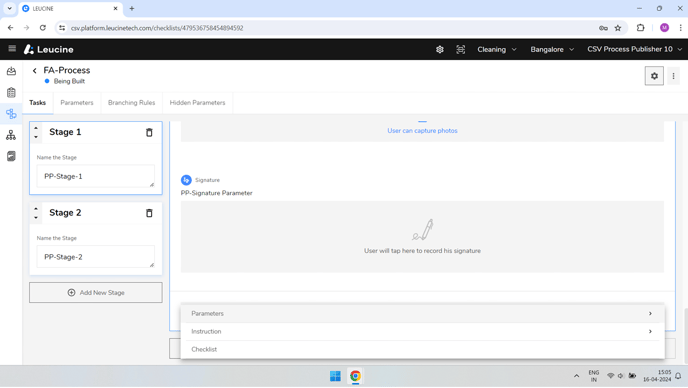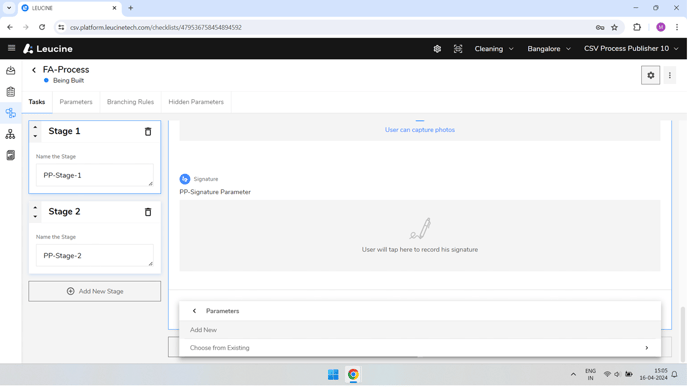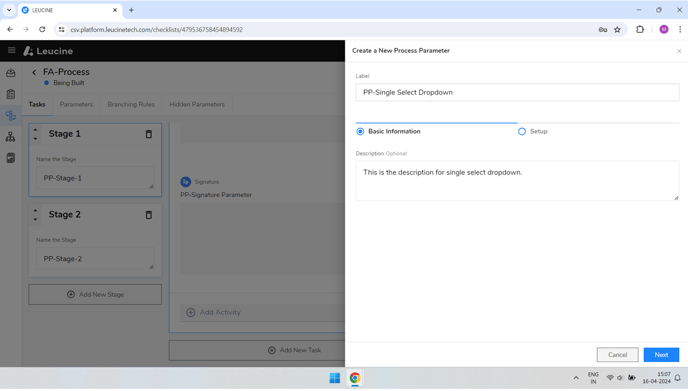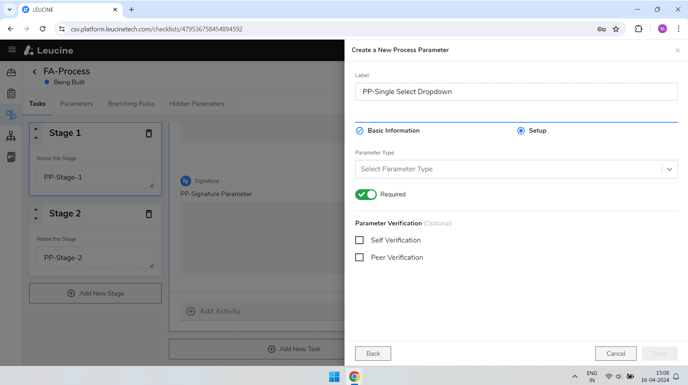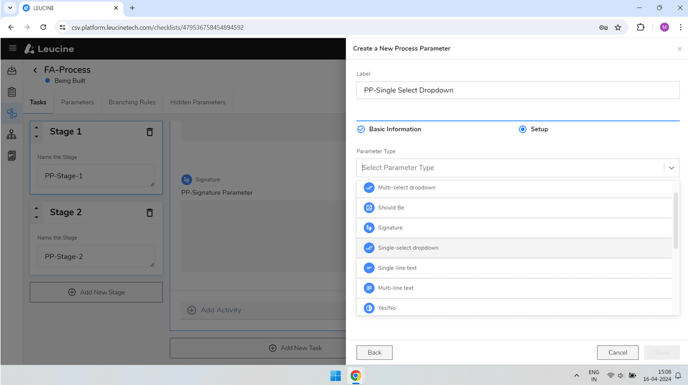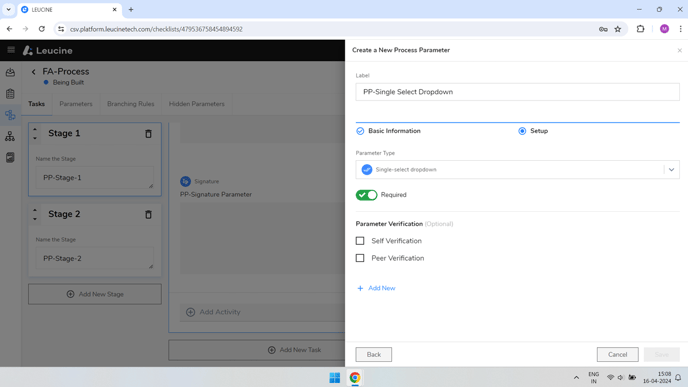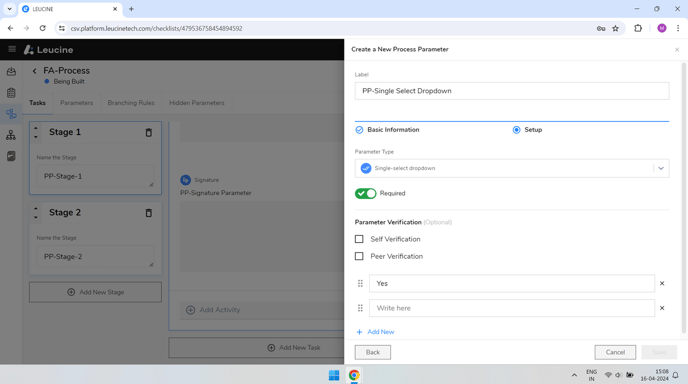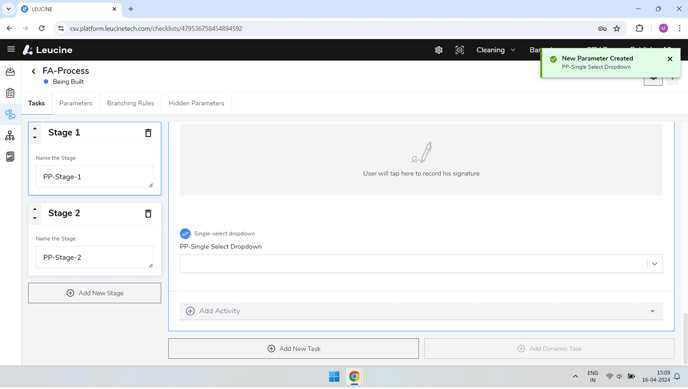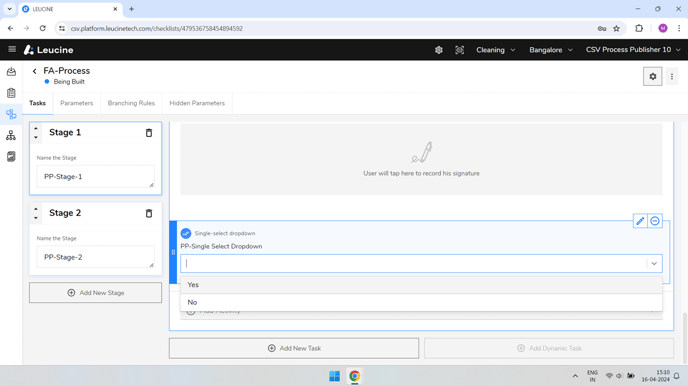How to Create a Single Select Dropdown Process Parameter (v2) ?
Create a single select dropdown parameter for your process quickly by following these simple steps.
- Navigate to the task in your prototype.
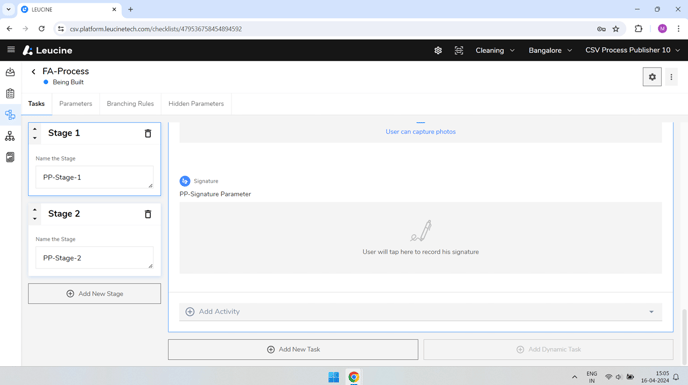
- Inside the task, click on the 'Add Activity' button.
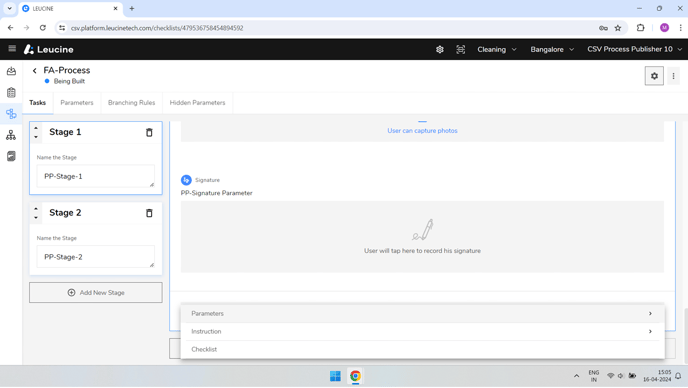
- Next, click on the 'Parameters' button, followed by 'Add New'.
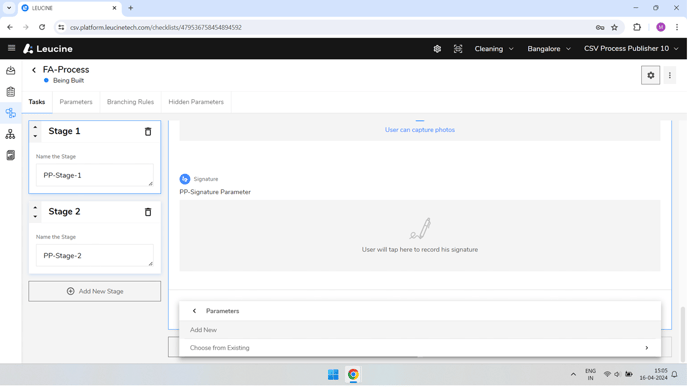
- Provide a Label for your new parameter. You may also add a description, though it's optional.
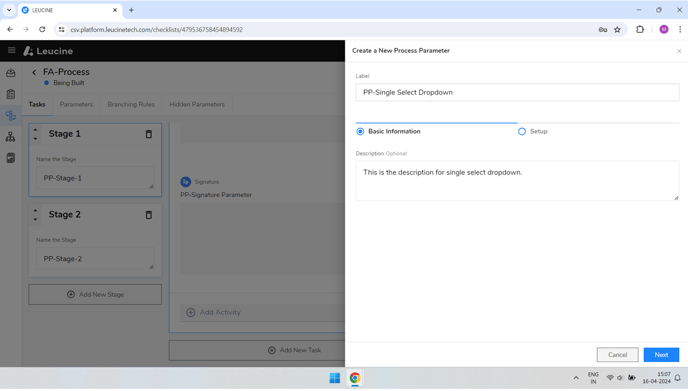
- Click on the next button.
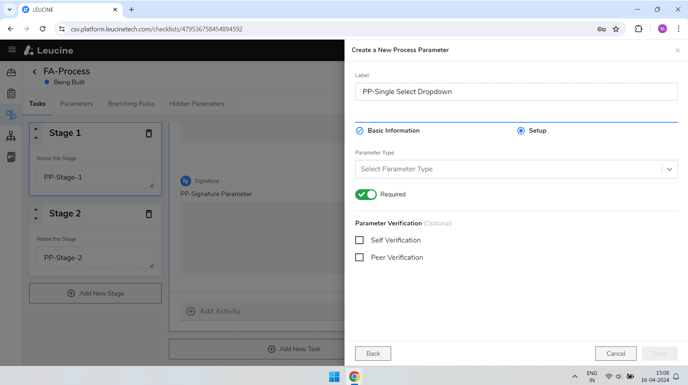
- From the Parameter type dropdown, select 'Single select dropdown'.
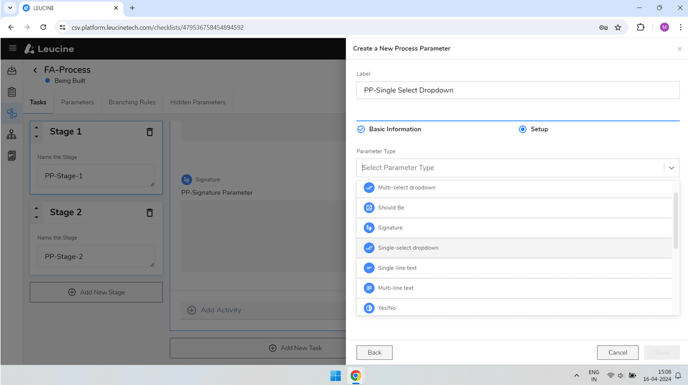
- Enter the options for your Single select dropdown.
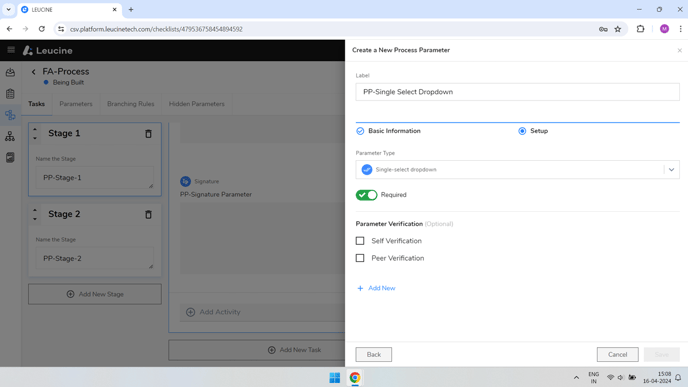
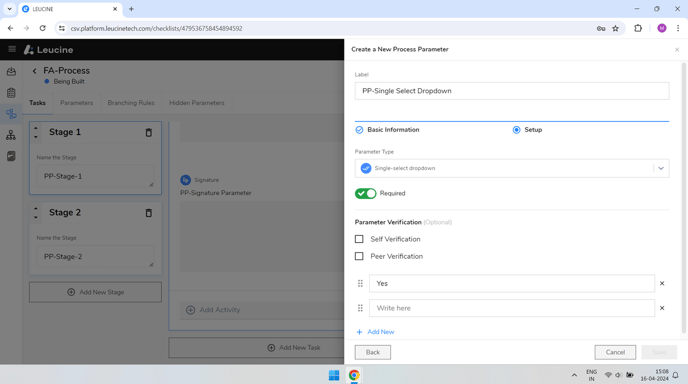
- Click on 'Save' to finalize the creation of your new parameter.