How to Edit the Name of a Task in a Prototype Stage ?
Easily edit the name of any task in a prototype stage directly from the task details page.
- Log into the system with your credentials.
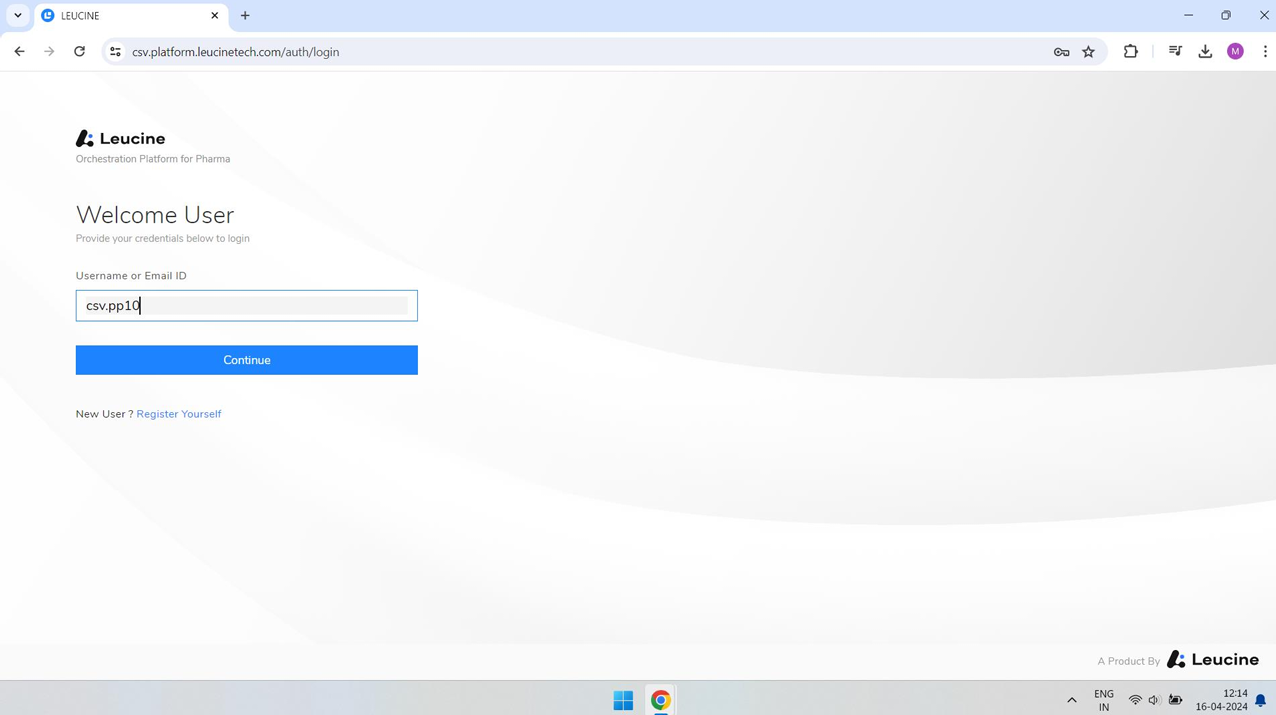

- From your dashboard, find and select the prototype you wish to edit.
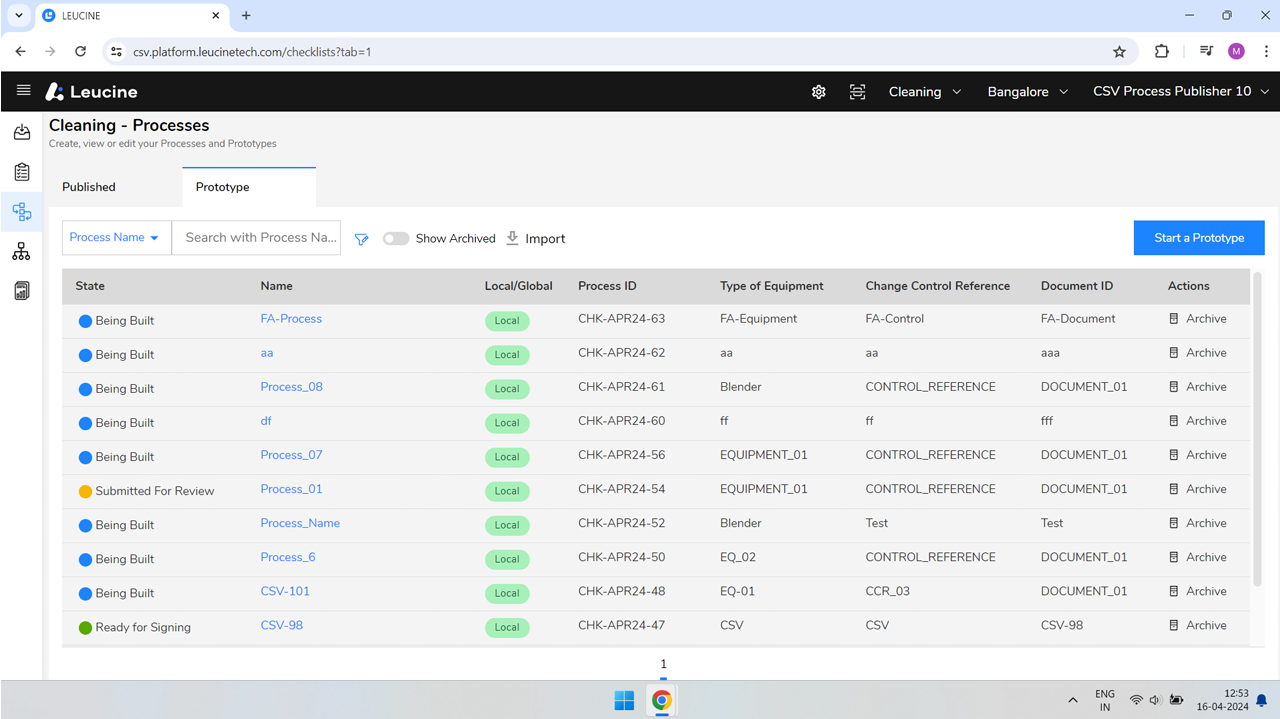

- Within the selected prototype, locate and click on the specific stage that contains the task you want to rename.

- Click on the task you wish to edit to open its details page.

- Locate the edit option or pencil icon near the task name and click on it.

- Enter the new name for your task in the text field provided.

- Confirm the new name by clicking on the save, done, or checkmark button. The task name will be updated immediately, and changes will be visible in the stage view.