How to Enable Self-Verification for a Parameter During Process Configuration ?
Enable self-verification easily by selecting a checkbox during the editing of a process parameter.
- Navigate to your prototype where you wish to configure a process.
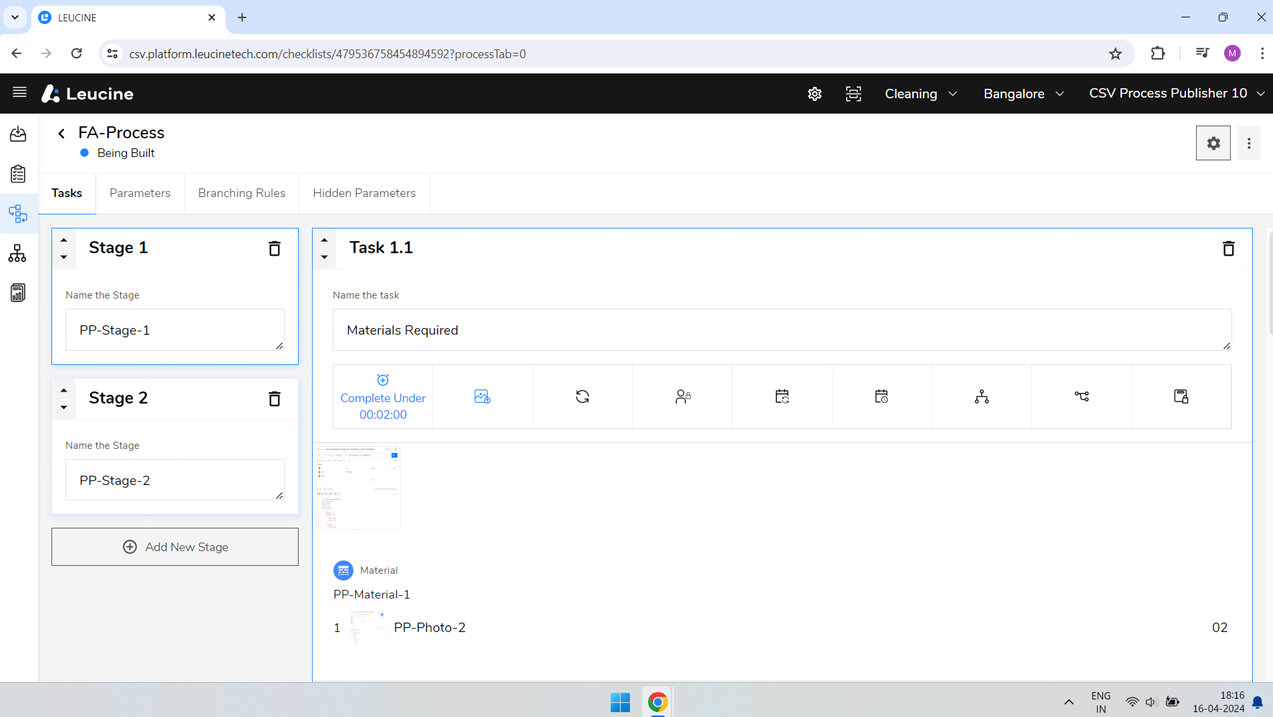
- Locate the specific parameter you want to edit within your prototype.
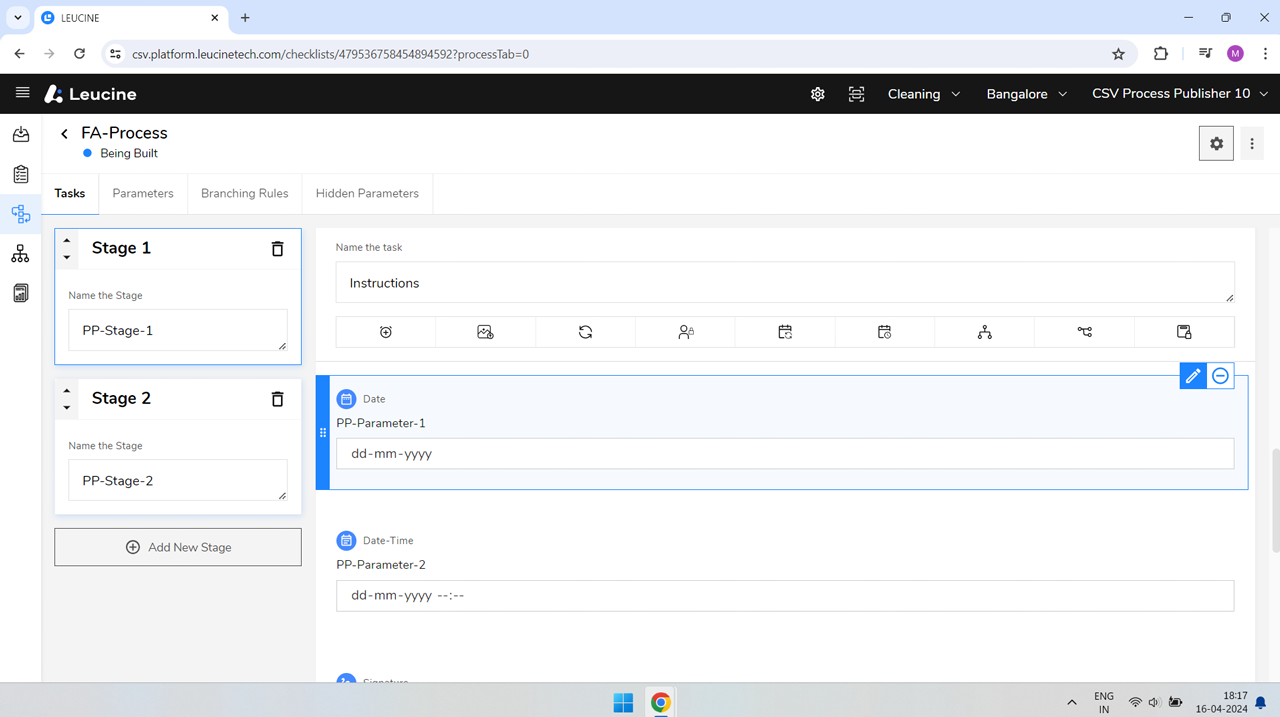
- Click on the edit icon next to the parameter to open its settings.
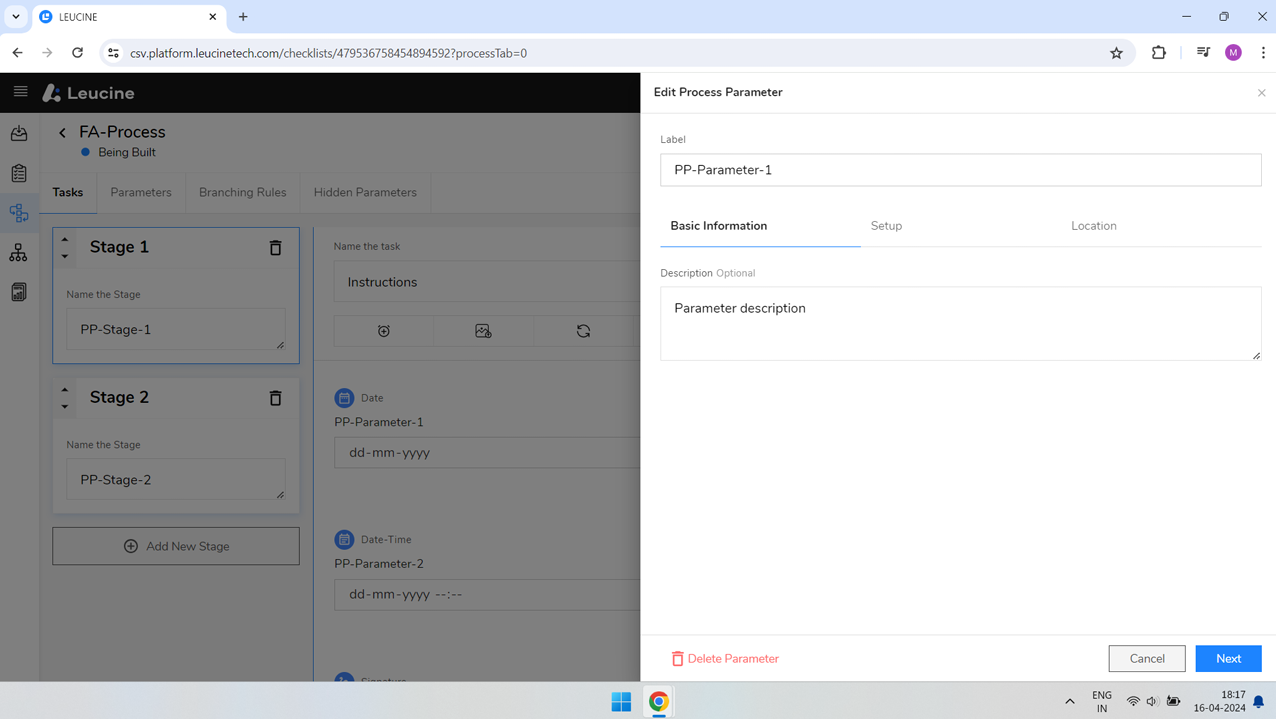
- In the setup options, look for the 'Self-Verification' checkbox.
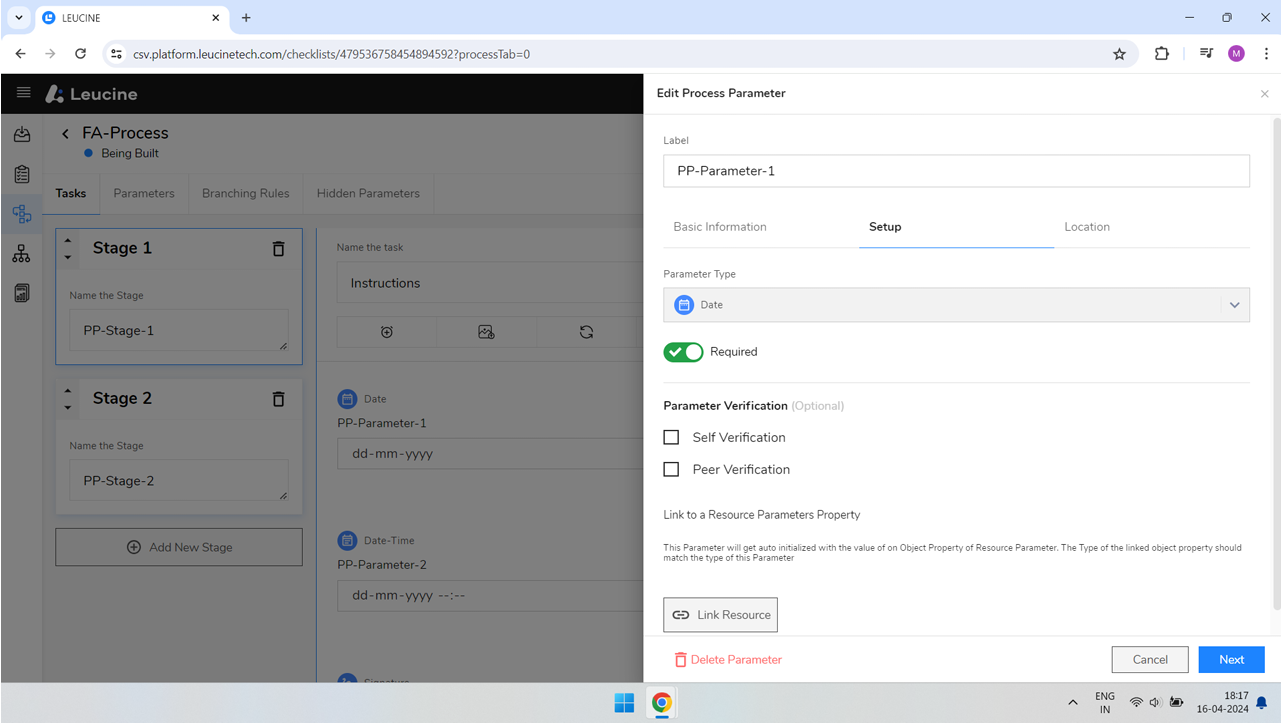
- Select the 'Self-Verification' checkbox by clicking on it, then click the 'Next' button to proceed.
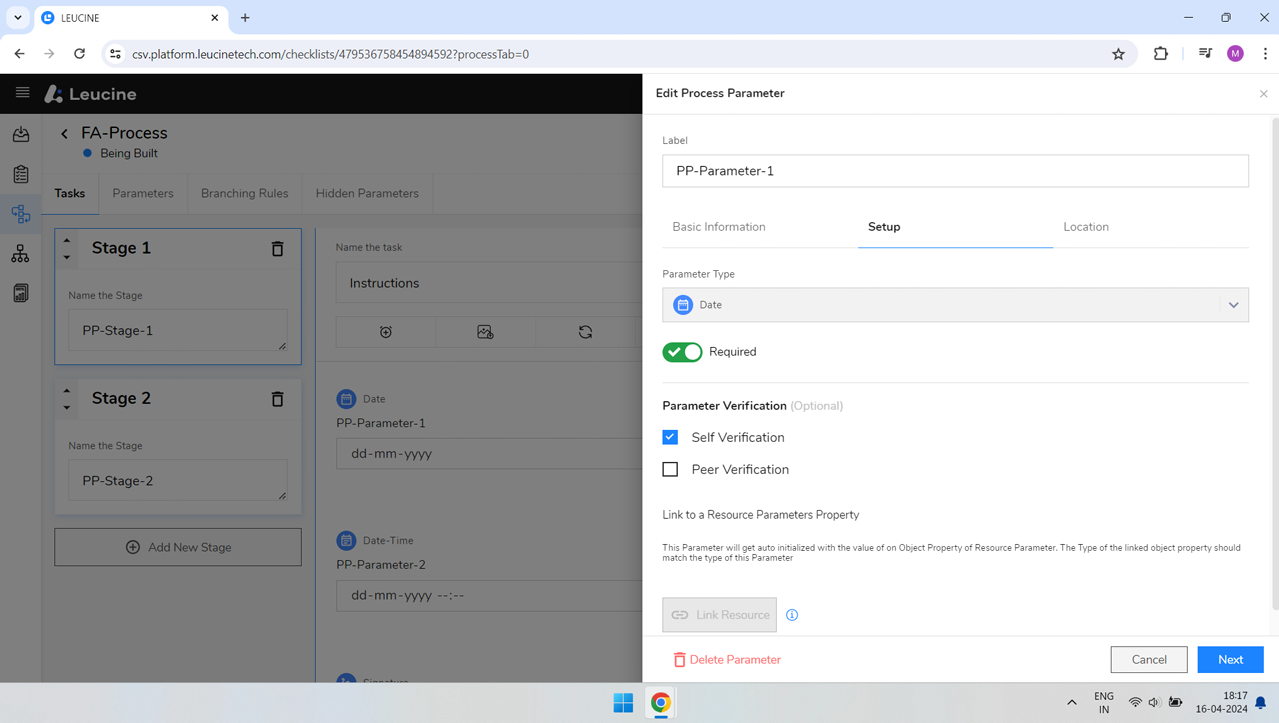
- Confirm your changes by clicking on the 'Save' button. This will apply the self-verification feature to the parameter.
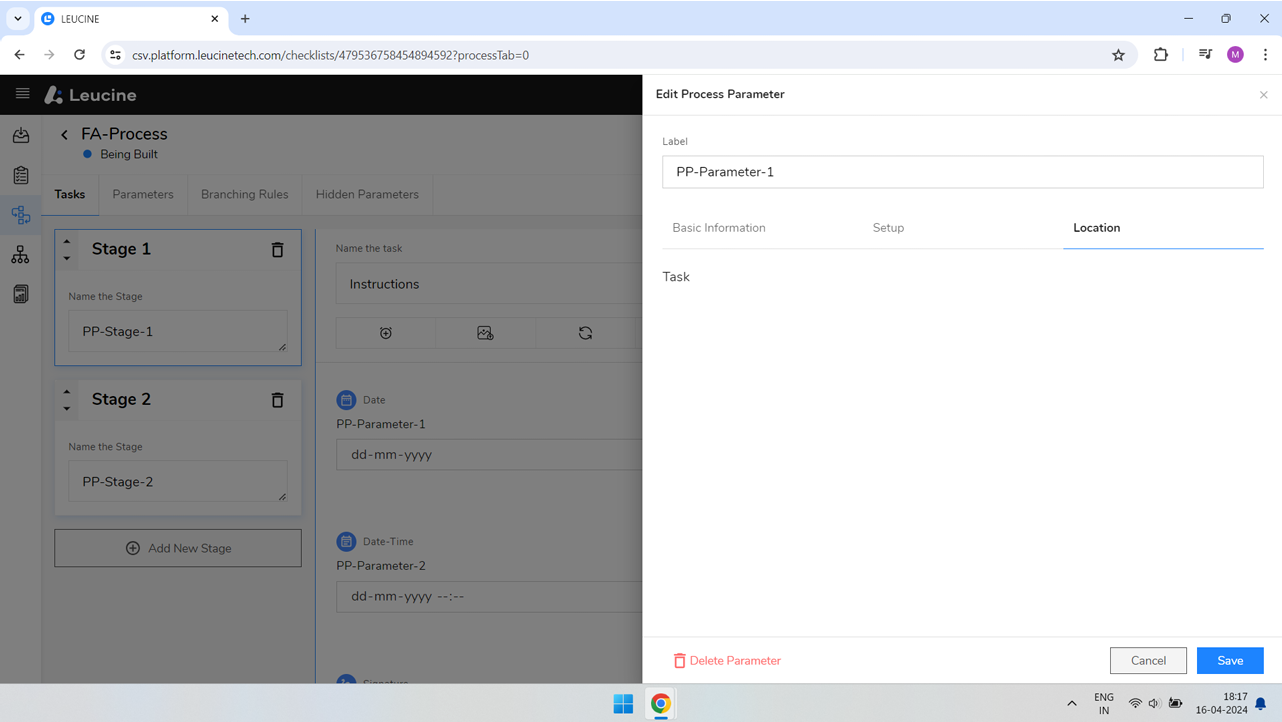
- To verify the setting, hover over the parameter and click on the edit icon again.
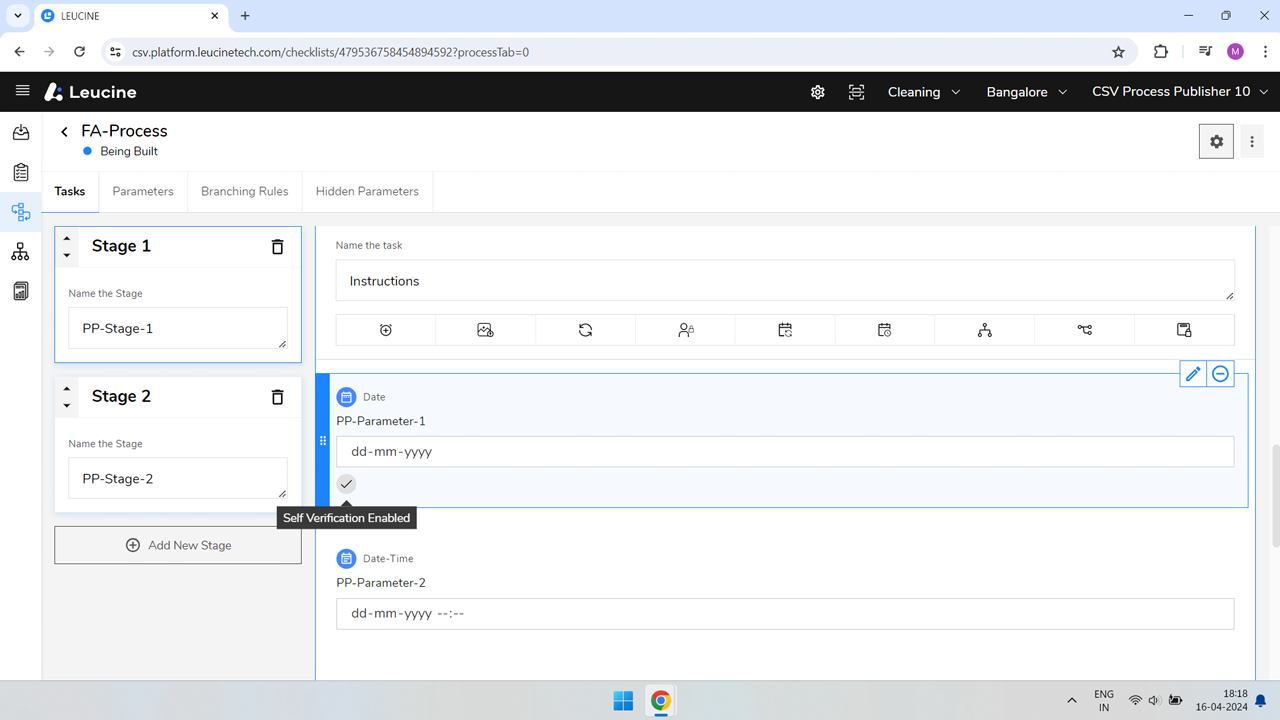
- Navigate to the 'Setup' tab to ensure the 'Self-Verification' checkbox is selected.