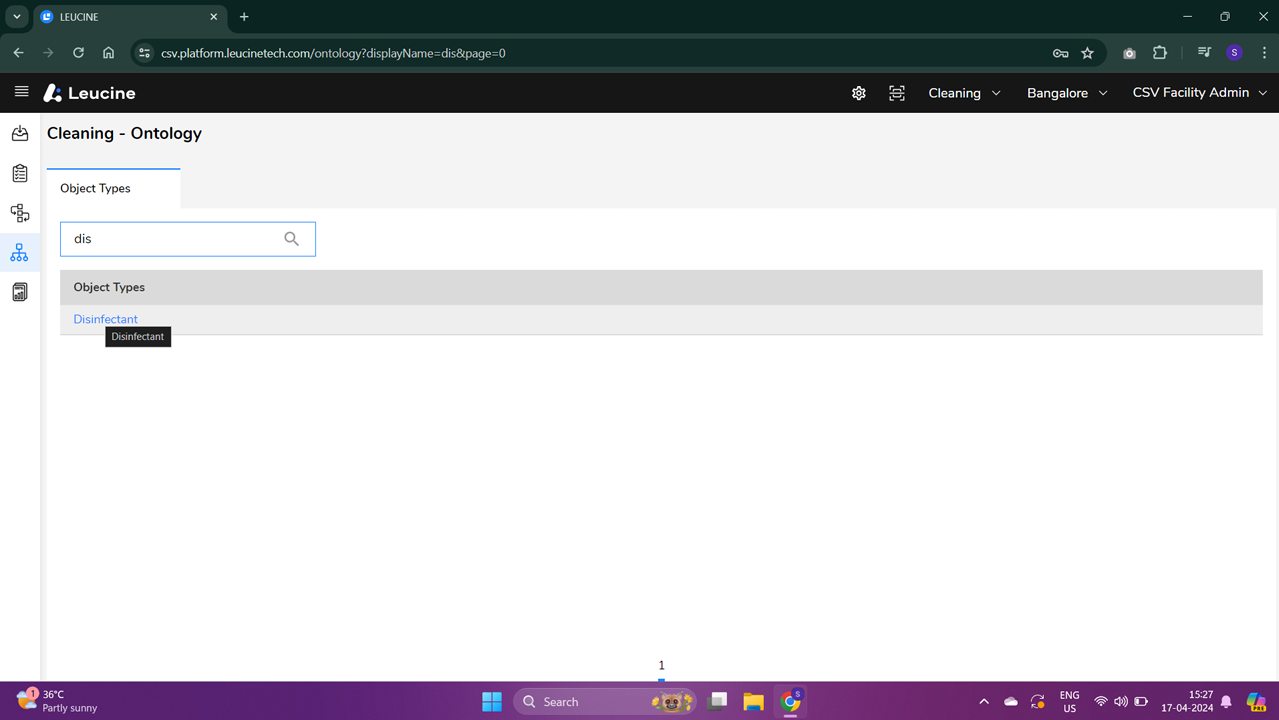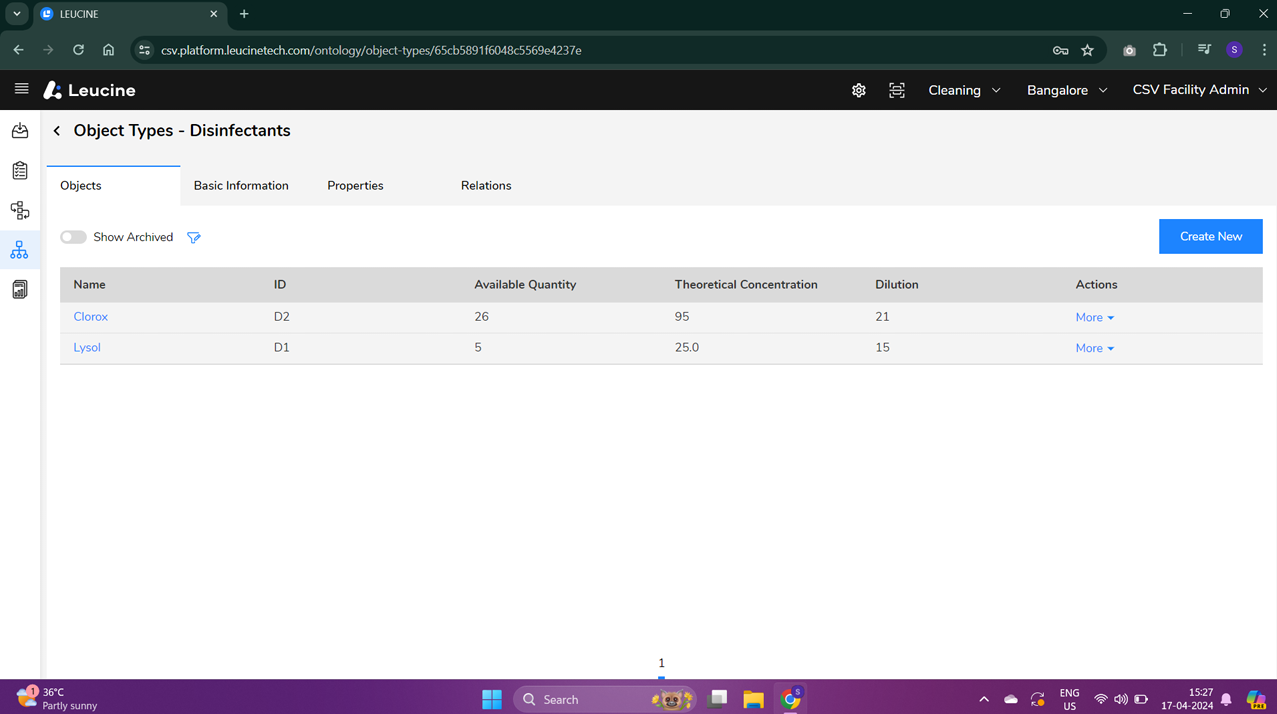How to Execute Set Property Action for Number Parameter in Create Job Form ?
Execute Set Property actions with number parameters on tasks in your jobs through the Create Job Form easily.
- Navigate to your Process Dashboard.

- Locate the process labeled 'P1' and click the 'Create Job' button associated with it.
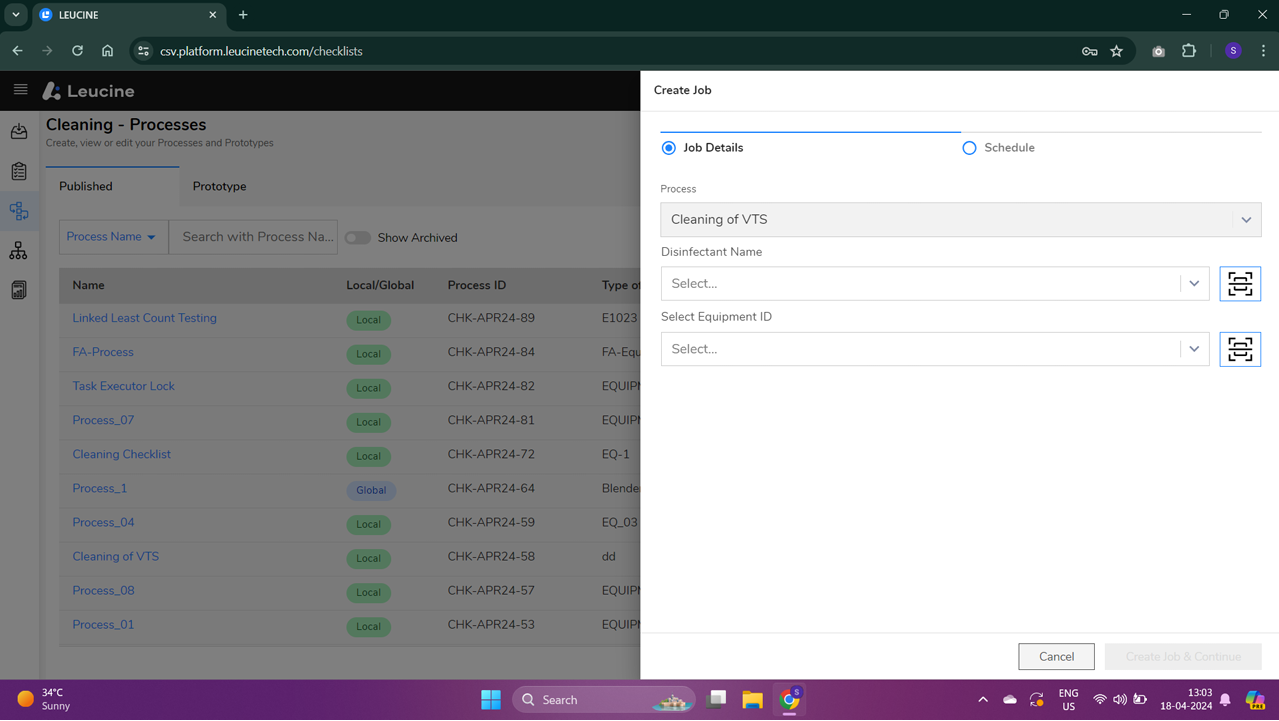
- In the Create Job Form, select the object labeled 'O1' from the available options.

- Click the 'Assign and Start Job' button to initiate the job with the selected object.

- Once the job has started, open the task labeled 'T1'.
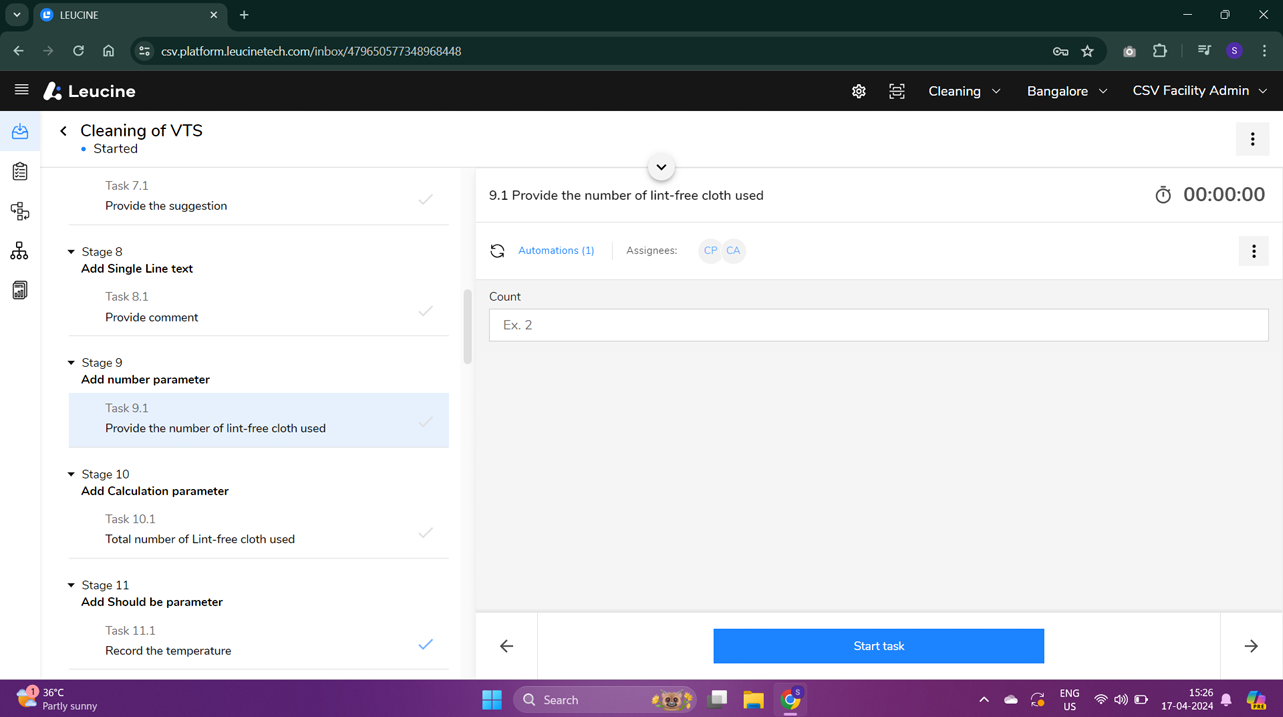
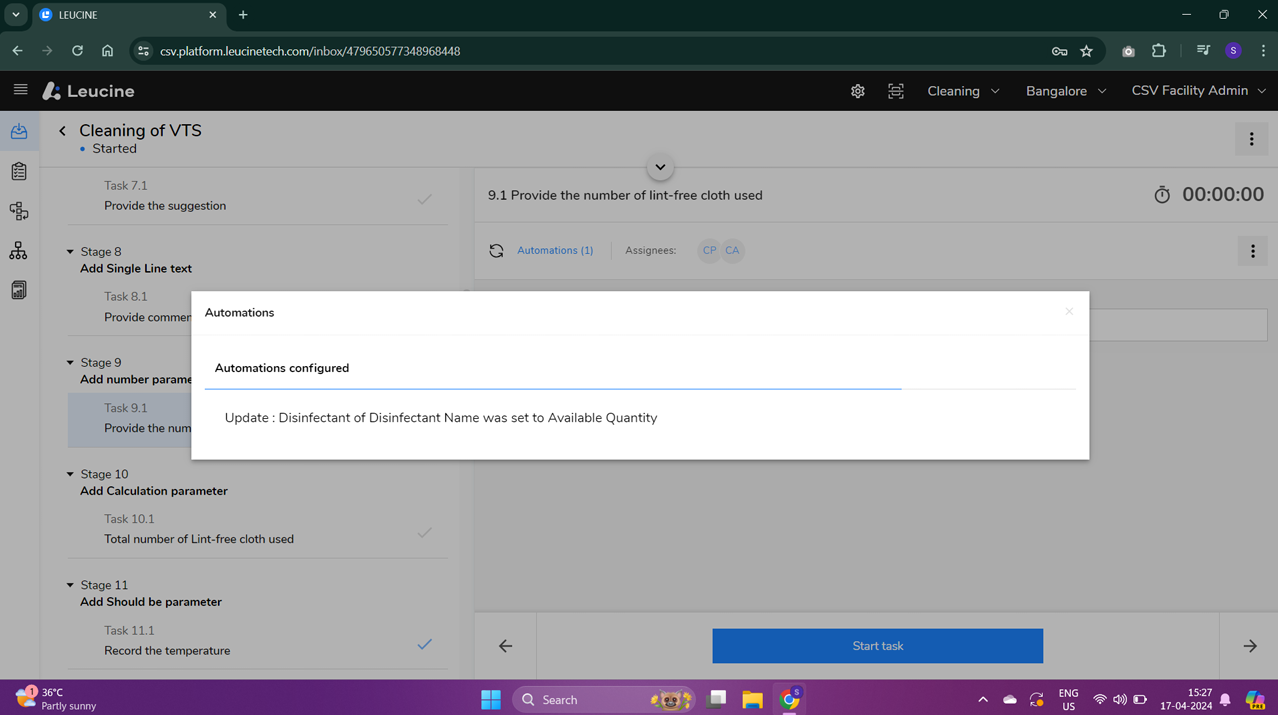
- In the task view, look for the 'Set Property' action targeted at a number parameter and input a user-defined value in the provided field.
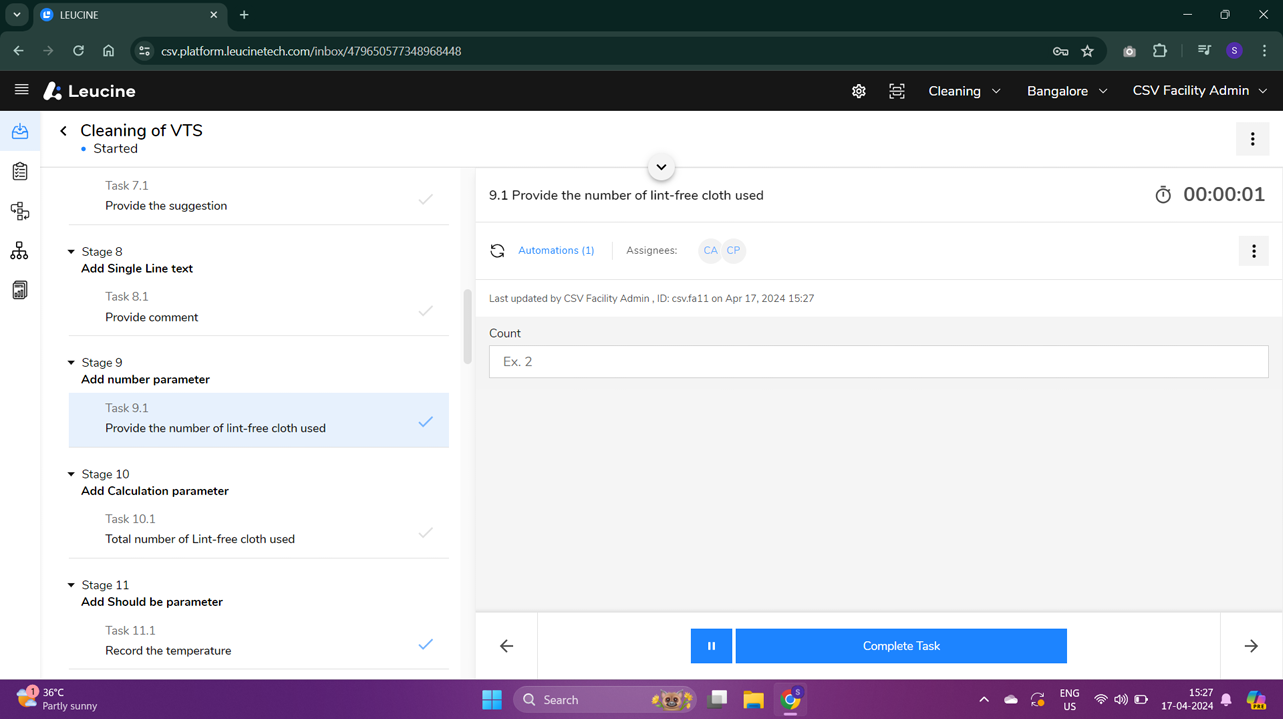

- After entering the necessary value, confirm the action to apply the set property operation.

- Complete the task by following the on-screen instructions or pressing the 'Complete Task' button.
- Verify that the 'Set Property' action has been executed successfully by reviewing the task or job details page.