How to Handle Peer Verification or Deviation Approval Workflow Notifications ?
Successfully manage the peer verification or deviation approval process by following these steps to ensure alerts and email notifications are correctly sent and received.
- Log in to your account and navigate to your dashboard.
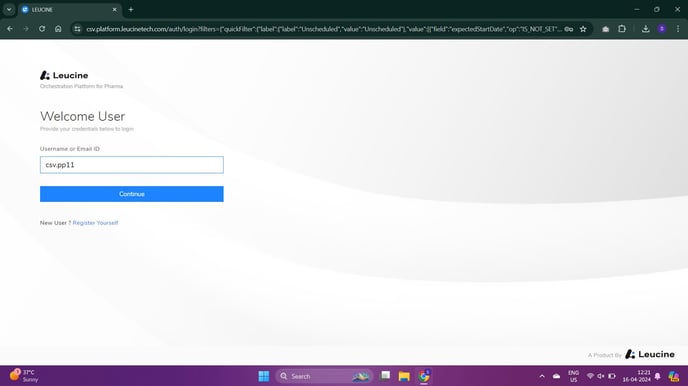
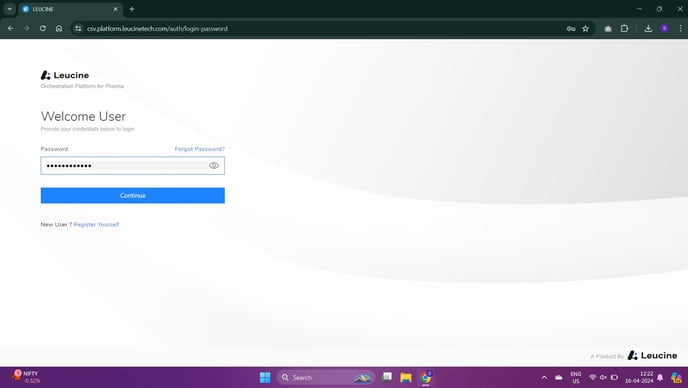
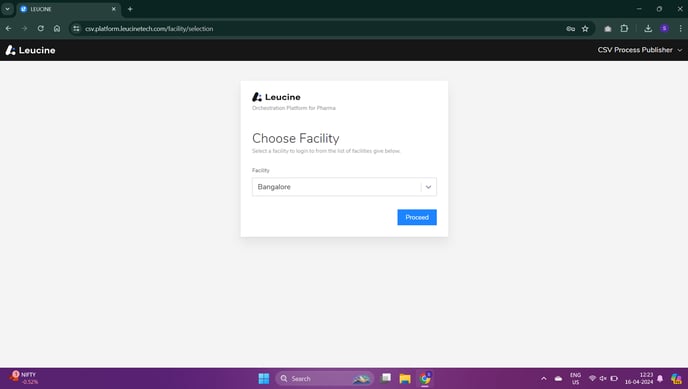
- Find the job that requires peer verification and click on it to open the task details.

- Click on 'Start Task' and fill in the necessary details as required by the task.

- Once the details are filled, click on 'Request Verification' to initiate the peer verification process.

- In the 'Request Verification' form, select the reviewer you wish to verify the task and click on 'Submit'.
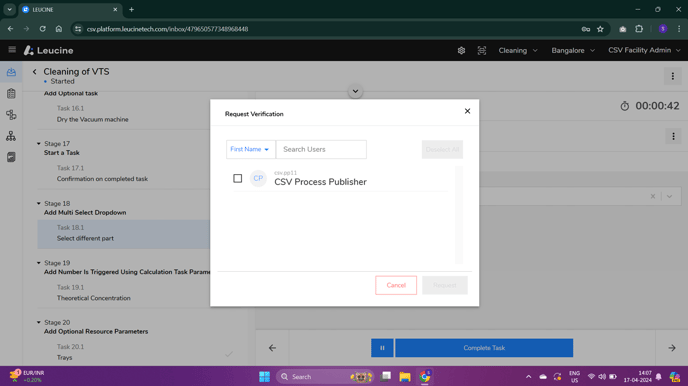
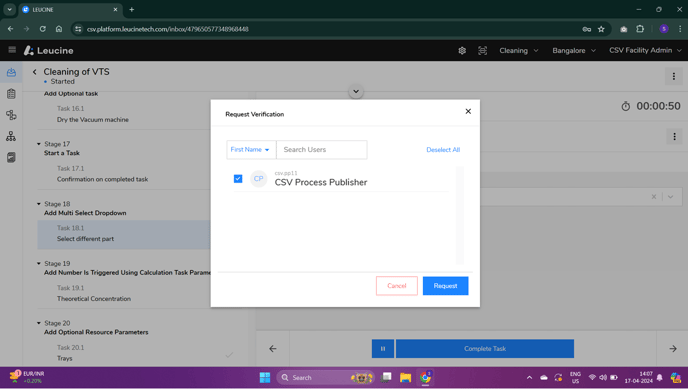
- Attempt to complete the task and wait for the verification process to take place.

- Reviewers will receive an email notification about the verification request. Open the email account of the selected reviewer to confirm.
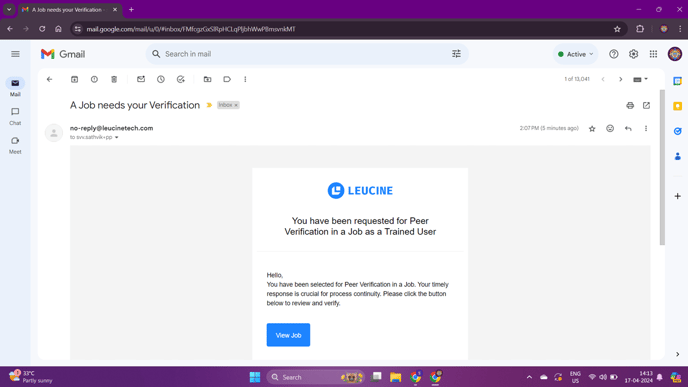
- As the reviewer, log into the system and navigate to the 'Verifications' tab from your inbox.
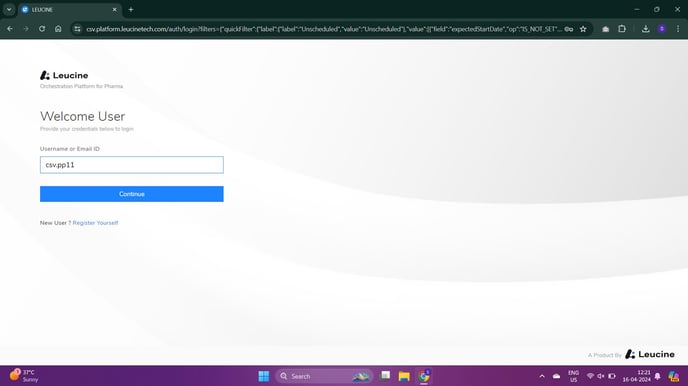
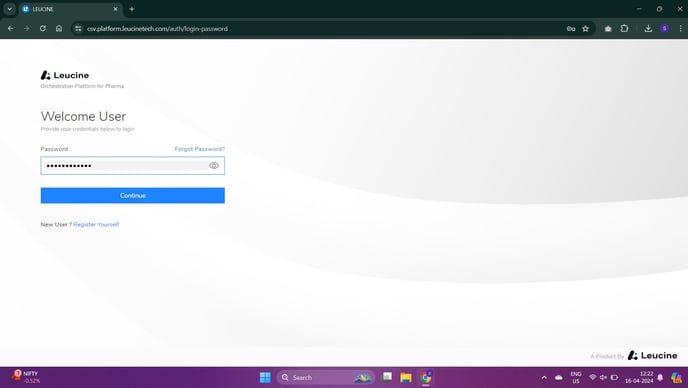
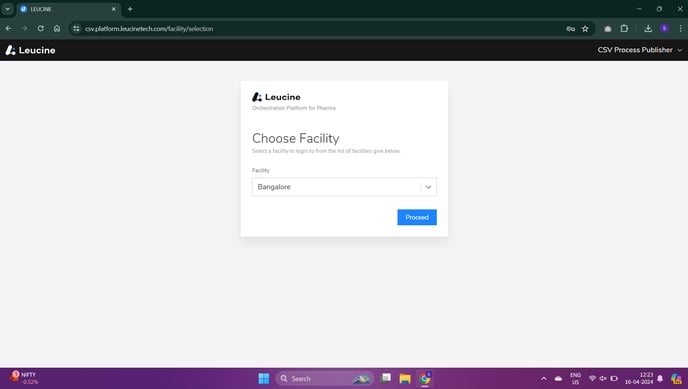
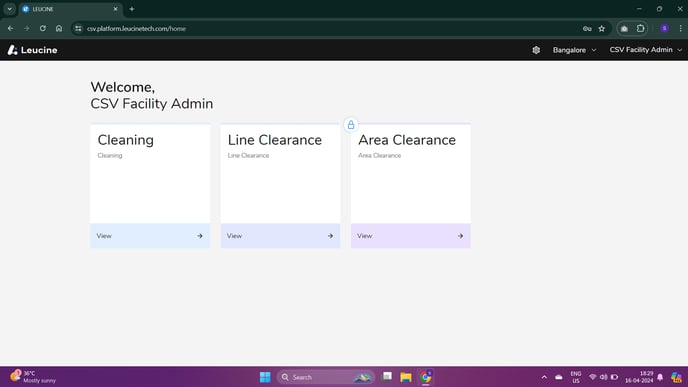
- Click on 'View' to open the verification request and review the task details.
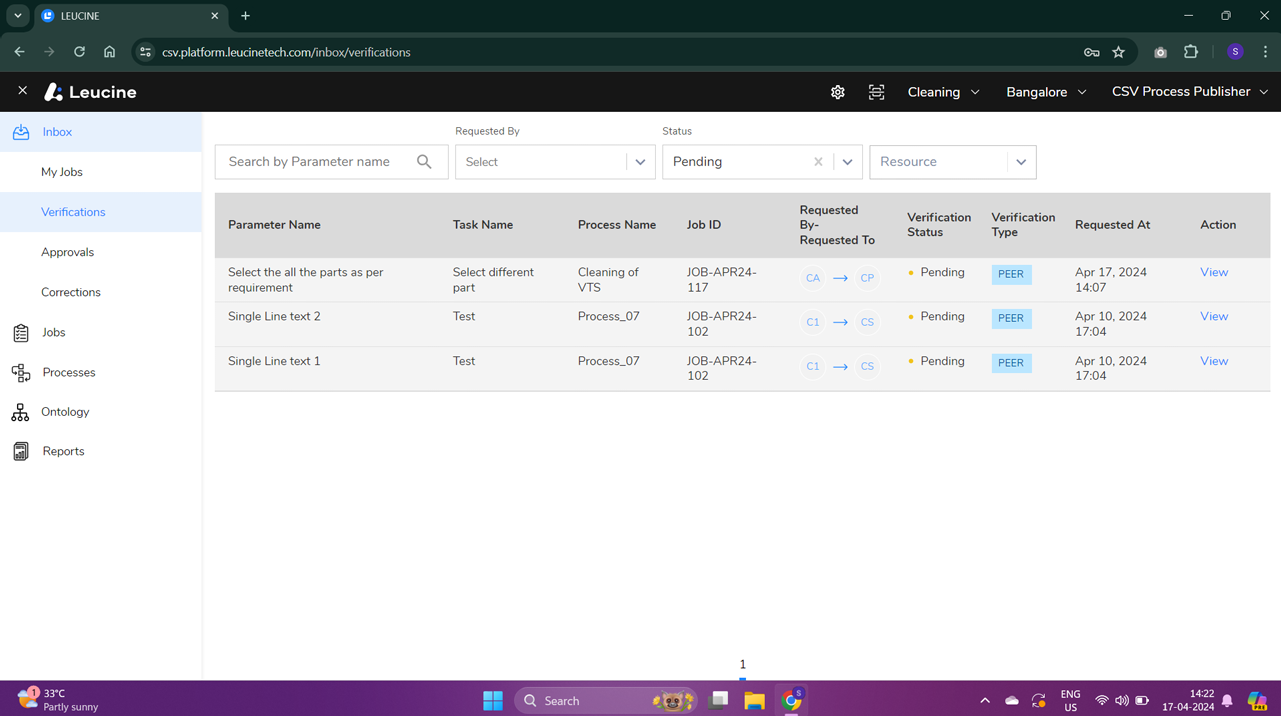
- If everything is in order, click on 'Approve', enter your login password, and then click on 'Verify' to complete the verification process.
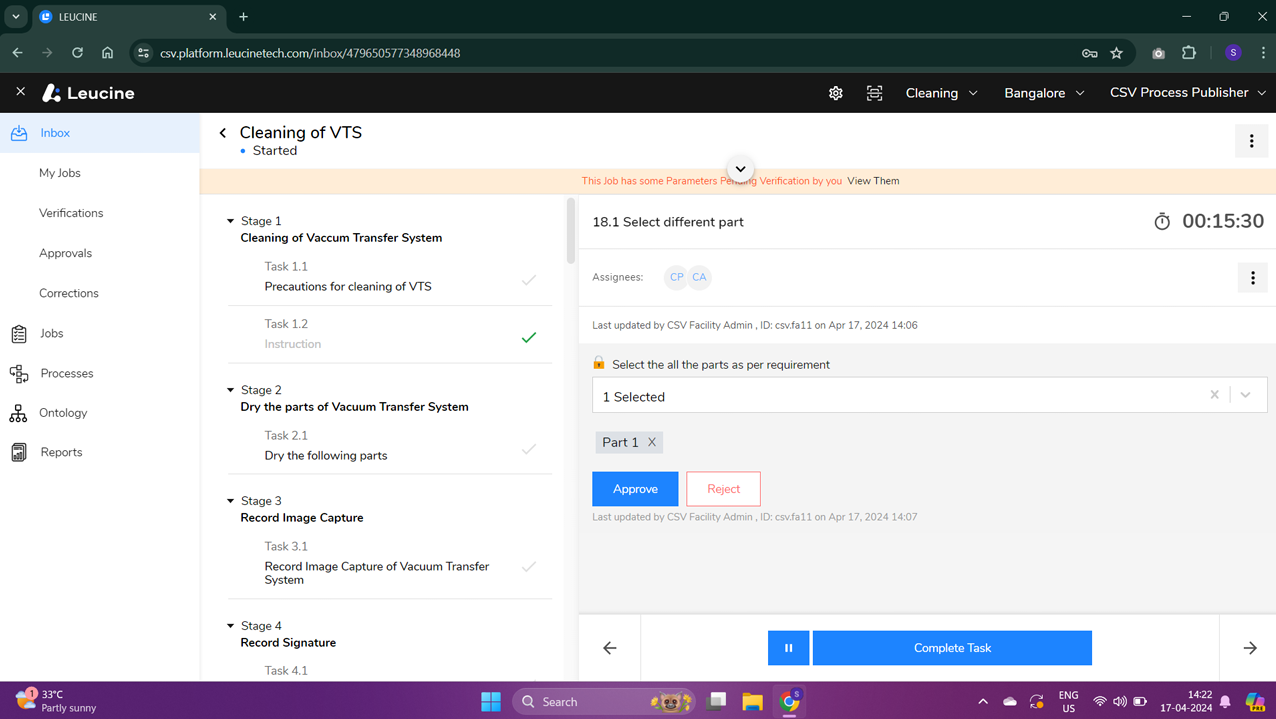
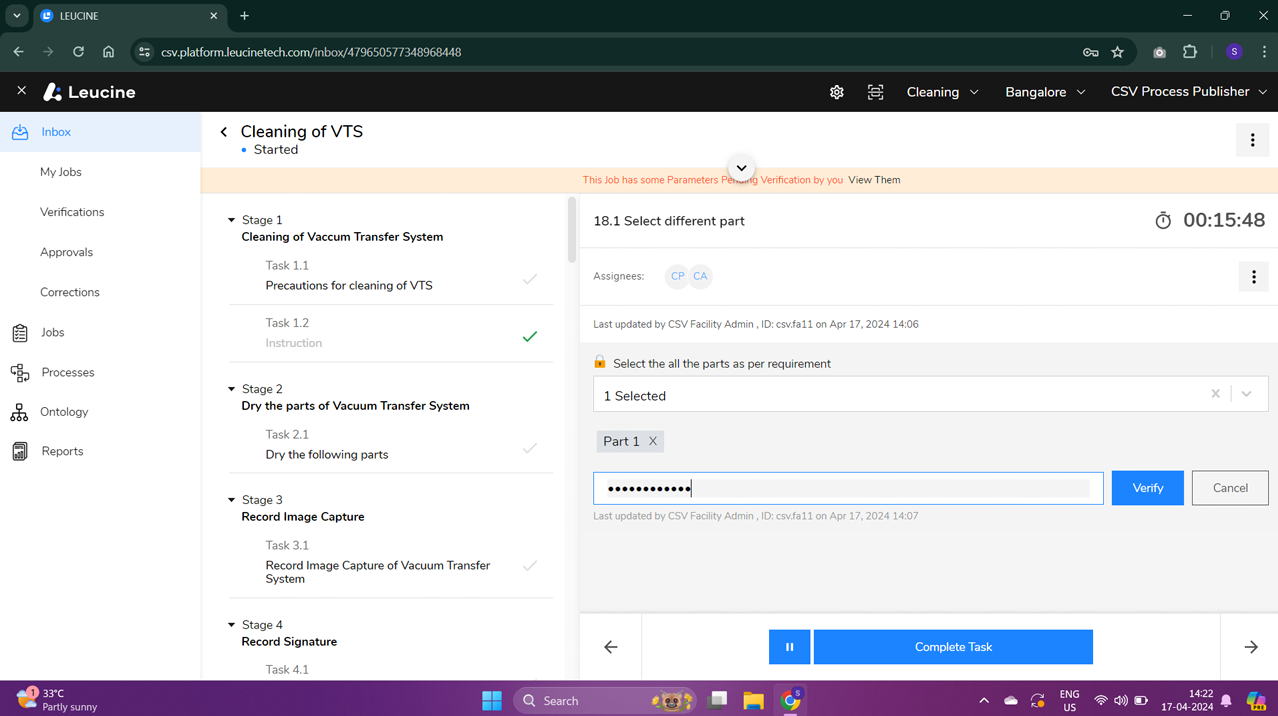
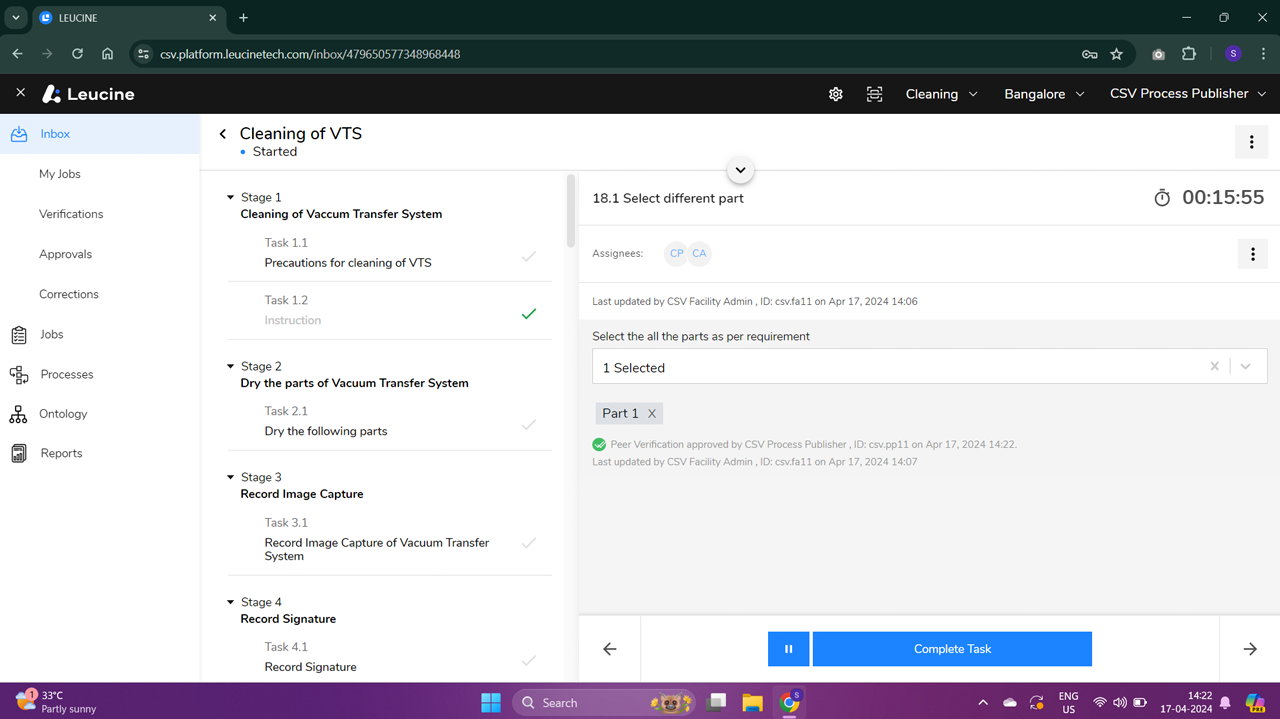
- The original task assignee will receive an email notification that the task has been verified.
- Log in as the original task assignee and navigate to the task.
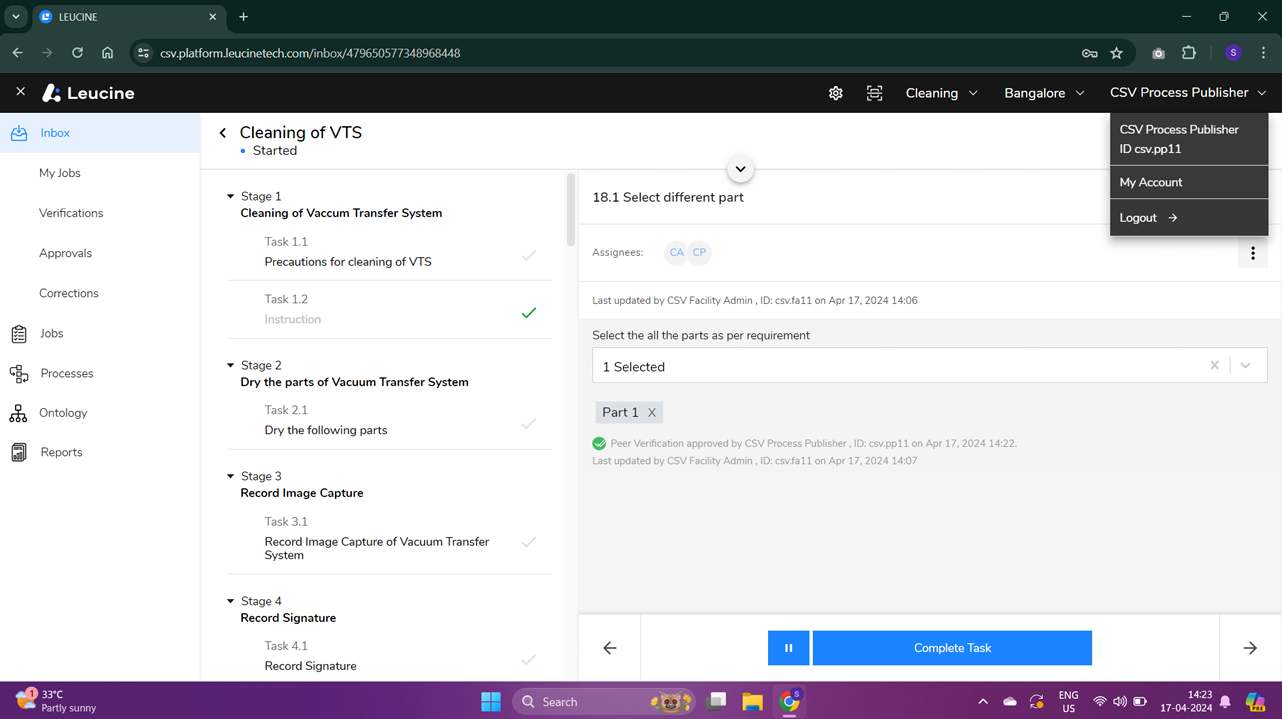
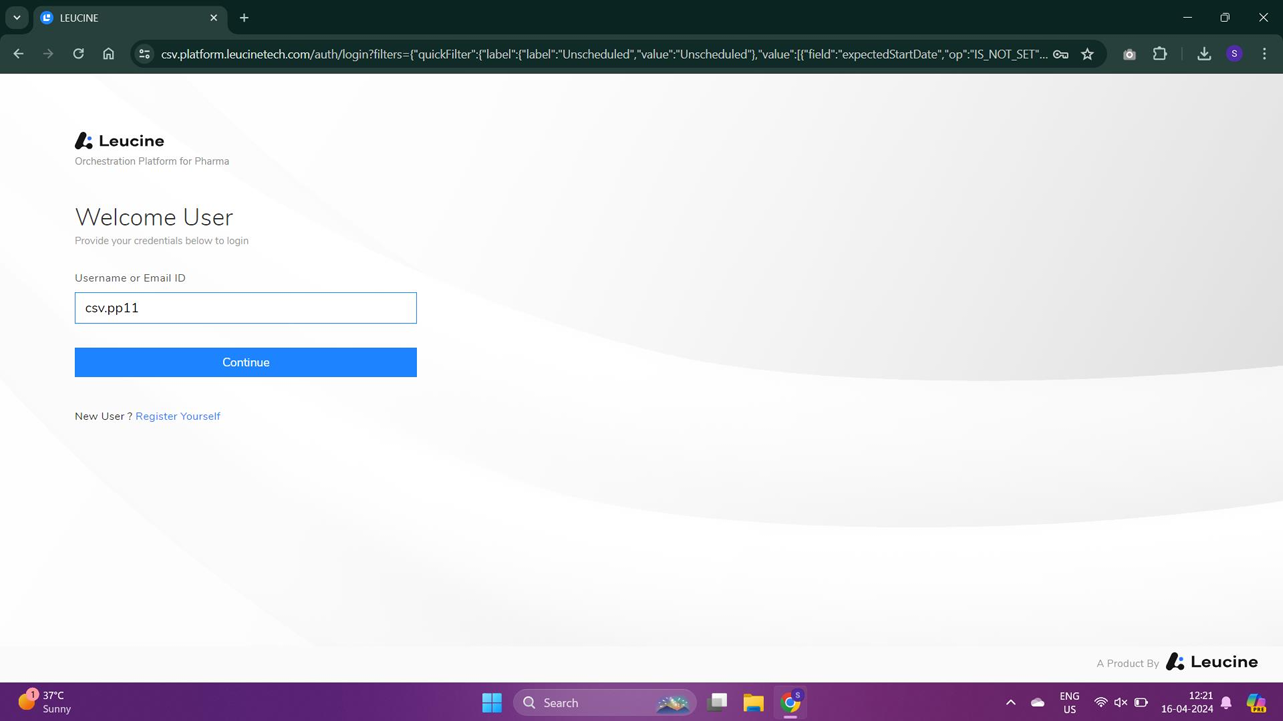
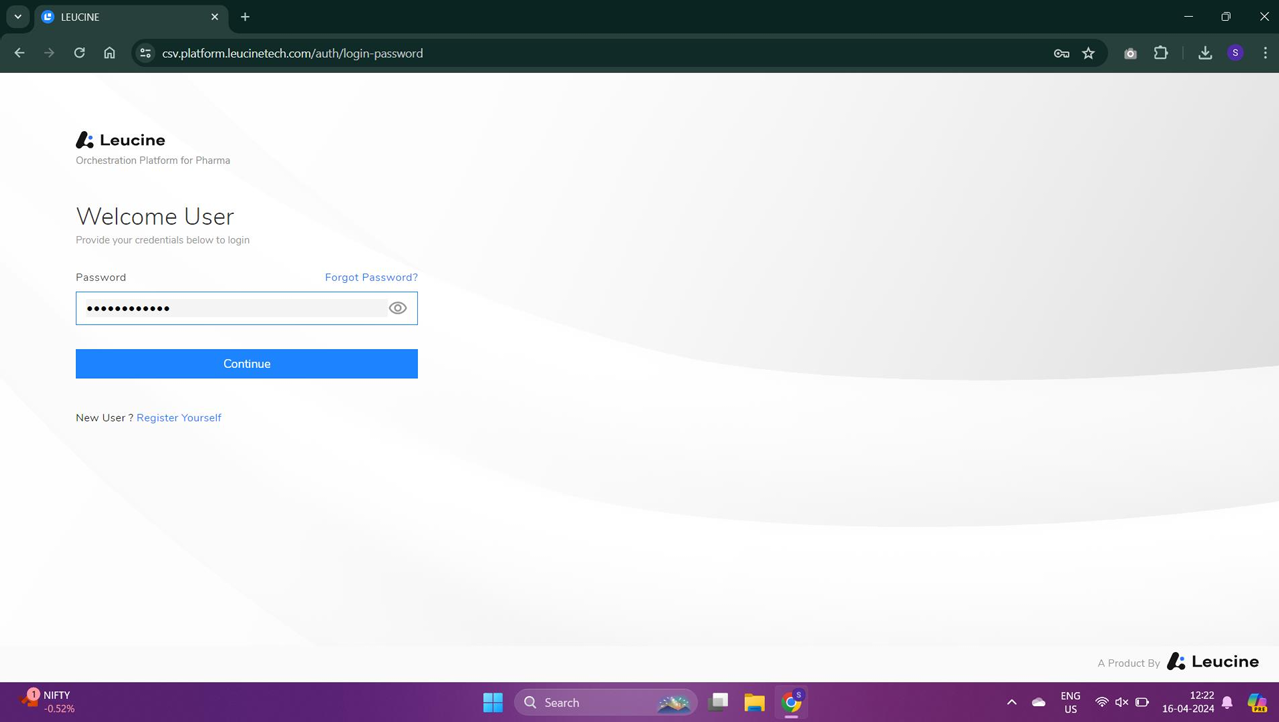
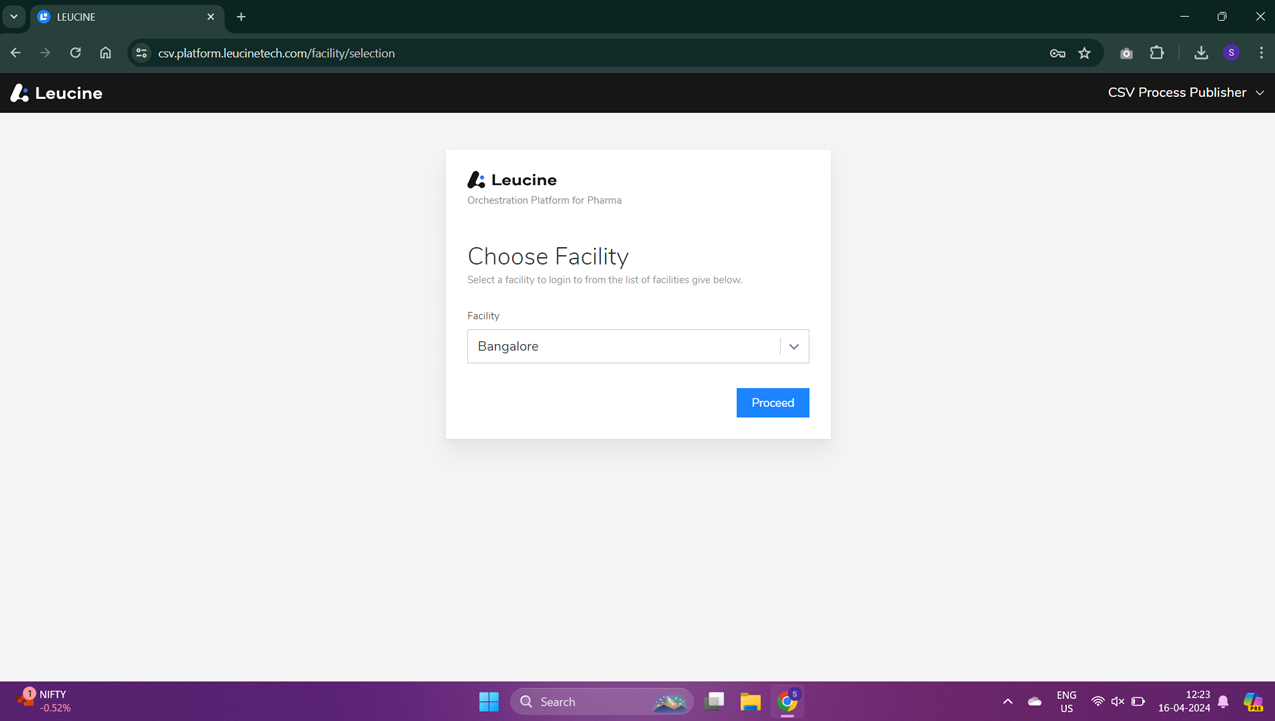
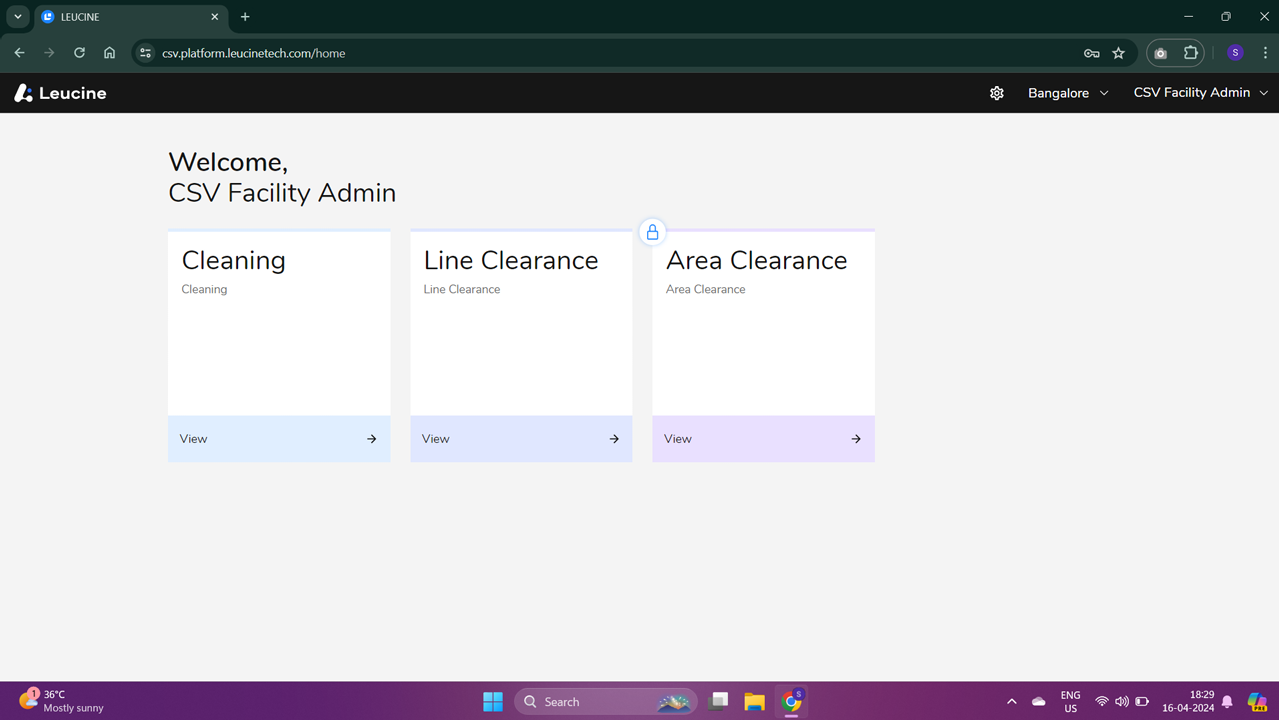

- Click on 'Complete Task' to finish the process.
