How to Provide a Reason for an Overdue Task ?
If your assigned task exceeds the scheduled timeframe, you must provide a reason for the delay upon completion.
- Navigate to the Scheduled Task section on your dashboard.

- Locate and click on the specific overdue task you've been assigned, identified as 'TASK_S1'.
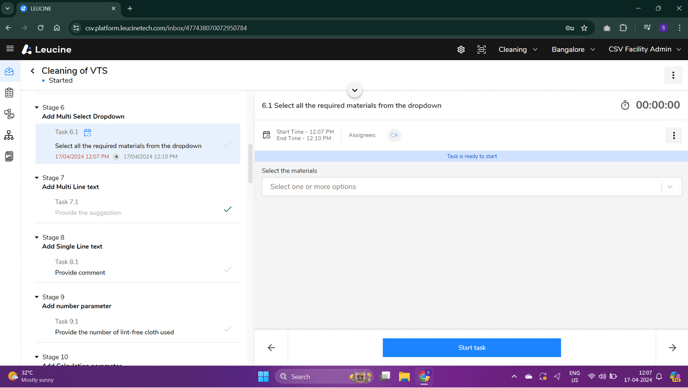
- Start the task by entering all the required initial details for job execution.

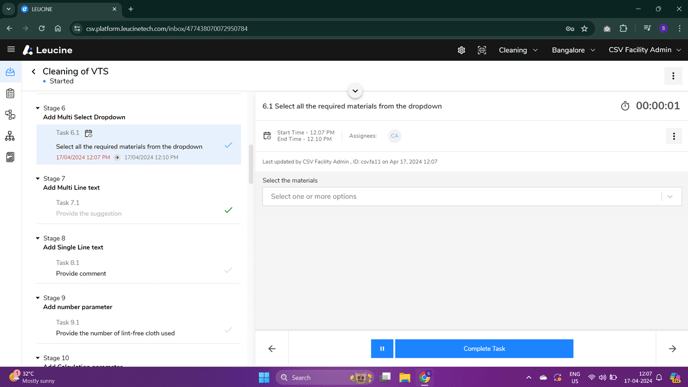

- Wait for the task's status to change to 'Overdue'. This happens once the task exceeds the set schedule.
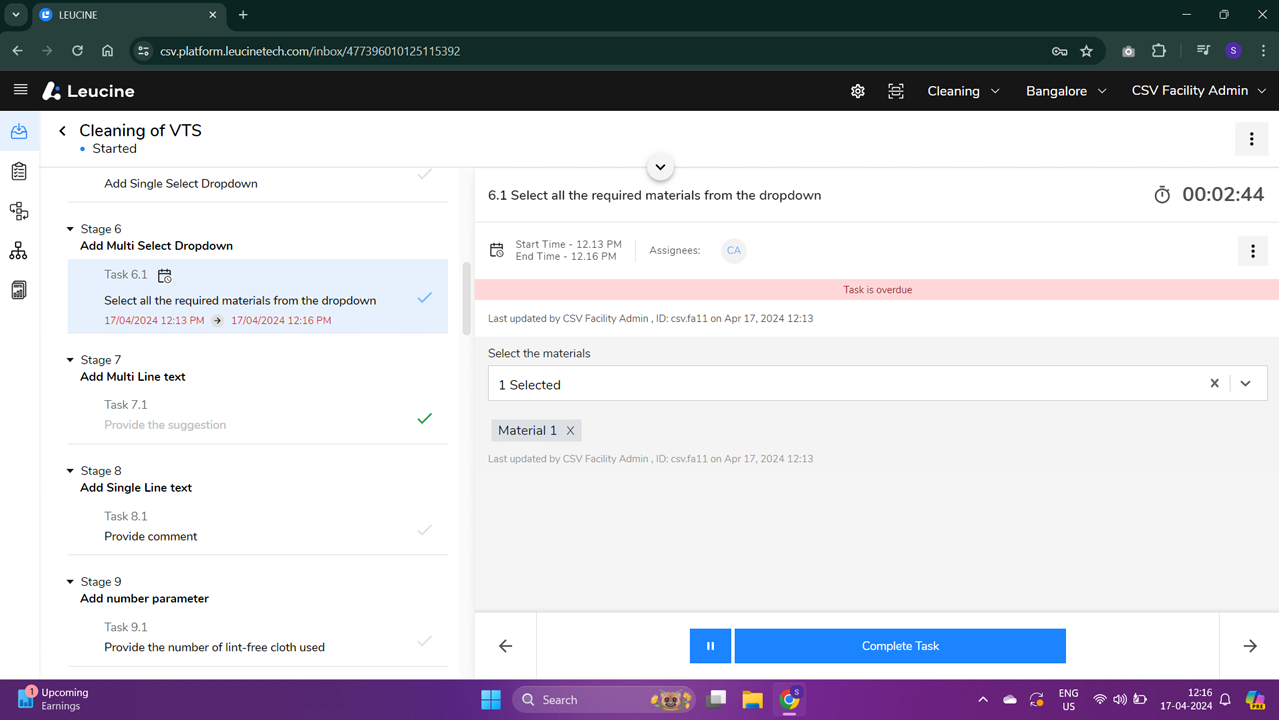
- Click on the task again, and you should now see an option to ‘Provide Reason for Delay’.

- In the presented text box, type out your reason for not completing the task within the allocated timeframe.

- Review your entered reason to ensure it accurately reflects the situation.
- Click on the 'Submit' button to finalize your explanation.

- You will receive a confirmation that your reason has been successfully submitted.