How to Reorder Tasks Within a Stage ?
Easily adjust the order of tasks in a stage by using the arrow buttons for optimal task sequencing.
- Log in to your account.
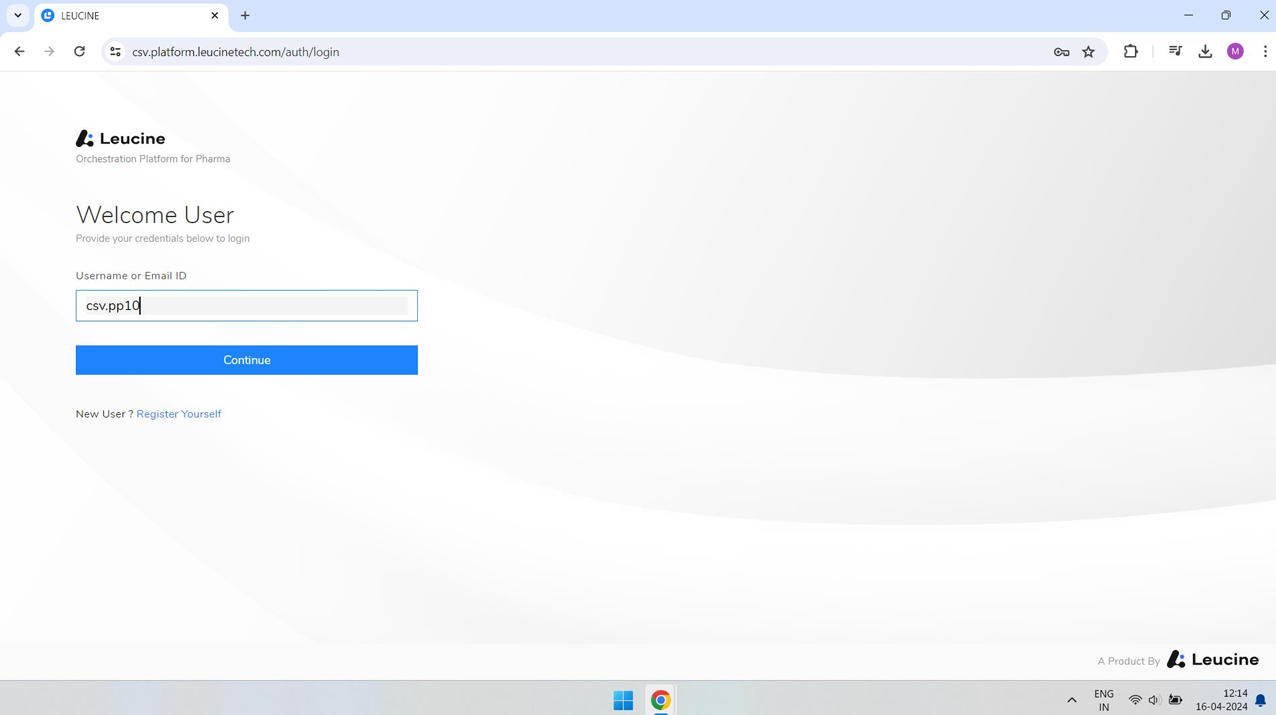


- Navigate to the prototype you're working on from your dashboard.
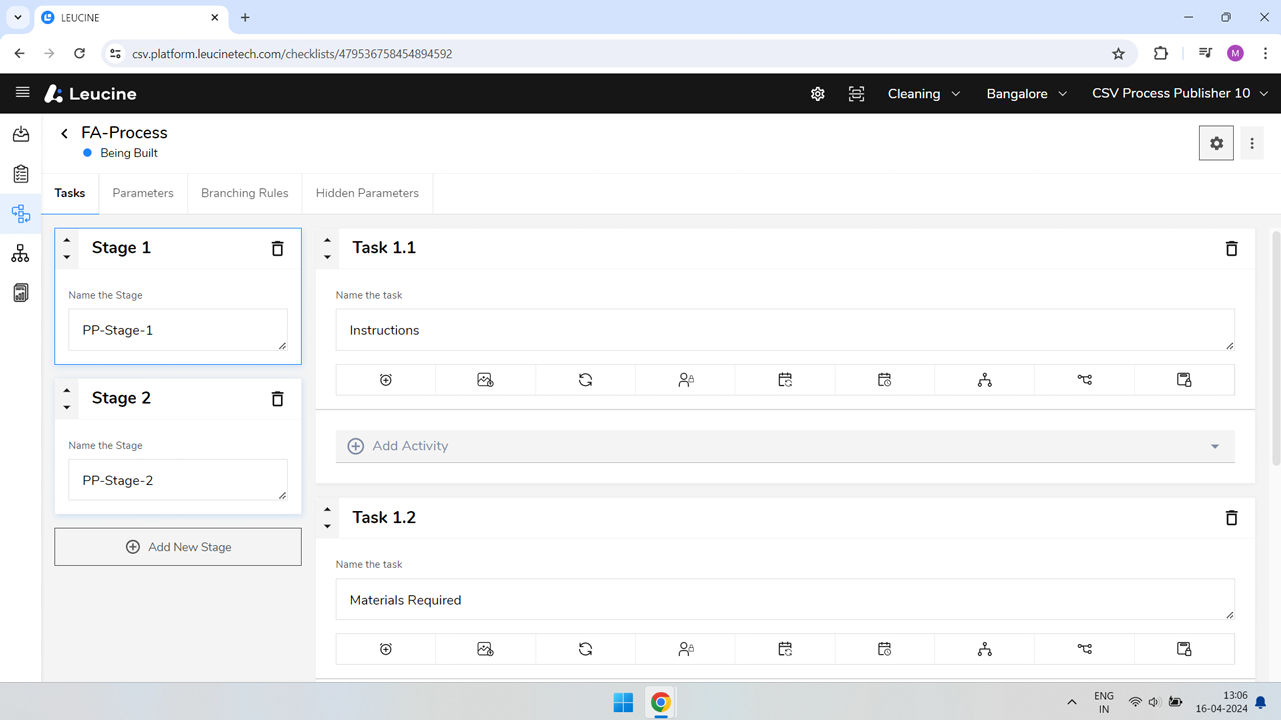
- Select the stage that contains the tasks you wish to reorder.
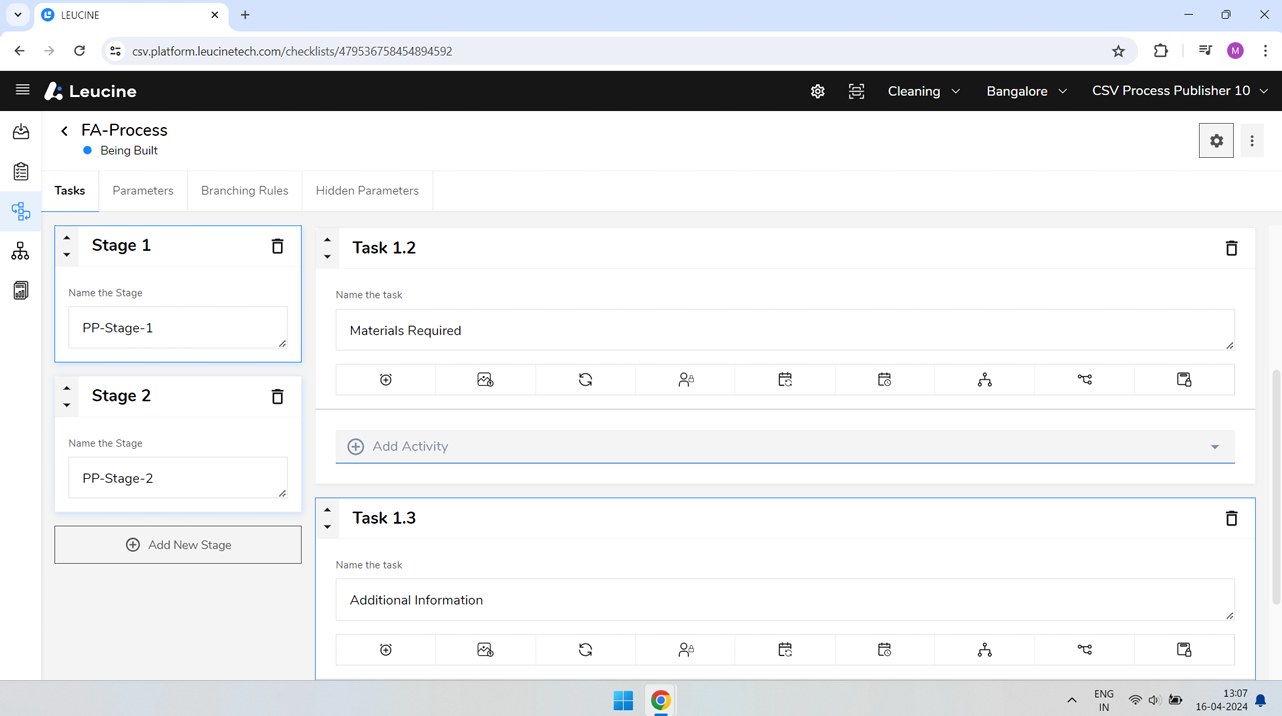
- Locate the task you want to move. Hover over the task to reveal movement options.

- To move the task down the sequence, click on the arrow pointing downwards located on the task's right-hand side.
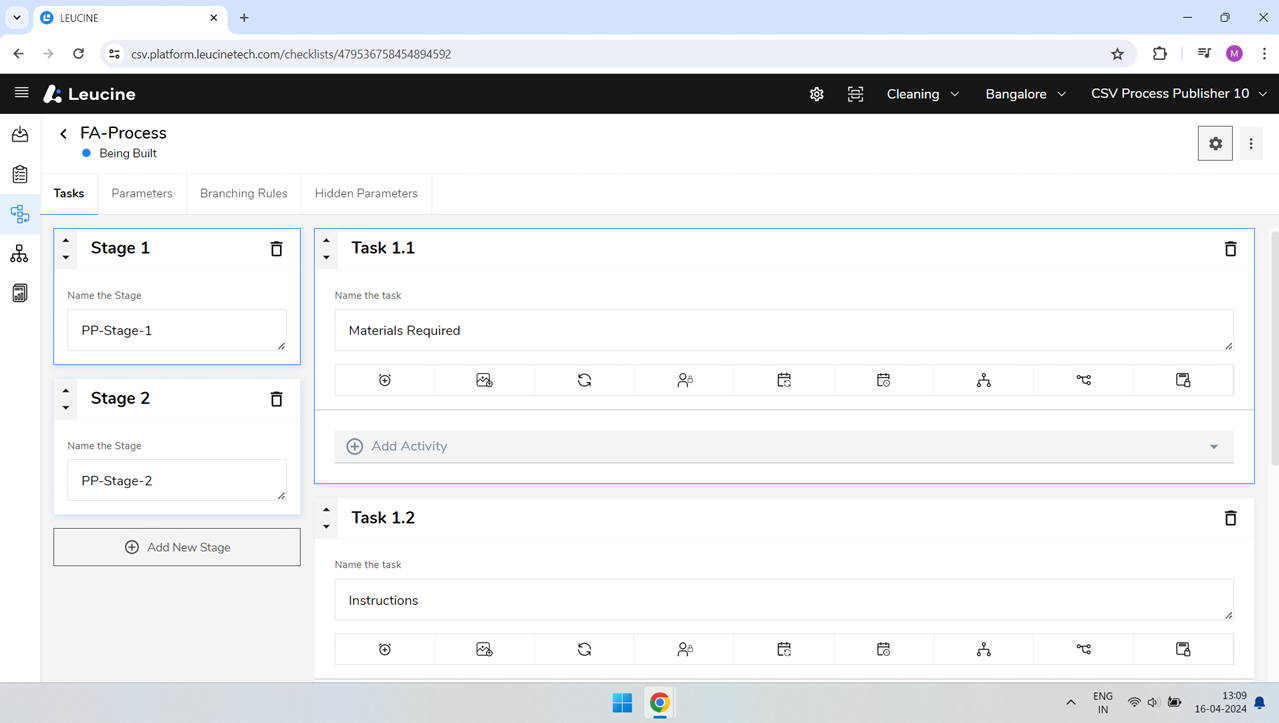
- If you wish to move the task to a higher position, click on the arrow pointing upwards on the task's right-hand side.

- Repeat the steps as necessary until the tasks are in the desired order.