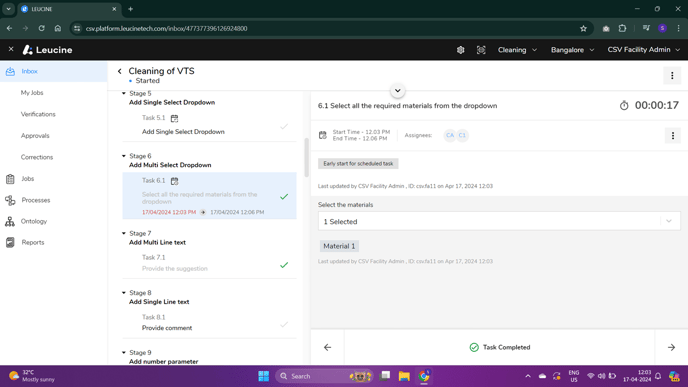How to Start and Complete a Task with a Scheduled Task Level ?
Starting and completing a task with a set schedule is simple and can be done directly from the task details page.
- Navigate to your dashboard to view your assigned tasks.

- Identify the task you wish to start; this task should have a predefined schedule associated with it.
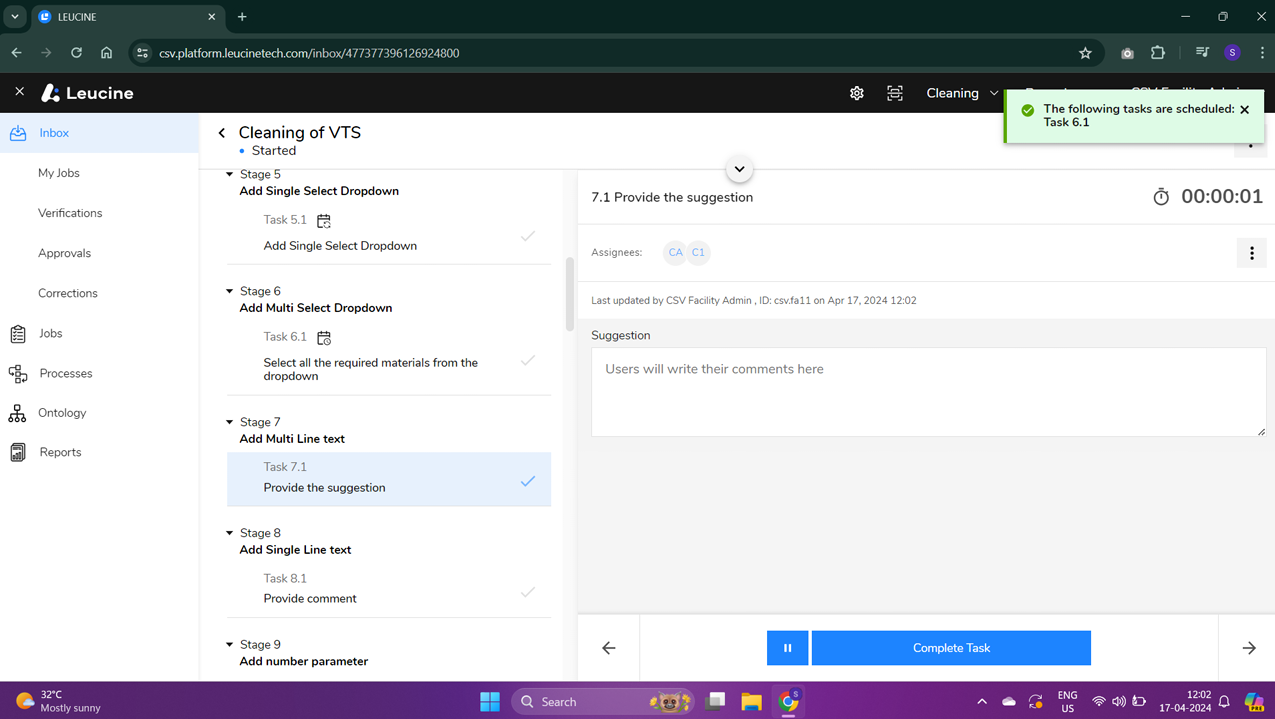
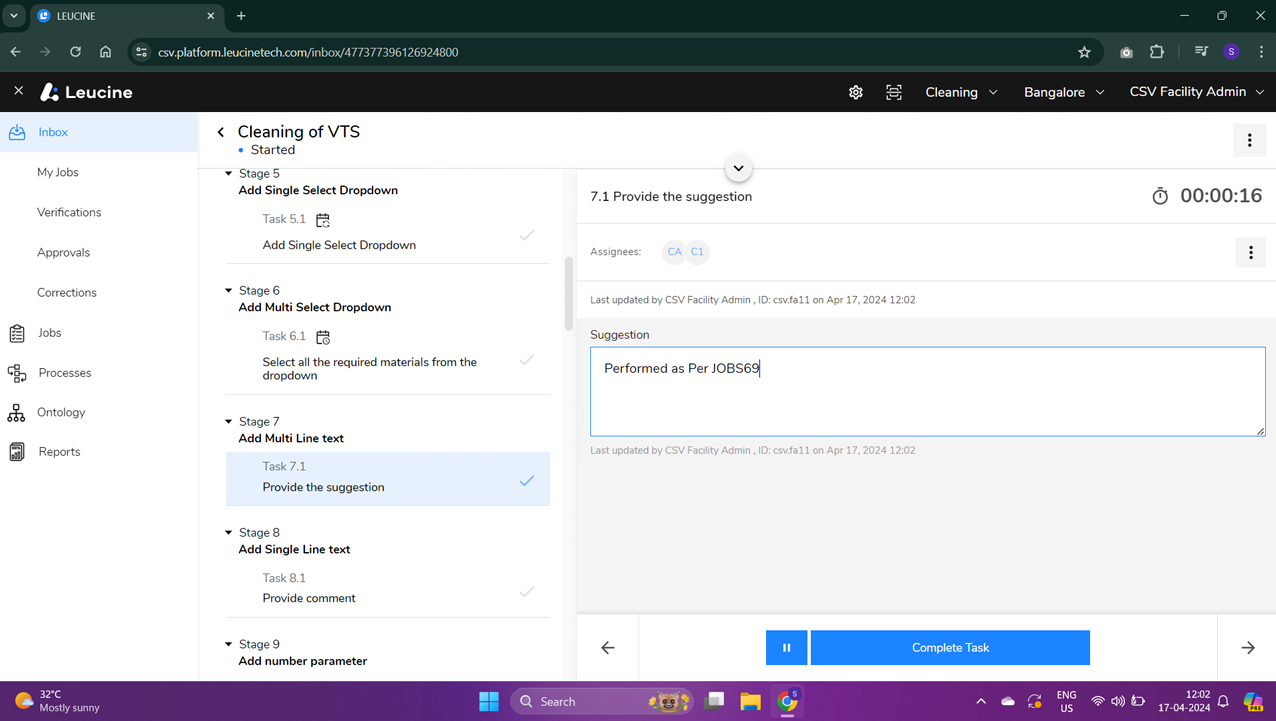
- Click on the task to open the task details page.
- Ensure the current date and time align with the task's scheduled start time.
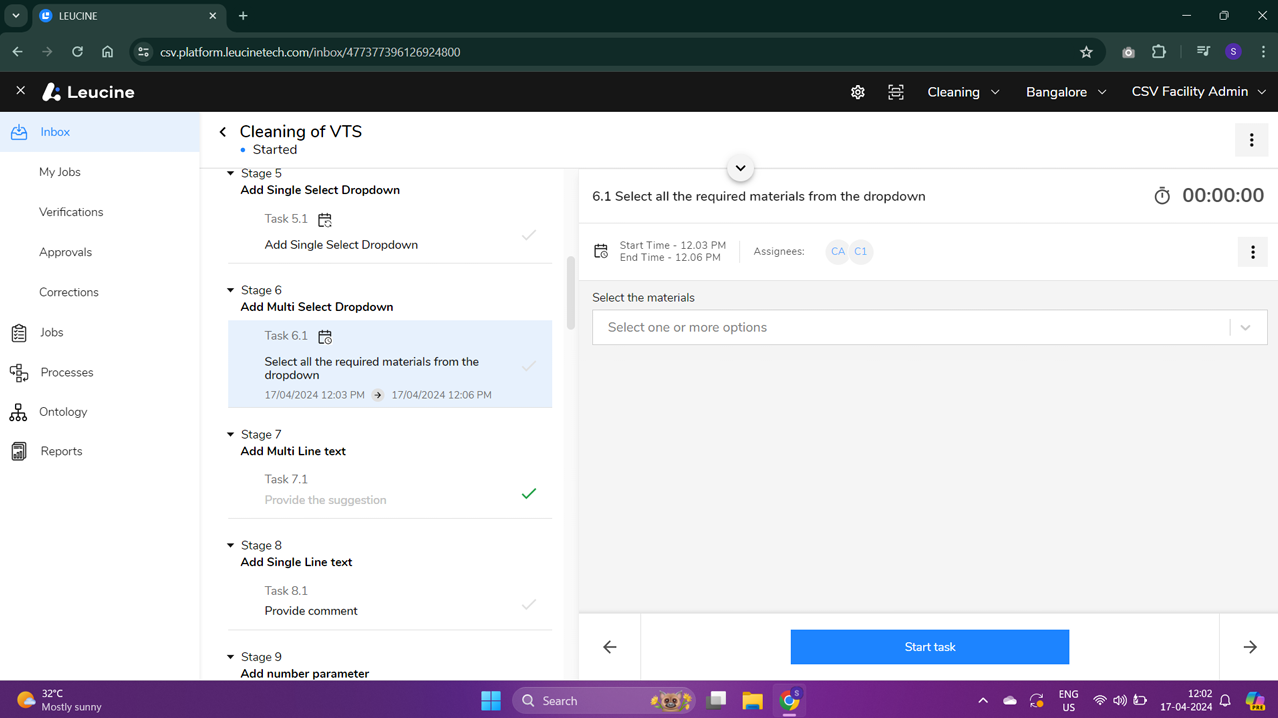
- Click on 'Start Task' to begin execution of the task. Make sure to enter any required details or updates as you proceed.
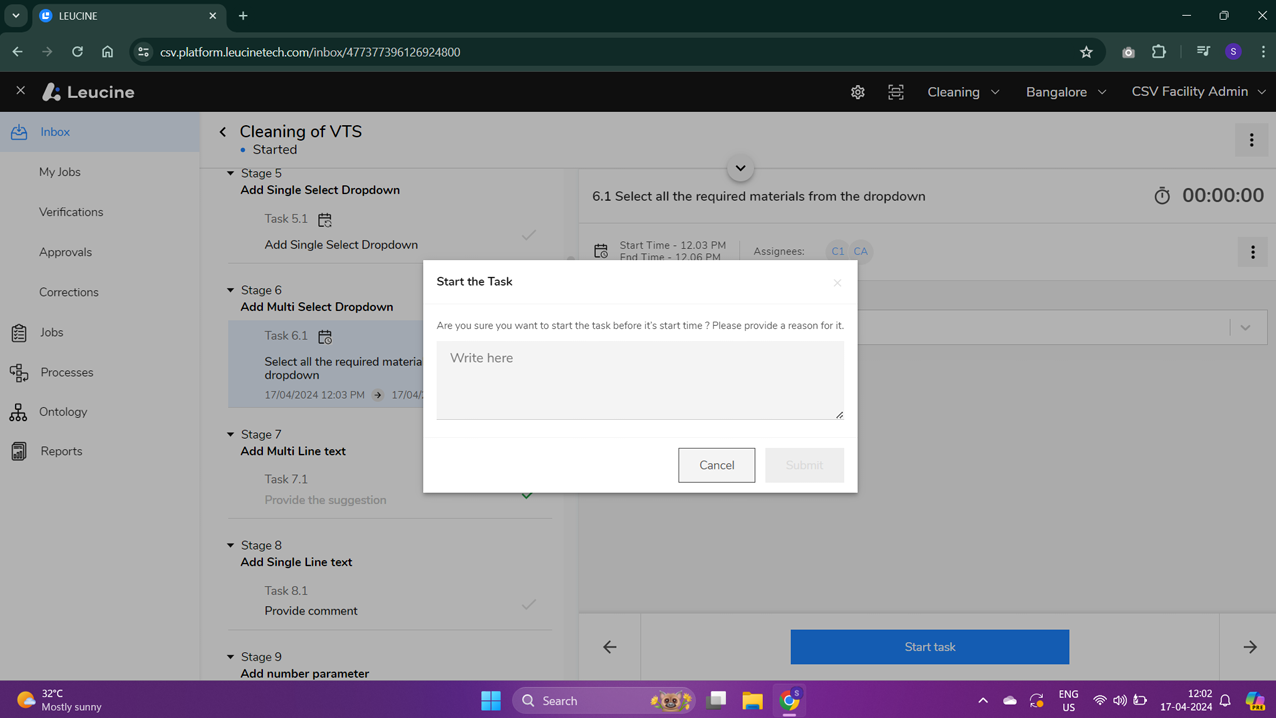
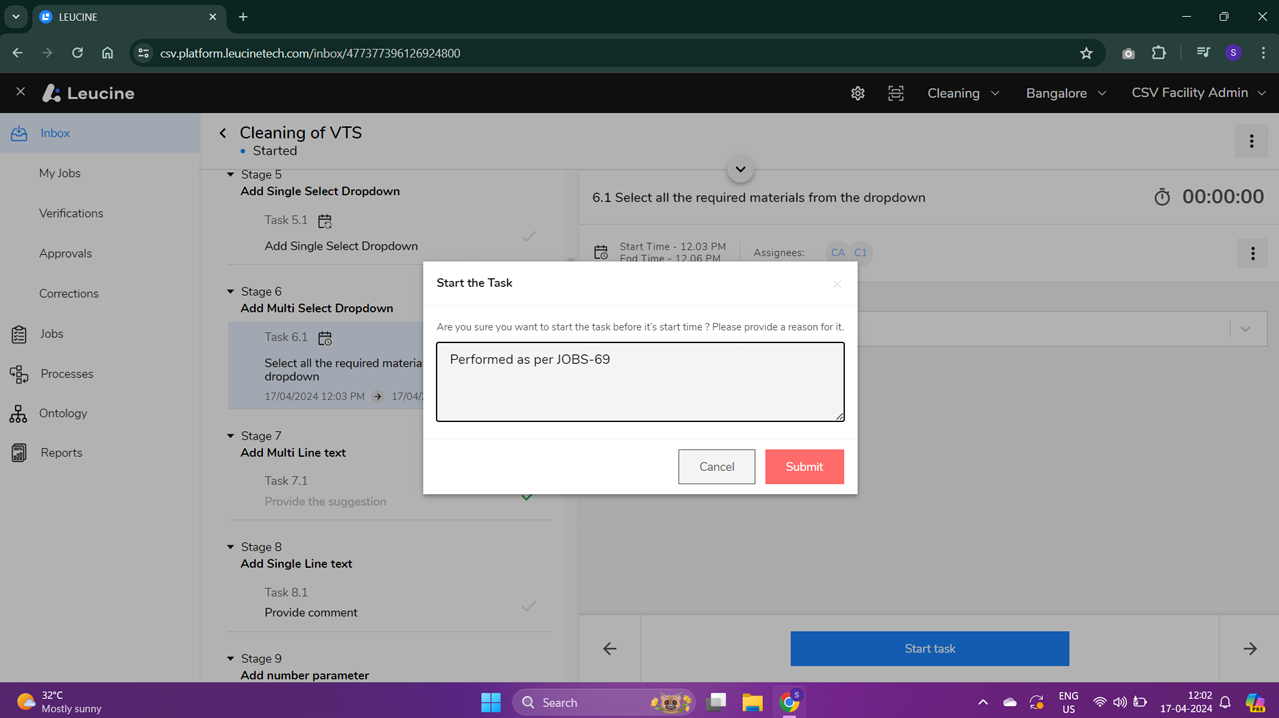
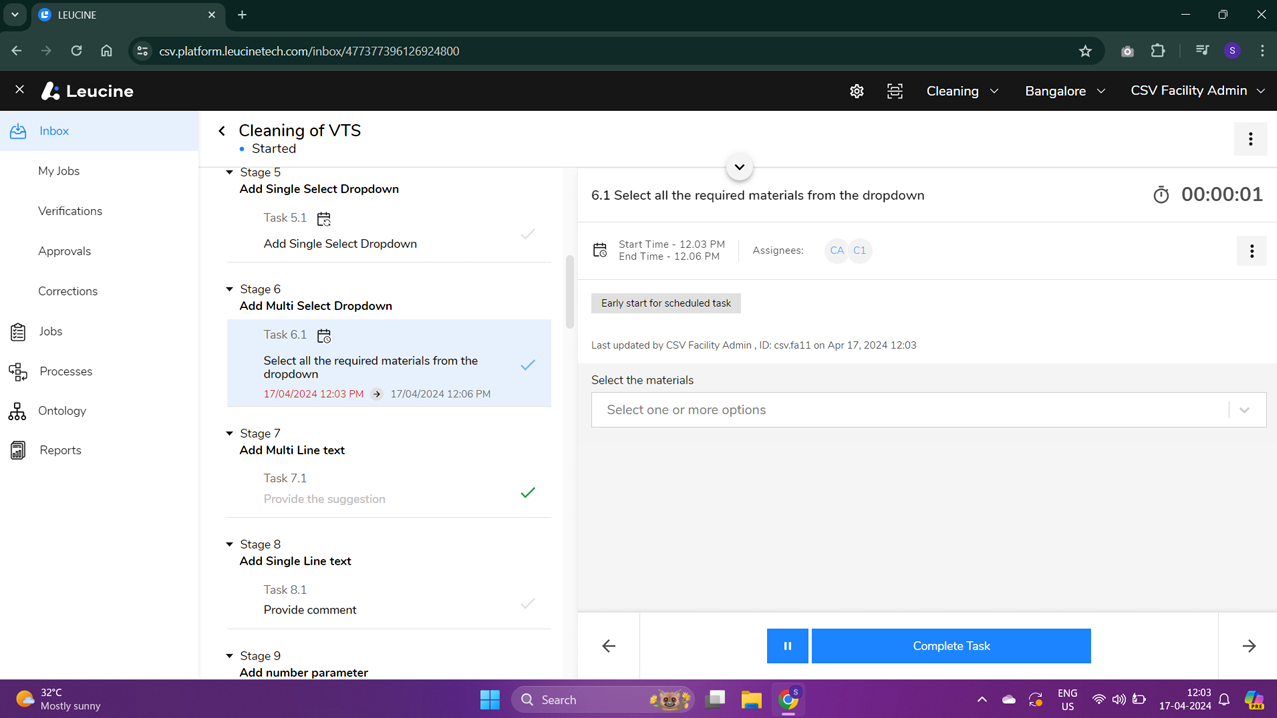
- Upon completing the task, review the details and ensure all necessary parts of the task are accomplished.
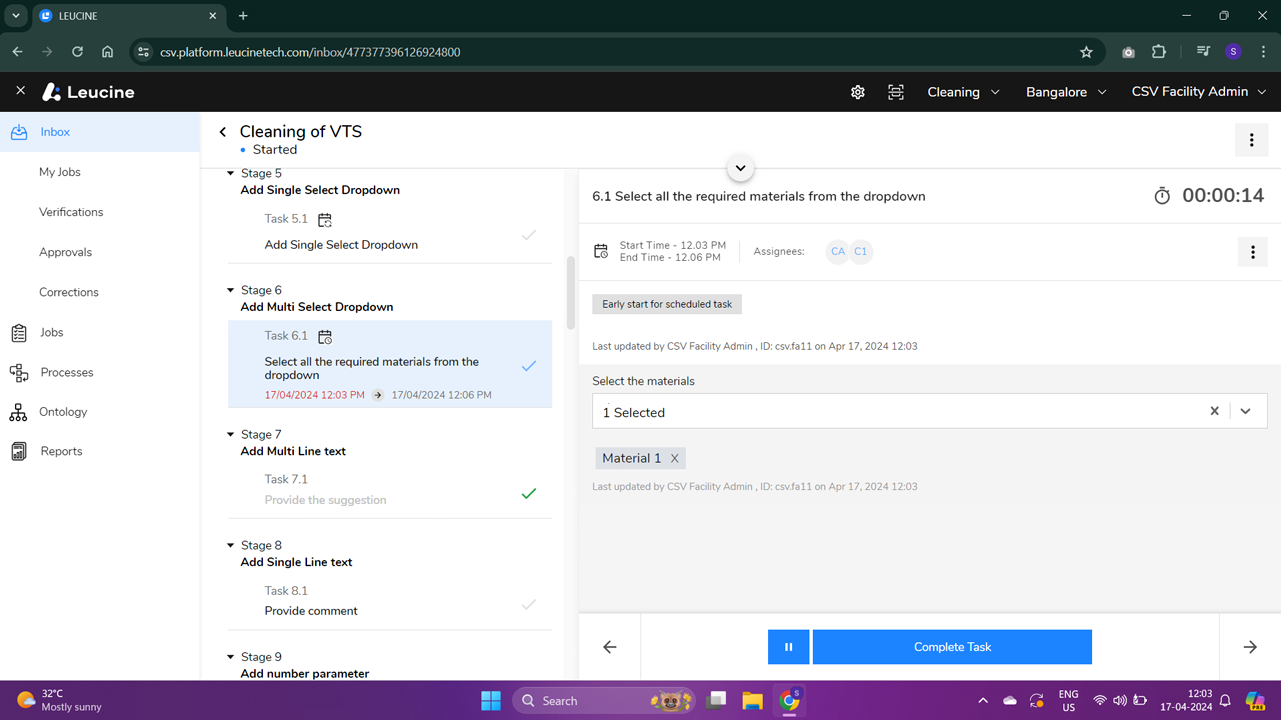
- Click on 'Complete Task' to officially mark the task as finished.