How to Update a Process After It's Been Returned for Corrections ?
You can update a submitted process for corrections directly through your dashboard.
- Log in to your account on the platform.
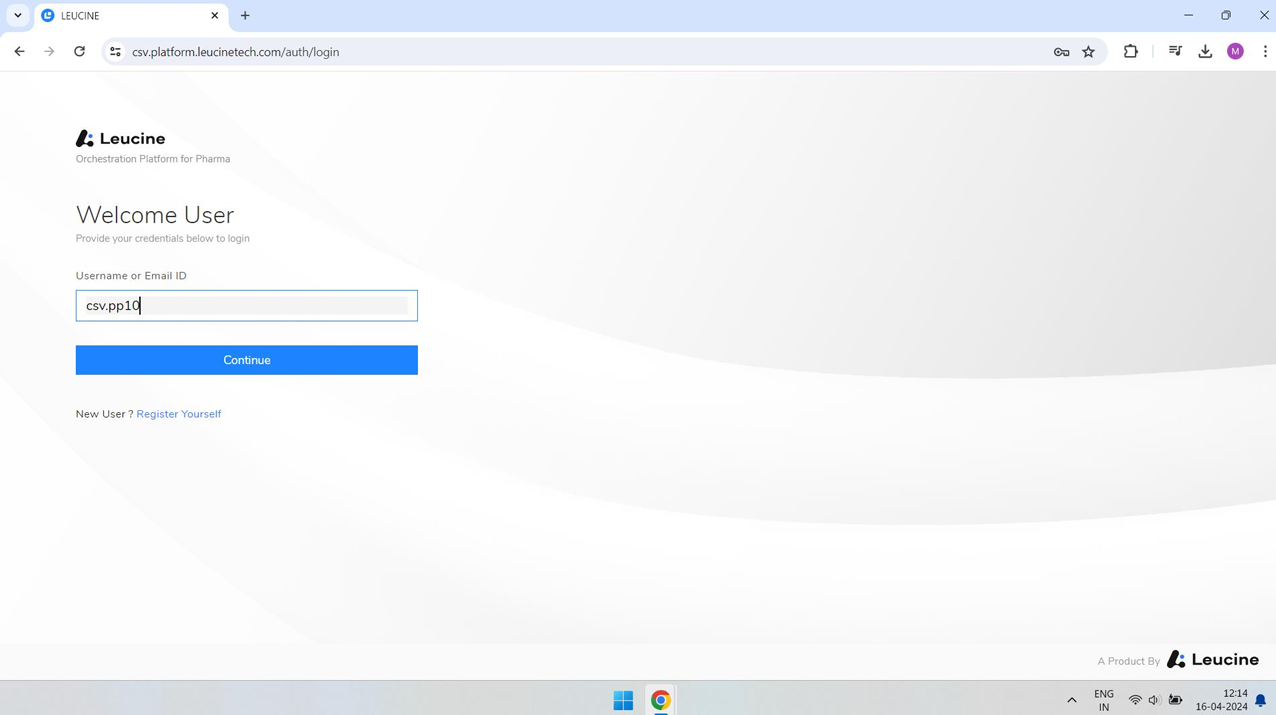
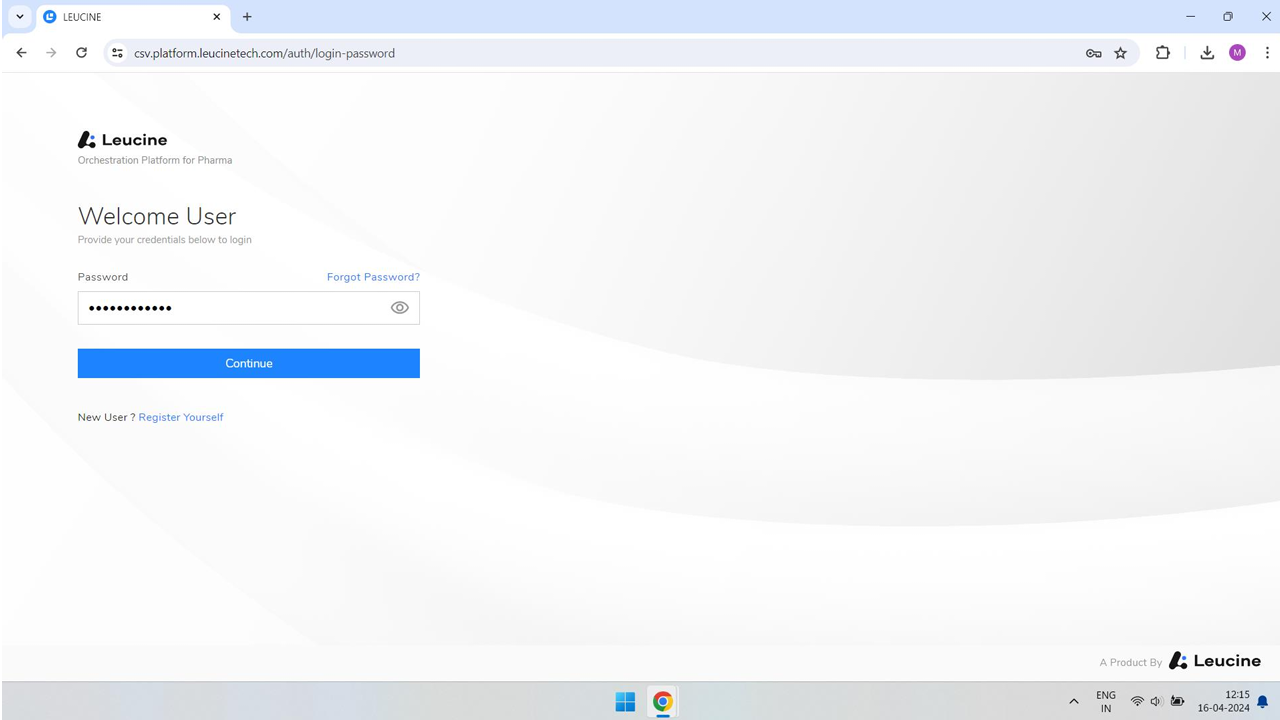
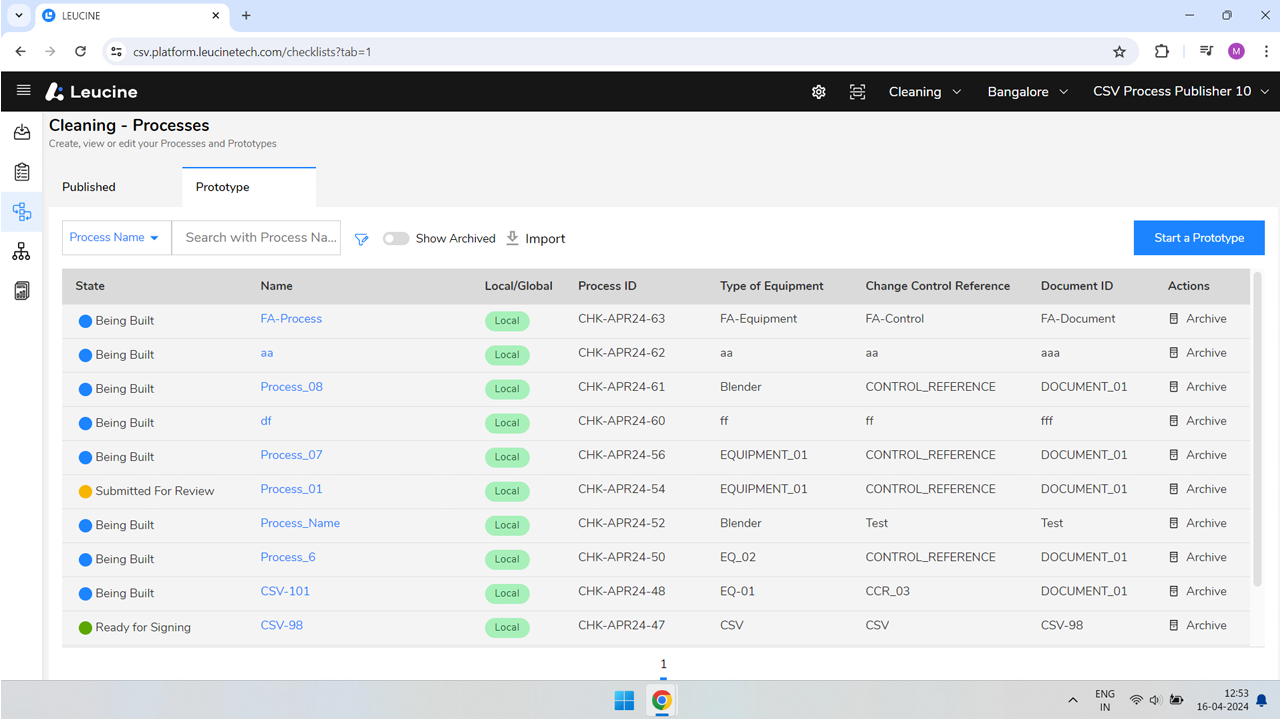
- Navigate to the 'My Submissions' or 'Dashboard' section.
- Find the process that has been returned for corrections under a section titled 'Needs Correction' or similar.
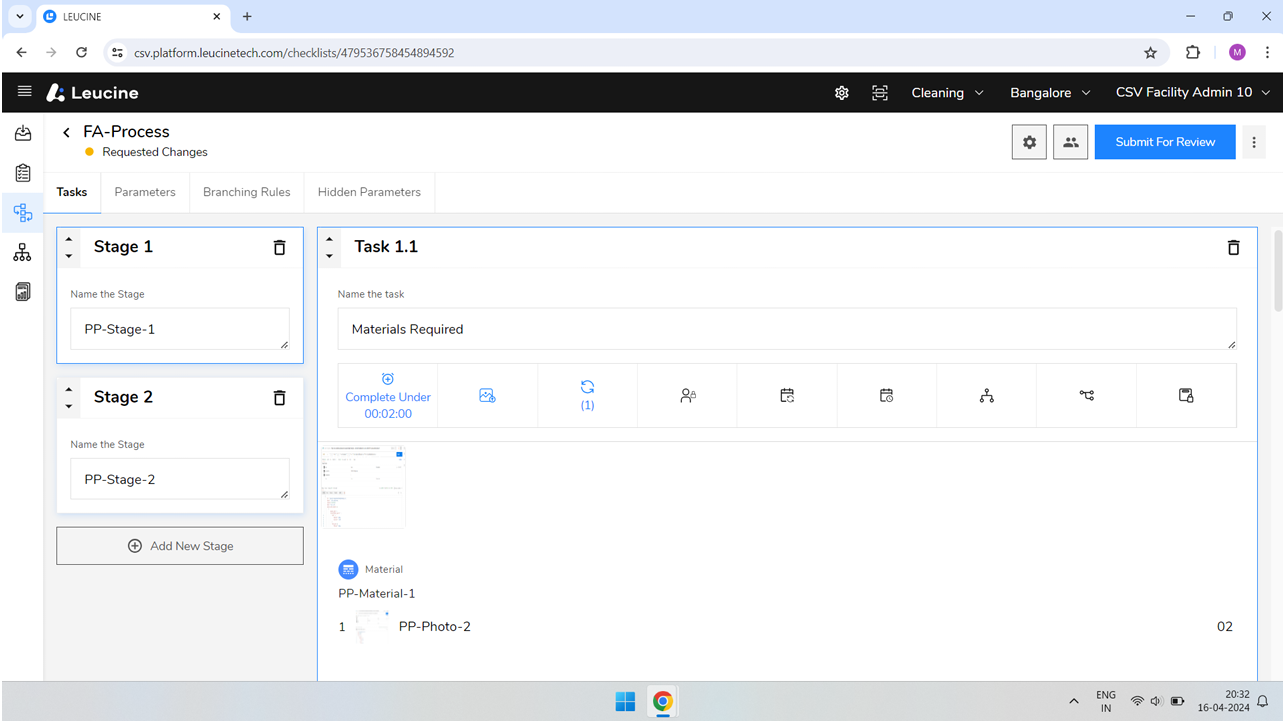
- Click on the process title to open the details.
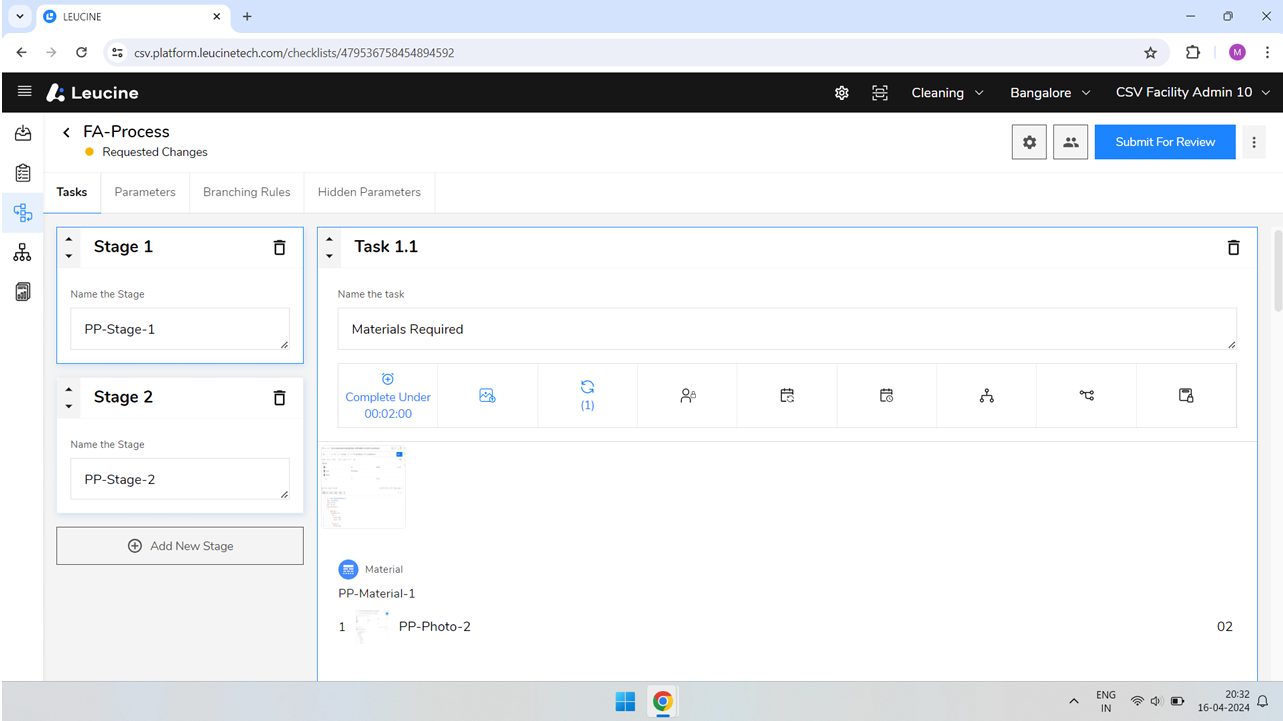
- Review the comments or reasons for correction listed in the process details.
- Click on the 'Update Process' or 'Edit' button to make changes.
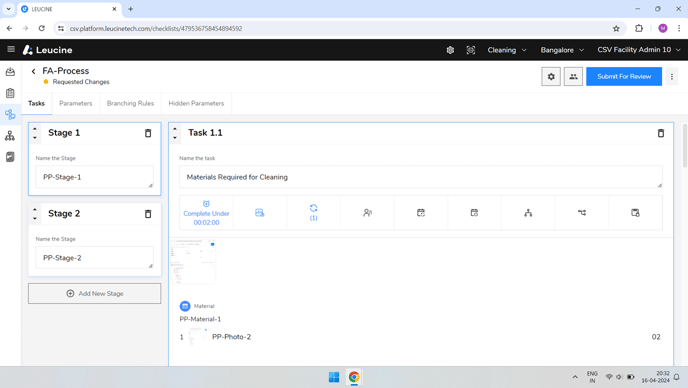
- Make the necessary updates to the process based on the review comments.
- Once all corrections have been made, review your changes to ensure accuracy.
- Click the 'Submit' or 'Resubmit' button to send the updated process for review.
- You will receive a confirmation message stating that your process has been resubmitted.
- Wait for the review process to complete; you will be notified of the outcome.