How to View Task Instructions as an Assignee ?
Assignees can easily view instructions for a task by navigating to the specific task in their job stage.
- Log in to your account using your username and password.
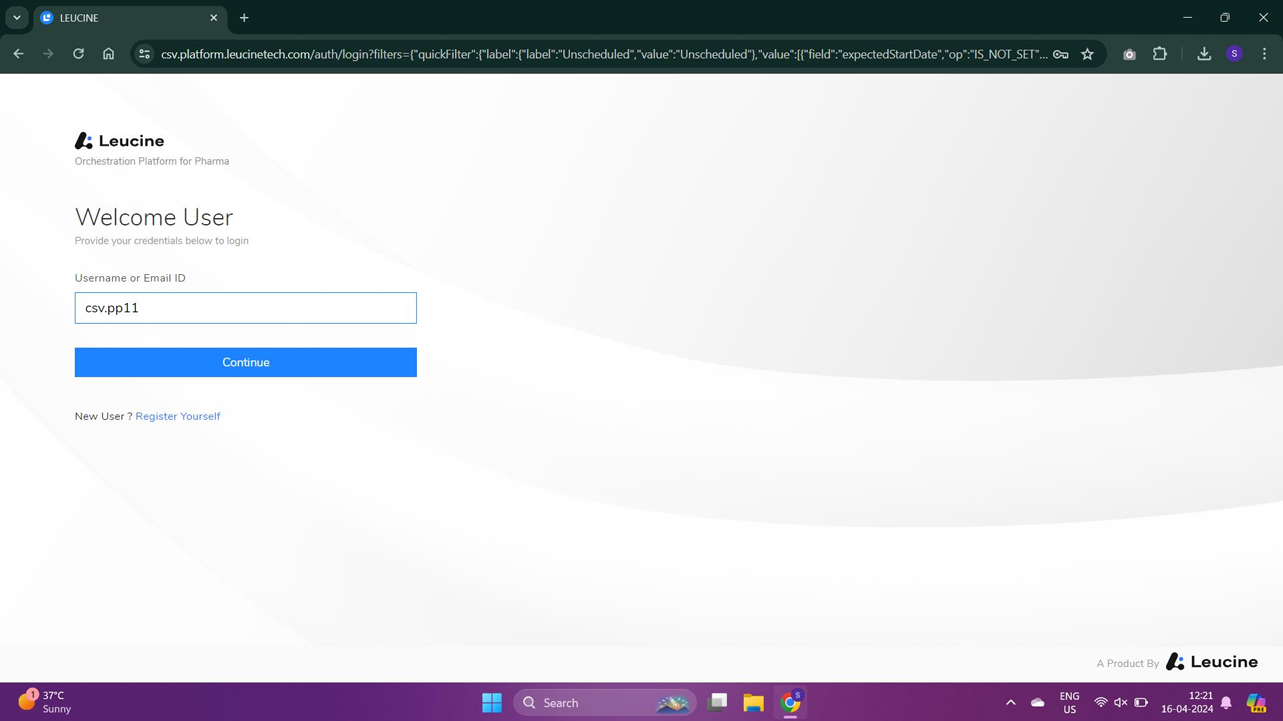
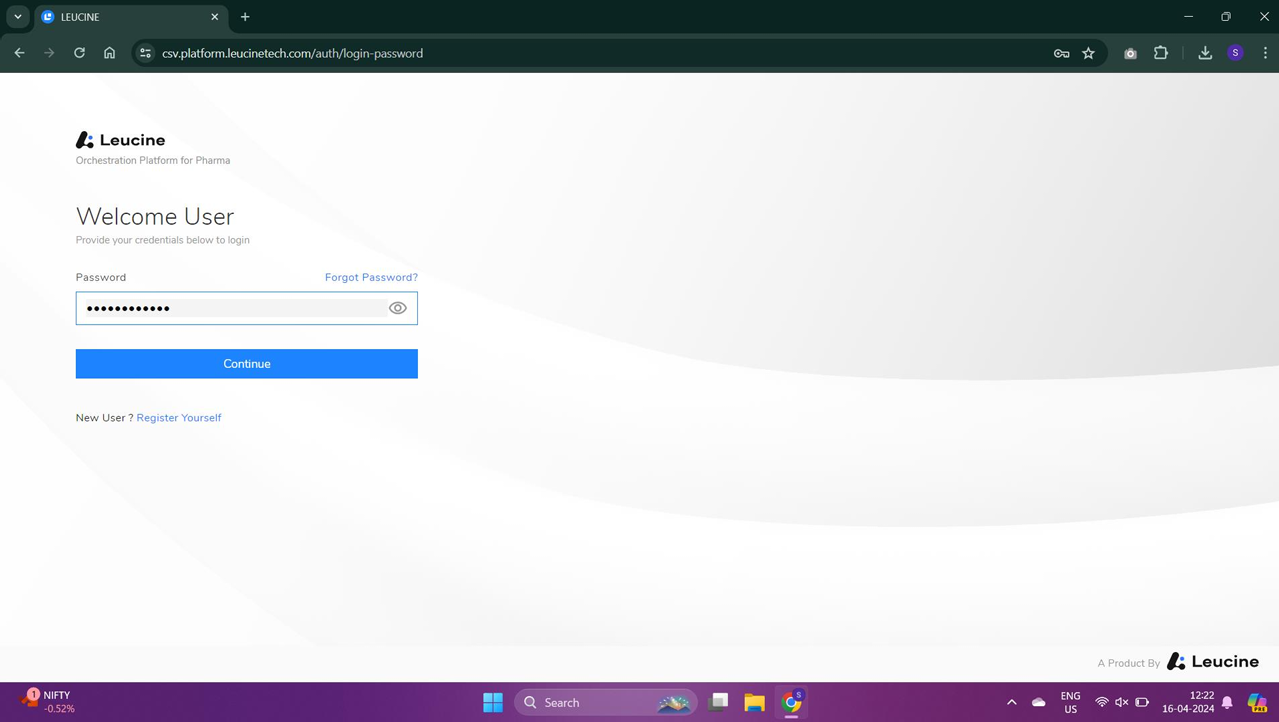
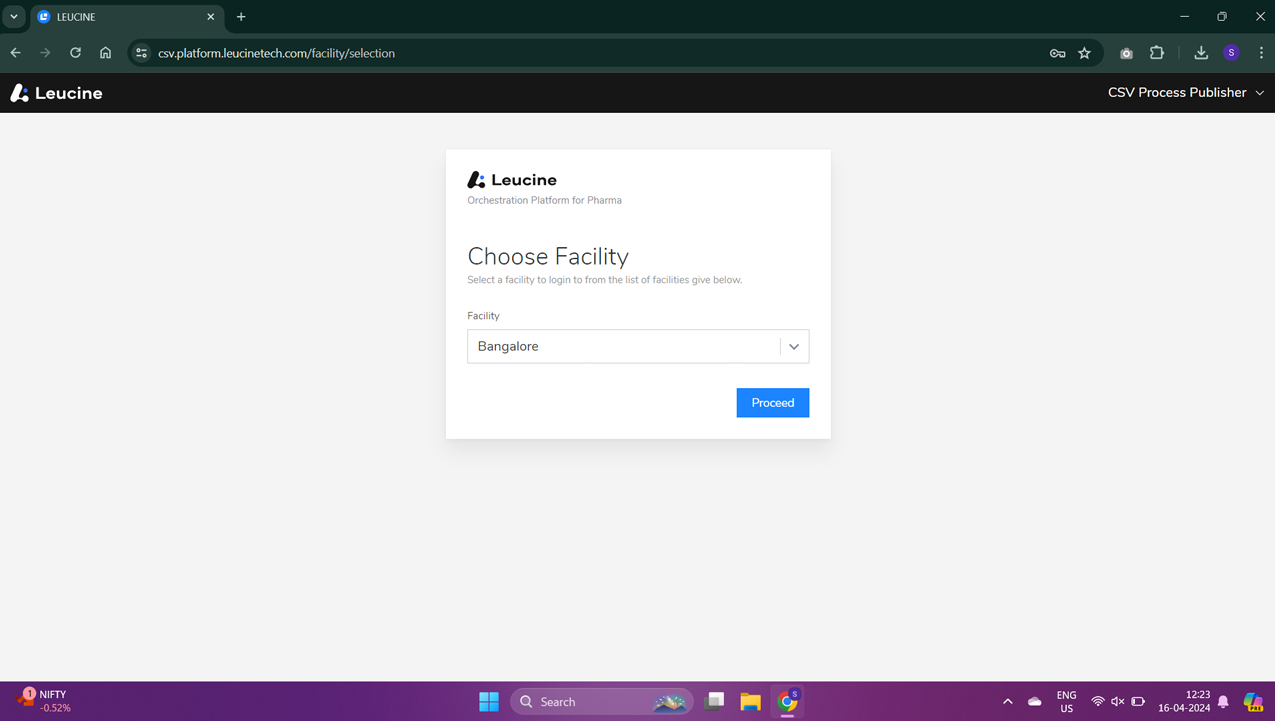
- Navigate to the ‘Jobs’ section found typically on the dashboard or main menu.
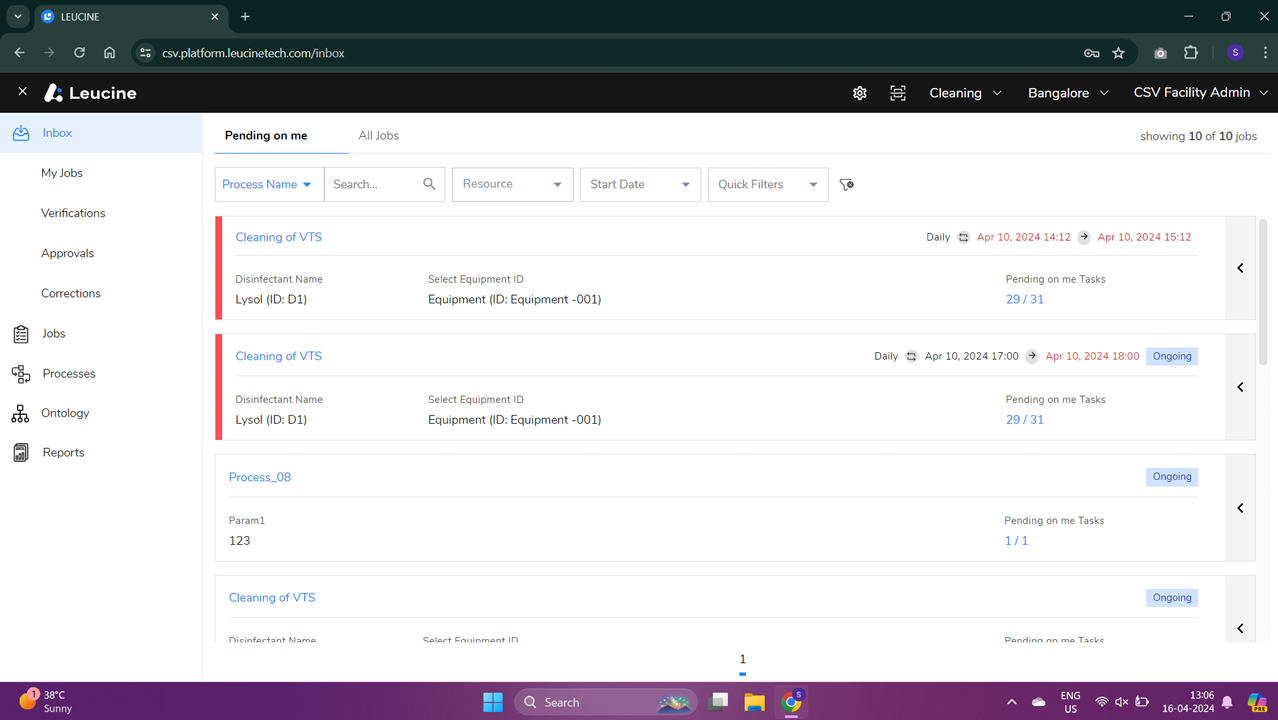
- Select the job you are assigned to by clicking on it.

- Within the job, locate the stage that houses your task. Stages are usually ordered and labeled for ease of navigation.

- Find and click on the specific task assigned to you within the chosen stage.

- Upon opening the task, look for the ‘Instructions’ section. This is where the textual instructions for the task will be displayed.

- Read through the instructions carefully to ensure you understand the task requirements.